With the recently released Windows 10 build 14316, which is part of the upcoming Anniversary Update, Microsoft introduced a new Linux command line shell "bash" to Windows. It allows running console Linux apps. Microsoft claims that the Linux subsystem is a native implementation which makes it faster than any virtual machine. But unlike a Linux virtual machine instance, the bash console of Windows 10 doesn't allow you to run Linux GUI apps out-of-the-box. Here is how to bypass this limitation so you can run X server graphical apps.
Advertisеment
On Linux and other UNIX-like operating systems, there is an X windowing system which provides the basic framework for a GUI environment. There is a third party Win32 (desktop) app for Windows called Xming X Server. It implements an X server session inside the Windows operating system. Once you install it, you can tell Ubuntu Bash to use it as the primary X display. Here is how.
How to run Linux GUI apps on Windows 10 in Bash
- Point your browser to the following page and download Xming X Server for Windows.
- Download and install the app, which has version 6.9.0.31 as of this writing.
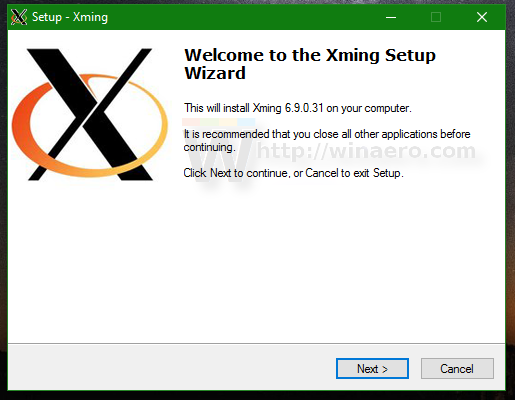
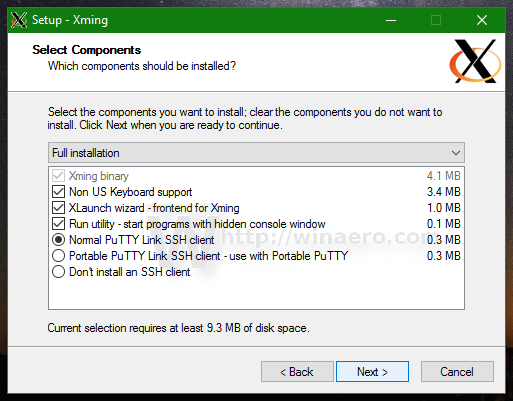
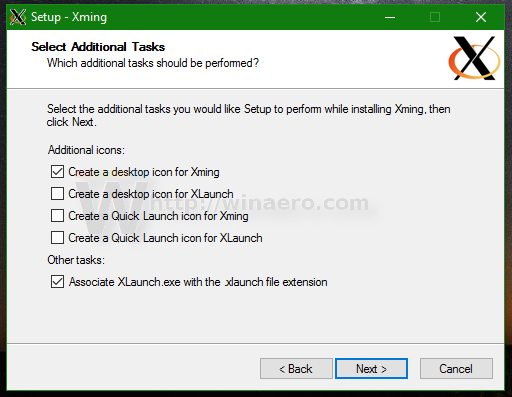
- Start the Xmin X Server app. It will appear in the notification area (system tray).
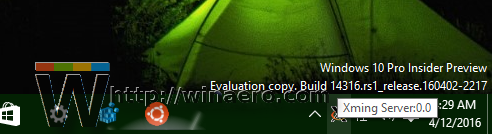
- Now, open Bash on Ubuntu as described HERE and install some GUI app. For example, let's try with the lightweight "Galculator" app, which is just a GTK+ calculator.
Type the following command:apt-get install galculator
You will be prompted to install additional packages. Type Y to confirm and wait till everything is downloaded and installed.
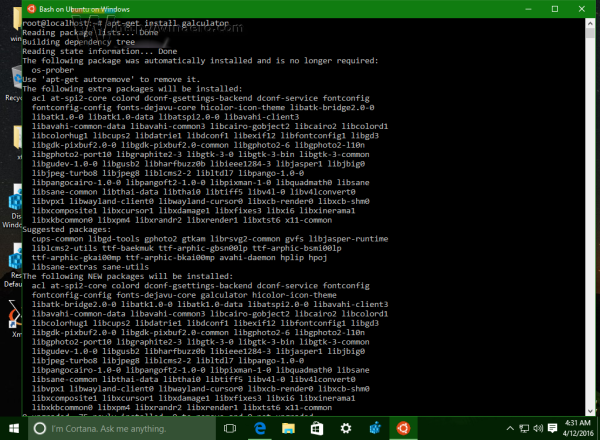
- Now, to launch the Galculator app, type the following:
DISPLAY=:0 galculator
Voila, you have a Linux calculator app running on your Windows 10 computer.
That's it! Credits for this trick go to this reddit.
Support us
Winaero greatly relies on your support. You can help the site keep bringing you interesting and useful content and software by using these options:
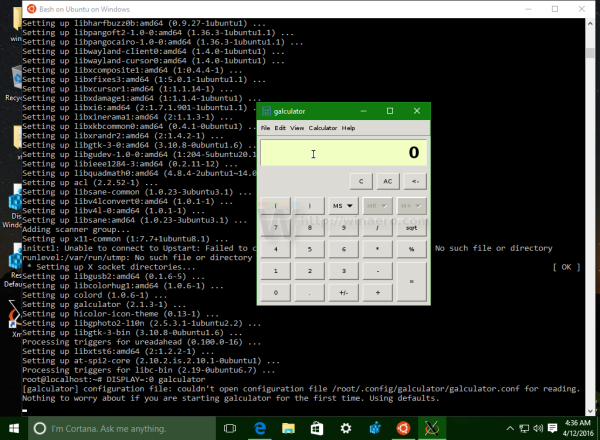

Always great Post. Thanks sir.
Getting Command not found error :(
which command?
I installed Xming fonts but still cannot display Unicode characters correctly… Try https://www.wikipedia.org/ in a browser.