The recently released action role-playing game, Fallout 4 has become extremely popular. It is available for PC and game consoles. On PC, it has a number of issues you might face. One of the issues is missing support of 4:3 screens. The game does not offer any option to select a usable resolution for screens with 4:3 aspect ratio to run it fullscreen.
 Here is what you need to do to run Fallout 4 fullscreen on a 4:3 display:
Here is what you need to do to run Fallout 4 fullscreen on a 4:3 display:
- Close the Fallout 4 game.
- Go to your game preferences folder. Usually it is located at:
This PC\Documents\My Games\Fallout4
If you are running Windows 7, go to
C:\Users\your user name\Documents\My Games\Fallout4
- Double click the file Fallout4Prefs.ini. It will be opened in Notepad:
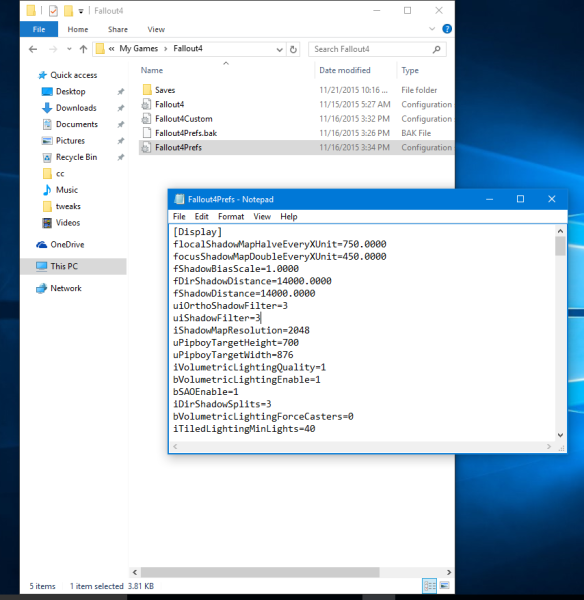
- Find the line starting with bFull Screen=
Change it tobFull Screen=1
- Next, find the line starting with iSize H=
Change it to the height of your screen. For example, for 1280 x 1024 display resolution, it isiSize H=1024
- Find the line starting with iSize W=
Change it to the width of your screen. For example, for 1280 x 1024 display resolution, it isiSize W=1280
Save the file, close Notepad and enjoy Fallout 4 fullscreen.
Support us
Winaero greatly relies on your support. You can help the site keep bringing you interesting and useful content and software by using these options:

LOV U THX SO MUUUUCH UR D BEST!!!
Thanks!
Fixed !!
Legend :-)
a little window is fullscreen to you?
this doesn’t work!
Since when? It was working in 2015.
I just got a weird half screen display ?!?!