In modern versions of Internet Explorer, IE11/IE10/IE9, you get a useful New Tab page, which has tiles for frequently visited websites. By right clicking the tile or by pressing the little cross button (x) in the top right corner of each tile, you are able to remove that particular site from the list of thumbnails. But, for some reason, once you hide a specific website, there is no interface to restore it. What if you have deleted some site accidentally? Or maybe you removed it previously but prefer to have the site listed in the Frequent section again?
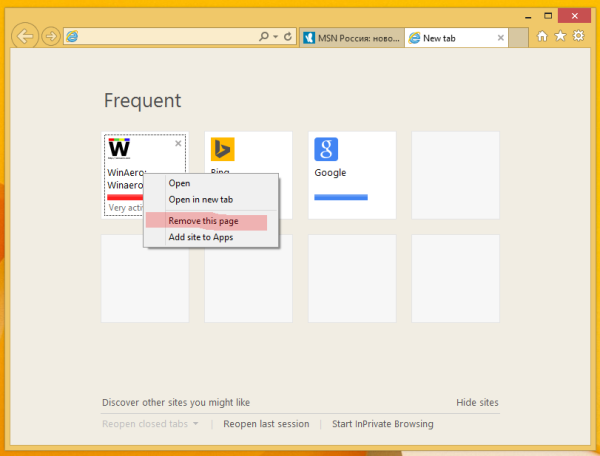
In this article, I will share with you a simple trick which will allow you to restore removed sites.
To resolve our issue, we will operate with Windows Registry Editor.
- Close Internet Explorer.
- Open the Registry editor (see how).
- Go to the following key:
HKEY_CURRENT_USER\Software\Microsoft\Internet Explorer\TabbedBrowsing\NewTabPage
Tip: You can access any desired Registry key with one click.
- Delete the subkey under the NewTabPage key called Exclude. It contains the encoded data about all the sites you have hidden from the New Tab page.
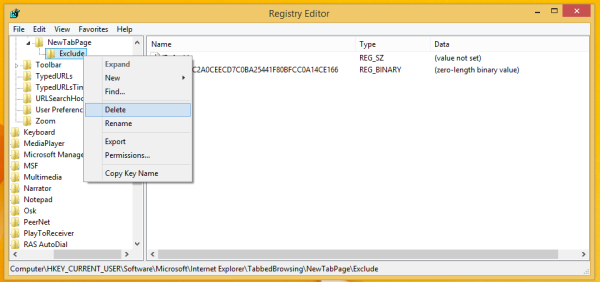
That's it. Only one minor issue is that this trick will restore all removed sites. There is no way to selectively restore removed sites, because there is no way to decode the encoded strings.
Support us
Winaero greatly relies on your support. You can help the site keep bringing you interesting and useful content and software by using these options:

Very useful – thanks!
Any ideas on how to make IE11 add a frequently used site it persistently ignores, no matter how many times you visit?
Thank you for this easy explanation! It was really bugging me that I’d removed Google from my most frequent sites page – now it is back on the top spot!
You are welcome
This worked perfectly. Thank You so much for your help.
You are amazing! I accidentally hit the “x” on google which is my most frequently visited site and have made futile efforts to restore it. Your method was easy to follow and worked instantly. :)
Glad to know it.
Hi, Sergey. Could you clarify something for us timid newbies? When you say “delete the subkey” do you mean delete the entire “Exclude” folder? Thanks, Larry
Yep, delete the subkey means delete the folder. its content will be deleted as well
Thanks so much!
You are welcome
great article, you explain it very well and detail. Mine also has same topic but in simplified version.
Hmm, OK.
OK, I got to NewTabPage, but I don’t have an Exclude folder here. There is no other folder in this folder.
Thank you so much, I looked all over the internet for this solution. It worked perfectly.
Bummer, this didn’t work for me. I found the folder and deleted it and rebooted my computer and nothing changed. None of my deleted tiles came back – specifically the IE tile.
It’s about deleted tiles inside IE. Not the Tiles on the Start screen. Set IE as your default browser from Control Panel -> Default Programs. Then search for Internet Explorer on the Start screen and pin the IE Tile to the Start screen.
Hi it didnt work for me I deleted the Rclude folder and re started computer and theres still loads missing :-( is there angthing else I can try?
Don’t delete the entire folder “Exclude”, just delete entries one by one from the list below it.
Go back to your browser, open a new tab (if it is already open, hit Ctrl-F5) until the icon of your site reappears.
You could export the Exclude key before this (rightclick the name), to be able to get everything back should you want to repair the original settings and start allover.
this did not work for me. When I open a new tab, all I get is my first home tab. I do not get the past frequently visited sites.
You have to revisit the websites to get them back in the tiles.
I followed Jakob’s sugestion but since there were so many I deleted all entries by selecting them all and then delete.
Did’nt even have to reboot to get the one back I wanted after visiting.
Did close IE first of course before making the change in the registry.
Thanks Sergey.