This post will show you how to reset Windows 11. Resetting a Windows 11 PC might help you fix annoying errors or issues that otherwise refuse to go. Modern Windows 11 (and Windows 10) versions do not require clean installation.
Advertisеment
If you are ready to reset Windows 11 using one of the available features, here is how to do that.
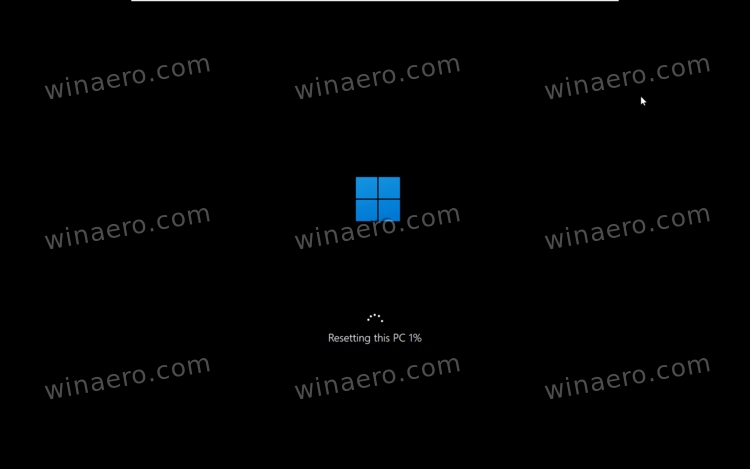
Note: Back up important data before resetting Windows 11. Although you can reset the OS without losing data, we recommend creating a backup for peace of mind. Remember that you will lose all your apps regardless of how your reset the system.
Reset Windows 11 without losing files
- Press Win + I to open Windows Settings in Windows 11.
- On the main System tab, click Windows Update.
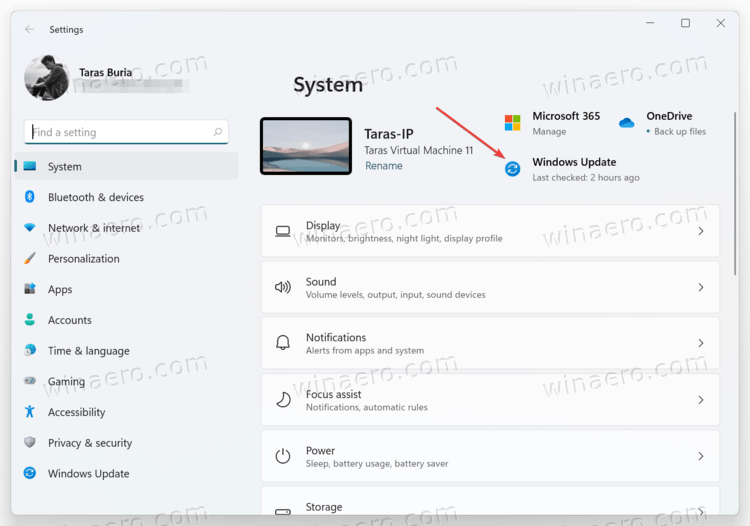
- Scroll down and select Advanced Options.
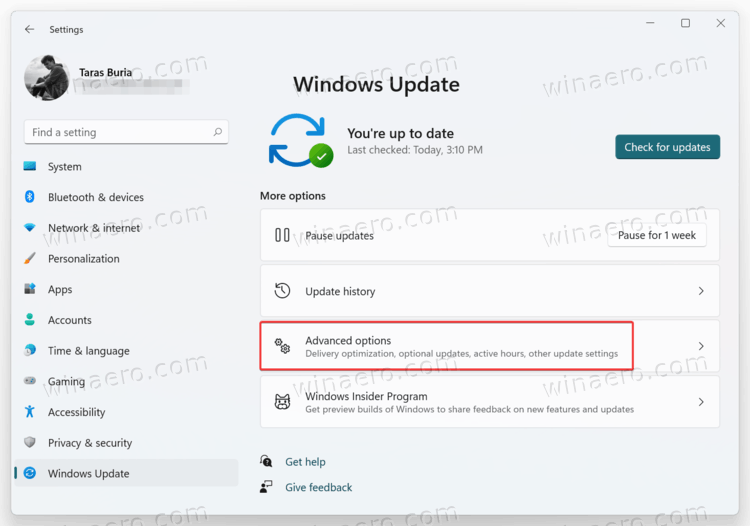
- Click Recovery.
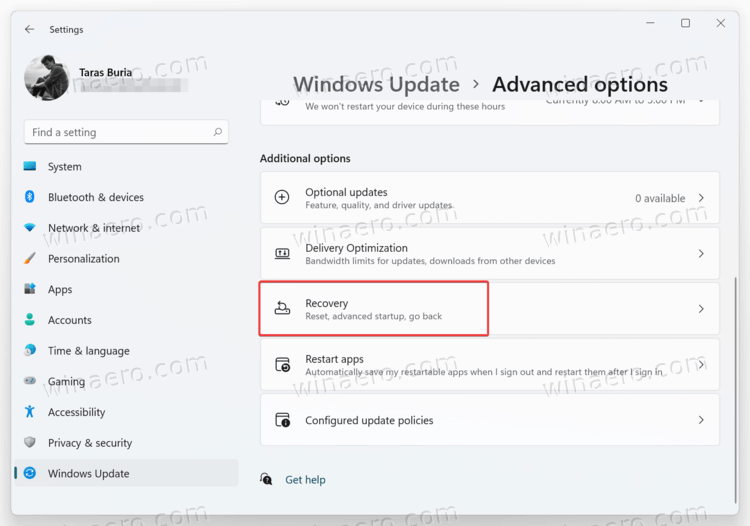
- Click Reset PC.
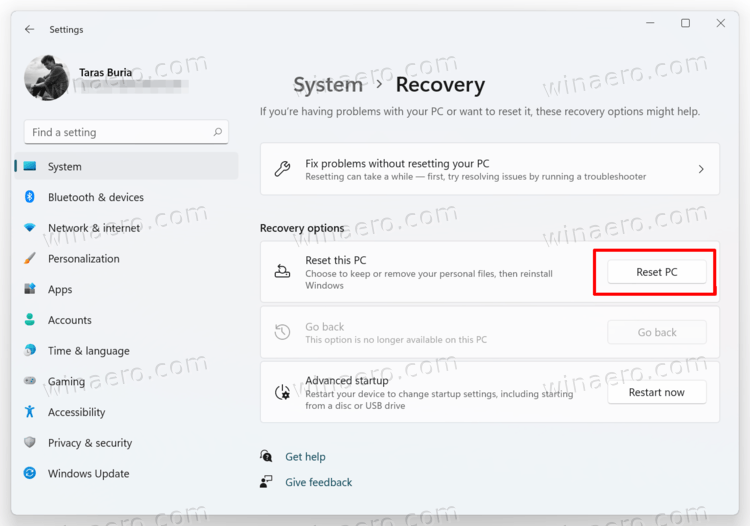
- Now you need to choose how to reset a Windows 11 PC. You can keep all your files or remove them. As a reminder, Windows deletes all your apps during reset in both cases. Click Keep my files.
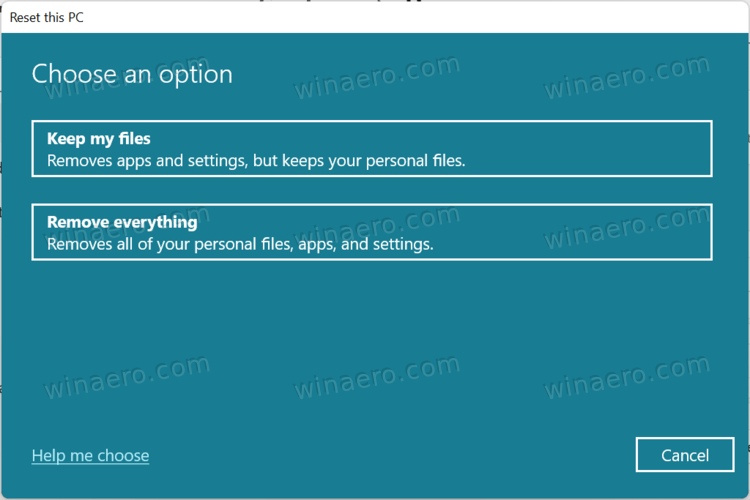
- Now select how to reinstall Windows. Select Cloud Download to get fresh installation files for a clean install. Keep in mind that that option will end up in your PC downloading up to 4GB of files.
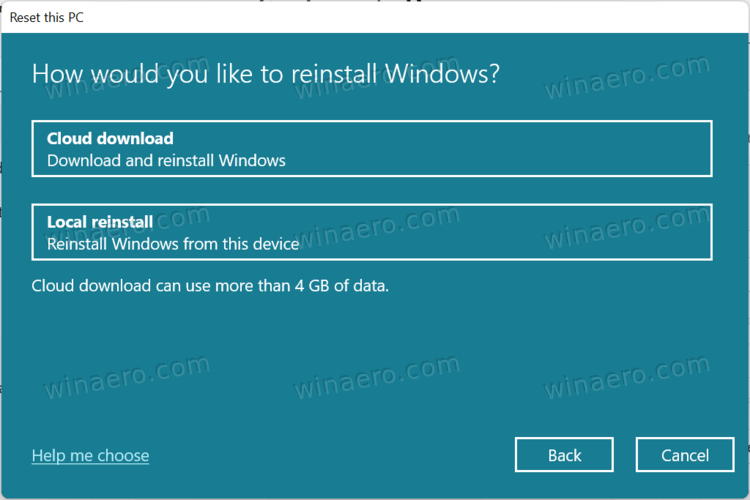
- You can also select Local Reinstall. We do not recommend using the latter if you try to reset Windows 11 to fix bugs and issues.
- Now, review selected preferences and click Next.
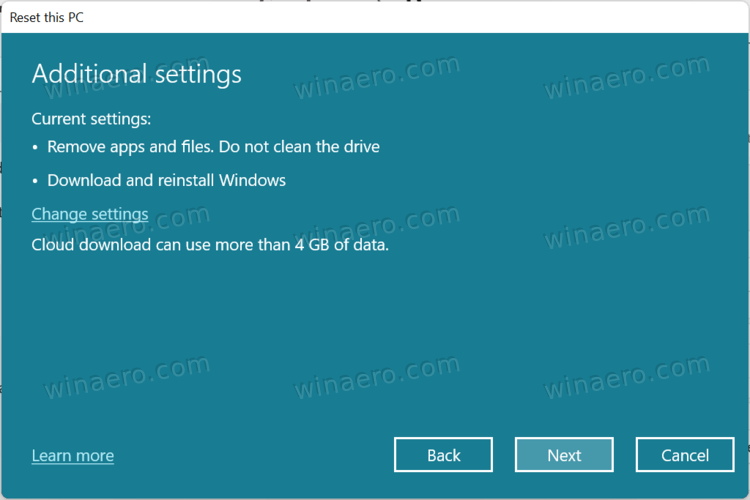
- Finally, sit back and wait for the system to reset your PC. The process will take some time, depending on how powerful your computer is. Remember to keep it plugged in to avoid potential damages or data loss.
- After your PC restarts several times, follow the on-screen instructions to set up Windows 11 as a new system.
Reset the OS and wipe the drive
Resetting Windows 11 and wiping all the data is necessary if you want to sell your PC or give it to another user. The process is almost identical to the previous one, with a few exceptions.
- Follow steps 1-6 from the previous section of the article.
- On the Choose an option screen, click Remove Everything, then click Next.
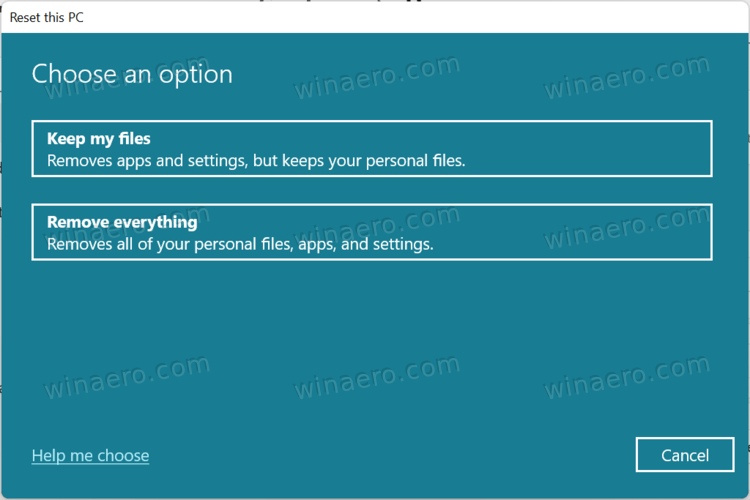
- Select how to reinstall Windows (cloud download or reset using the current installation).
- Review the settings on the next screen. Important: If you want to ensure nobody can restore your files after selling or handing over your computer, click Change Settings.
- Turn on the Clean Data option. It will force Windows to perform deep formating to prevent data recovery. As a side-effect, resetting Windows 11 will take much longer when compared to a regular reset.
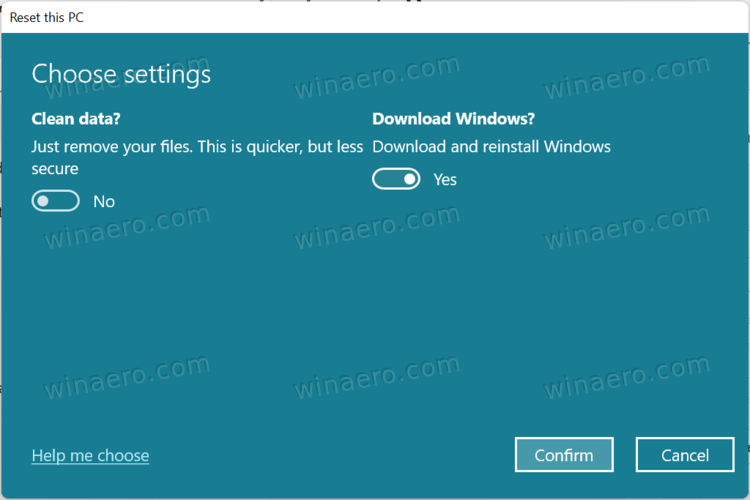
- Click Confirm.
- Make the final review and press Reset.
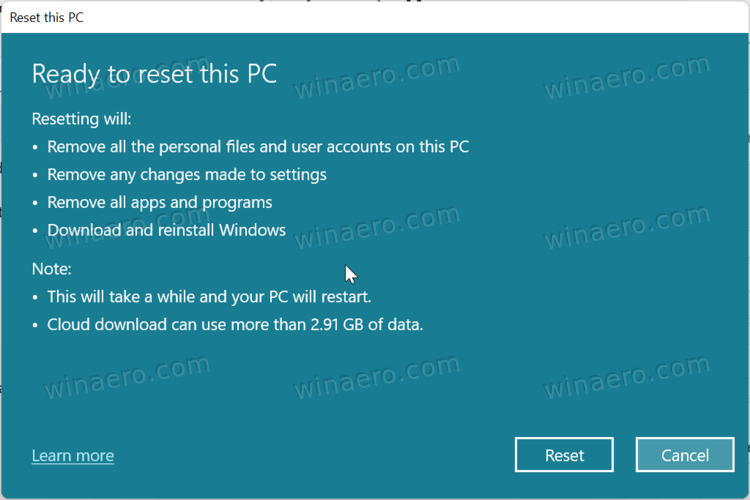
- Wait for Windows to complete the process.
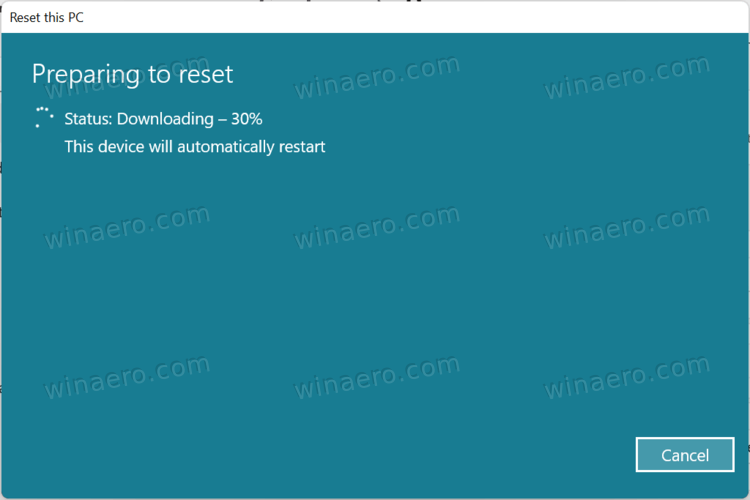
How to reset the operating system if it fails to start
You might also want to reset Windows 11 if your computer cannot boot.
To reset Windows 11 if it fails to start, do the following.
- Boot into Windows Recovery (press Shift + F8 during boot).
- Click Troubleshoot.
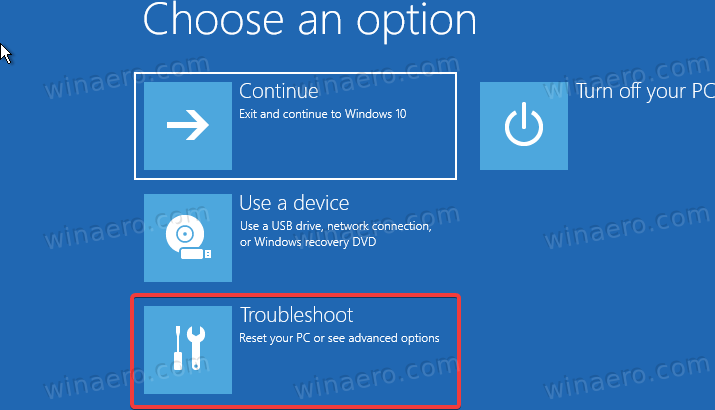
- Click Reset this PC.
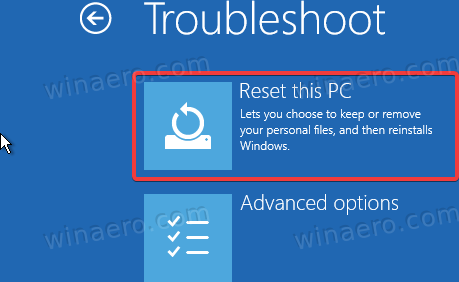
- The rest of the steps is identical to the previous two parts of the instruction. You can keep your files or remove everything and use cloud download to reinstall Windows, or use a local copy. If Windows 11 cannot boot, we recommend using the Cloud download option.
- Wait for Windows 11 to reset, then follow on-screen instructions.

And that is how you reset Windows 11. Remember that you can always pick an alternative route and clean-install Windows 11 using a USB drive and Media Creation Tool.
Support us
Winaero greatly relies on your support. You can help the site keep bringing you interesting and useful content and software by using these options:
