All Windows versions allow you to customize a specific folder's view to make it more suitable for the content in that folder. View changes are remembered by File Explorer/Windows Explorer or, all folders can be set globally to the same view via Folder Options. Sometimes, folder views get messed up in which case you might want to reset those customizations to clear out all the changes you made. In this article, we will see how to reset the folder view using Registry Editor for all folders at once in Windows 10, Windows 8 and Windows 7.
To reset the folder view for all folders at once and delete any custom per-folder views, you need to do the following:
- Open Registry Editor.
- Go to the following key:
HKEY_CURRENT_USER\Software\Classes\Local Settings\Software\Microsoft\Windows\Shell
Tip: You can access any desired Registry key with one click.
- Delete the Bags subkey
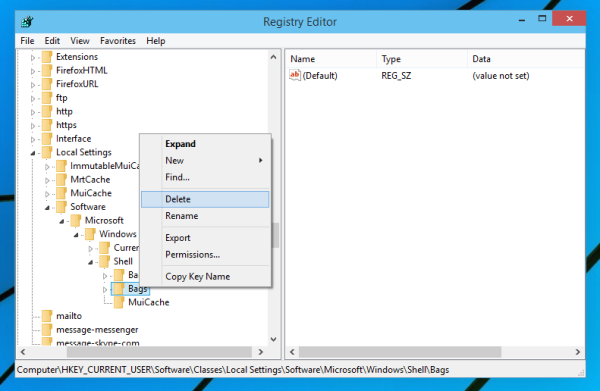
- Go to the following key:
HKEY_CURRENT_USER\Software\Microsoft\Windows\Shell
Delete the Bags subkey here too.
- Now navigate to:
HKEY_CURRENT_USER\Software\Microsoft\Windows\ShellNoRoam
Again, delete the Bags subkey.
- Restart the Explorer shell.
That's it. After that, all your customizations for folders should disappear.
Support us
Winaero greatly relies on your support. You can help the site keep bringing you interesting and useful content and software by using these options:

Hi,
Is there a way to set all the folders to “General Items” type so they all look the same like in XP?
Nope. All nice XP stuff is gone from NT6 and above. So, not possible.
On Windows 7, when my recycle bin has too many items, it resets my folder view.
Yep, Windows can’t detect which content template to use in your case.
There is no noroam heading.
if it does not exist in your Registry, you can safely omit this step.
Thanks a lot. I am Windows 10 user & this worked for me perfectly.
You are welcome.
Although the reset of explorer happened but my problem reappeared. I did reset to overcome extremely slow opening of “This PC” on my laptop. As soon as I did reset, file explorer opened in a fraction of second and showed all folders and files in it, once I closed it to restart file explorer it became slow again.
I landed this page, because I want to reset the FOLDERS for THIS PC. I removed the basic user folders. When I use WinAero Tweaker, and add them back to This PC, they don’t work correctly–I get path errors.
I was looking for a reset in Winaero, and I tried all the resets in Winaero, but my Docs/music/pictures, etc folders did not come back. i don’t want to reset Folder View, but the actually folders you see in Explorer to appear back.