Microsoft is interested in making as many users move to Windows 10 as possible in a short period of time. They want to capture a significant market share with the new OS and get rid of an older operating system like Windows XP which is still more popular than Windows 8. To get users to start using Windows 10, Microsoft pushed a special software via Windows Update called the "Windows 10 reservation app". It asks the user to order a free license for Windows 10 right now. If you are not happy to see such promotional notifications, here is how you can remove the Windows 10 reservation app.
The Windows 10 reservation app comes to Windows 7 and Windows 8 via Windows Update. It shows a special system tray notification icon. When the app opens, it asks you to enter your email address and this will reserve your copy of the OS, meaning Windows 10 will auto-download on your PC when it is released. Aside from that, the rest of the app gives you an overview of features in Windows 10 although it heavily uses marketing speak.
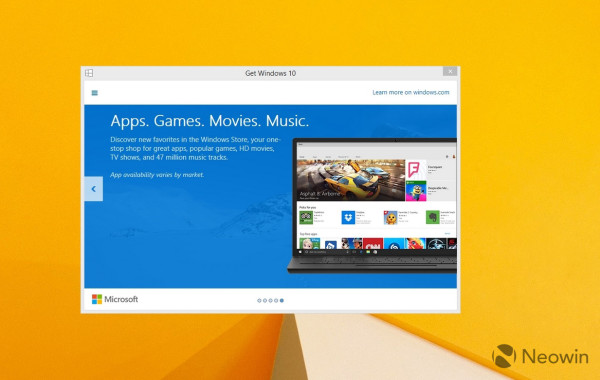 To get rid of the Windows 10 reservation app, you should remove the update KB3035583. This is the update that installs the Windows 10 reservation app on Windows 7 and Windows 8. Follow these steps:
To get rid of the Windows 10 reservation app, you should remove the update KB3035583. This is the update that installs the Windows 10 reservation app on Windows 7 and Windows 8. Follow these steps:
- Open the command prompt as Administrator.
- Type and execute the following command:
wusa.exe /uninstall /kb:3035583
- Reboot your PC
That's it. Now you won't have Windows 10 reservation app any more. (via).
Support us
Winaero greatly relies on your support. You can help the site keep bringing you interesting and useful content and software by using these options:

Thanx for the tip
you are welcome :)
So how to reserve Windows 10 without installing that update?
Good question. It is not clear yet.
I read elsewhere that you can wait for OS release and reserve a copy then, there‘s no need to necessary install this update.
How do you cancel the windows 10 reservation?
I have not cancelled it. I just not installed that KB.
The cancelling guide:
Click the Windows icon(in the notification panel),
Image:http://tonik.mizera.sweb.cz/GWX.jpg
Click the hamburger menu,
Image:http://tonik.mizera.sweb.cz/GWXham.jpg
Click “Display of the confirmation(“Zobrazení potvrzení” thing)”,
image:http://tonik.mizera.sweb.cz/GWXres1.jpg
Click “Reject reservation(Zrušit rezervaci)”,
image:http://tonik.mizera.sweb.cz/GWXres2.jpg
Sorry for spam ;)
This tip absolutely works. However, when Microsoft discovers you’ve removed the app, they supply another update to put it back in. Big Brother is ever vigilant.