In Windows 10, when a folder or file is encrypted using Encrypting File System (EFS), the File Explorer app shows a pad lock overlay icon for such a file or folder. If you are interested in removing that icon, in this article, we will see how it can be done.
Advertisеment
In Windows 7, the pad lock overlay icon was for an entirely different function. The Lock icon in Windows 7 indicated that the file or folder was shared with nobody but your user account, and that your account alone had the permission to access it (besides the SYSTEM and admin accounts). This icon was shown only when some item that was shared previously with other users was made private by right clicking and choosing Share with nobody.
However, in Windows 8 and above, the pad lock overlay icon was removed because people couldn't understand how to get rid of it. So I was surprised really when I saw another pad lock icon on some of my files in Windows 10! Then I realized how compressed files and folders also had a similar looking icon and realized that this lock icon was appearing only for encrypted files and folders, as mentioned at the beginning of the article. 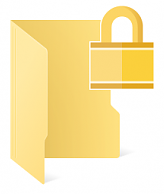
To remove the Lock icon on files and folders in Windows 10, you need to do the following.
- Download the ZIP archive which contains the empty icon. It will be used instead of the lock icon.
In the archive, you will also find ready-to-use Registry files so you can avoid manual Registry editing and save your time.
- Extract and put the blank.ico file to any folder you want. For example, let's use the following path:
C:\Windows\blank.ico
- Open Registry Editor.
- Go to the following path:
HKEY_LOCAL_MACHINE\SOFTWARE\Microsoft\Windows\CurrentVersion\Explorer
Tip: See how to jump to the desired Registry key with one click.
- Create a new subkey named Shell Icons.
- Under the Shell Icons subkey, create a new string value and name it 178. Set its value data to the full path of the "blank.ico" file. In my case I have to set it to
C:\Windows\blank.ico
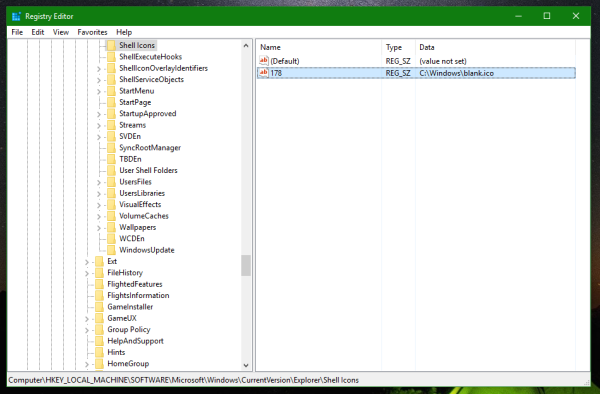
- Sign out from your Windows session or restart the Explorer shell.
You are done. Before:![]()
After: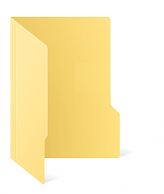
To undo this change, you need to delete the mentioned "178" value. That's it.
Support us
Winaero greatly relies on your support. You can help the site keep bringing you interesting and useful content and software by using these options:

I have this issue after reimaging a PC that died two weeks ago, and it’s on some Pictures and Videos…but I cannot access the actual pictures or videos…Can you help with that?