Windows 8 has done radical changes to the application distribution model. There are two types of applications or "apps" in Windows 8 - Desktop apps are one type that we all have used for years, and Modern apps are the other, formerly known as Metro apps. Modern apps were created principally for touch screen devices, such as tablets and for simple uses. If you are not a tablet user and do not have a display with touch screen support, or if you are a power user, you may find Modern apps useless.
Even if you click "Uninstall" on the Start screen for the built-in apps, they are not completely removed from your system as they are "Staged" so that Windows can re-create the built-in apps for a new user account. So, they continue to take disk space unnecessarily on your PC, in the C:\Program Files\WindowsApps folder.
You might be interested in knowing how to remove these bundled Metro apps from your user account and free up a significant amount of disk space. Read below to see how.
Advertisеment
First, let's review which apps are bundled with Windows 8 by default. This can be done using the command line interpreter, PowerShell. To open Powershell, open the Start screen (press Win key on the keyboard) and type powershell. When it comes up in the search results, right click on it and choose "Run as administrator" at the bottom of the screen. Or you can also press Ctrl+Shift+Enter to open it as administrator. Opening PowerShell as administrator is important, otherwise, the commands you give will fail.
To see which Modern apps you already have, type the following command:
Get-AppxPackage -AllUsers
You will see a list of Metro applications for each user.
Note that Staged status means that the application is prepared for installation into each new user account.
So, if we remove them, we will get a completely clean OS without a single Modern app.
How to remove Modern apps from your user account in Windows 8
Type the following command to remove all Modern apps from the system account:
Get-AppXProvisionedPackage -online | Remove-AppxProvisionedPackage -online
This means that all newly created user accounts will come without built-in Modern apps .
Type the following command to remove all Modern apps from the current account:
Get-AppXPackage | Remove-AppxPackage
And here's yet another command you may find useful. Use it to remove all Metro apps from a specific user account that you already have in Windows 8. It's quite similar to the command above, just add -User username part. Substitute the user name of the account for which you wish to remove Modern apps in the command line in place of <username>.
Get-AppXPackage -User <username> | Remove-AppxPackage
Finally, here's a command that will remove Metro apps for all users:
Get-AppxPackage -AllUsers | Remove-AppxPackage
That's it! If you are scared that you lose all Modern apps forever, don't worry - you will be able to install them back via Windows Store. You may get errors about Windows Store and PC Settings (Immersive Control Panel) unable to be removed. That's normal since they are part of Windows and cannot be uninstalled on a per-user basis.
Be sure to tell us in the comments whether Modern apps have been useful to you, including the extremely simple built-in ones and whether you plan to remove them.
Support us
Winaero greatly relies on your support. You can help the site keep bringing you interesting and useful content and software by using these options:
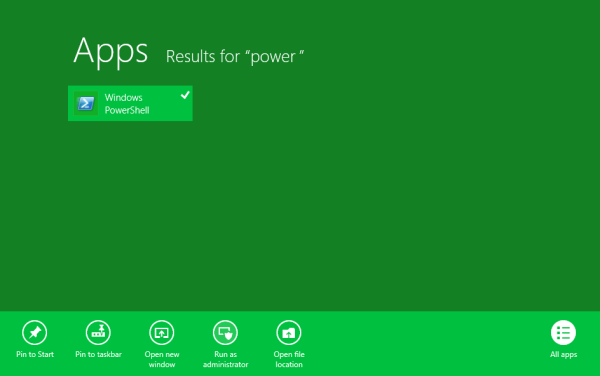
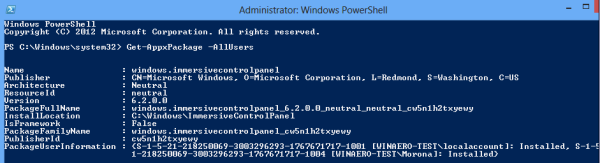
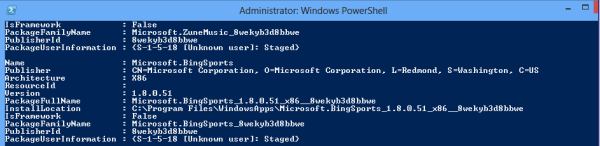

Very interested in getting rid of modern apps. on my windows phone.Nokia 920 Can it be done re. your article.Howto remove all bundled apps.regards TW
Just to clarify, you use the phrases above “remove all Modern apps”
and then you use the phrase ” remove Metro apps”
Is there a difference between “Modern Apps” and “Metro Apps”?
Thanks
Mitt302
Modern apps was formerly known as ‘Metro apps’. Microsoft has changed the name.
Didn’t you get the memo? :D Microsoft changed the name “Metro” to “Modern” allegedly because some German company “Metro AG” had a trademark on it and threatened a lawsuit.
This didn’t work for me. :( Have tried every solution found on the web and can’t fix it. So intrusive — every few seconds these giant boxes zoom in to the working space. How can anyone get anything done with these monsters taking over the screen?
Which command you tried? Why did it not work? Some details will be helpful in troubleshooting your issue.
Get-AppXProvisionedPackage -online | Remove-AppxProvisionedPackage -online did not work for me. I got the reply (translated from German): Put in the value for following parameters: PackageName:
Thank you!
Brilliant guide, thank you! :)
This didn’t work for me.
The process failed at:
— Type the following command to remove all Modern apps from the system account:
— Get-AppXProvisionedPackage -online | Remove-AppxProvisionedPackage -online
I received this error:
— Get-AppXProvisionedPackage : An attempt was made to load a program with an incorrect format.
— At line:1 char:1
— + Get-AppXProvisionedPackage -online | Remove-AppxProvisionedPackage -online
— + ~~~~~~~~~~~~~~~~~~~~~~~~~~~~~~~~~~
— + CategoryInfo : NotSpecified: (:) [Get-AppxProvisionedPackage], COMException
— + FullyQualifiedErrorId : Microsoft.Dism.Commands.GetAppxProvisionedPackageCommand
—
Help! lol
make sure that you run this command in elevated Power Shell prompt
Probably, you received that error message because you started PowerShell from a shortcut in the Start Menu/Start Screen on a 64-bit Windows. In that case, as the shortcut says, you started a 32-bit version of PowerShell. The Get-AppxProvisionedPackage cmdlet uses DISM to execute actions. So, in that case it tries to use a 32-bit DISM on a 64-bit OS, which attempt fails. You can verify this by launching DISM directly in that same PowerShell window. You will then receive the following error:
PS C:\Windows\system32> DISM /Online /Get-ProvisionedAppxPackages
Deployment Image Servicing and Management tool
Version: 6.3.9600.16384
Error: 11
You cannot service a running 64-bit operating system with a 32-bit version of DISM.
Please use the version of DISM that corresponds to your computer's architecture.
The DISM log file can be found at C:\Windows\Logs\DISM\dism.log
For the Get-AppxProvisionedPackage cmdlet to succeed, you should run 64-bit PowerShell directly from
%SystemRoot%\system32\WindowsPowerShell\v1.0\powershell.exe
or from the Run dialog.
Thank You it works :-)
Or I get this:
Get-AppxProvisionedPackage : Parameter set cannot be resolved using the specified named parameters.
At line:1 char:1
+ Get-AppXProvisionedPackage
+ ~~~~~~~~~~~~~~~~~~~~~~~~~~
+ CategoryInfo : InvalidArgument: (:) [Get-AppxProvisionedPackage], ParameterBindingException
+ FullyQualifiedErrorId : AmbiguousParameterSet,Microsoft.Dism.Commands.GetAppxProvisionedPackageCommand
I followed all the instructions and got lots of red error messages. Then I reran Get-AppxPackage -AllUsers and the whole list of programs was still there, just like I initially had. So apparently the commands did not work. I am running in Administrator: Windows PowerShell. Here is a typical error:
PS C:\Windows\system32> Get-AppXPackage | Remove-AppxPackage
Remove-AppxPackage : Deployment failed with HRESULT: 0x80073CFA, Removal failed. Please contact your software vendor.
(Exception from HRESULT: 0x80073CFA)
error 0x80070032: AppX Deployment Remove operation on package
windows.immersivecontrolpanel_6.2.0.0_neutral_neutral_cw5n1h2txyewy from: C:\Windows\ImmersiveControlPanel failed.
This app is part of Windows and cannot be uninstalled on a per-user basis. An administrator can attempt to remove the
app from the computer using Turn Windows Features on or off. However, it may not be possible to uninstall the app.
NOTE: For additional information, look for [ActivityId] 3d542fd1-0bbb-0002-3fe1-543dbb0bce01 in the Event Log or use
the command line Get-AppxLog -ActivityID 3d542fd1-0bbb-0002-3fe1-543dbb0bce01
At line:1 char:19
+ Get-AppXPackage | Remove-AppxPackage
+ ~~~~~~~~~~~~~~~~~~
+ CategoryInfo : WriteError: (windows.immersi…l_cw5n1h2txyewy:String) [Remove-AppxPackage], IOException
+ FullyQualifiedErrorId : DeploymentError,Microsoft.Windows.Appx.PackageManager.Commands.RemoveAppxPackageCommand
Yep, same issue. Not sure what Microsoft was thinking with all this metro crap.. It’s so broken!
Well, apparently, you haven’t read the error message: This app is part of Windows and cannot be uninstalled on a per-user basis.
Perhaps I am misunderstanding the output. When I do “Get-AppXProvisionedPackage -online | Remove-AppxProvisionedPackage -online”, my resultant list shows lots of Microsoft apps as “STAGED”. Apparently this command will always show like that. When I click on START – APPS, it says “Empty”. So I must have deleted them all. Apparently you will always see stuff like this and can’t get rid of it:
Name : Microsoft.BingWeather
Publisher : CN=Microsoft Corporation, O=Microsoft Corporation, L=Redmond, S=Washington, C=US
Architecture : X64
ResourceId :
Version : 1.7.0.26
PackageFullName : Microsoft.BingWeather_1.7.0.26_x64__8wekyb3d8bbwe
InstallLocation : C:\Program Files\WindowsApps\Microsoft.BingWeather_1.7.0.26_x64__8wekyb3d8bbwe
IsFramework : False
PackageFamilyName : Microsoft.BingWeather_8wekyb3d8bbwe
PublisherId : 8wekyb3d8bbwe
PackageUserInformation : {S-1-5-18 [Unknown user]: Staged}
Perhaps this info will help others.
There are multiple version of each App in the C:\Program Files\WindowsApps folder. It appears that updates have been automatically installed (possible by the Automatic Maintenance task).
So I have a new ASUS machine with over 7GB in this folder, and I don’t want any of it. The worst offender is ASUS Adera which has downloaded two 1.5GB new versions.
The porcess above works for the original version. It does not work for the newer versions. The error is that no such file exists and the App stays. However the newer version does appear in Windows Store and can be installed/uninstalled by a user..
Any ideas?
Very helpful. I have a tablet with limited HD space, so gain several gb with it. Had tried many other websites, these instructions made the most difference and got me back several gb of space.
However, still some apps listed when I repeat the “Get-AppxPackage -AllUsers” command. I assume as you mentioned elsewhere, some of these are essential to the system!
Next target is the WinSxS which is 10GB!!! – a similar guide to this would be very helpful.!!
Cheers
Gareth
Well, I have followed your commands (as Administrator) but after “Remove-AppxPackage” it says:
cmdlet Remove-AppxPackage at command pipeline position 1
Supply values for the following parameters:
Package:
That’s it, and whatever I tried to enter as ‘Package Parameters’ generated only Error Messages
Please help how to get rid of these annoying Apps, especially ADERA, which seem to be very deeply rooted and incredibly difficult to uninstall ( why all that effort for a stupid X-Box game, which many working people don’t want and never use )
Thanx in advance, Werner
Try to write in one line: Get-AppxPackage | Remove-AppxPackage -ErrorAction SilentlyContinue
Hey there, some great info here, however, i have a glitch, when i run the command to list the apps, i have an unknown user, and the app status is installed… am trying to sysprep a win8 x64 ent and it keeps on failing. I have not seen any reference on how to remove the apps that are installed for an unknown user.
I managed to remove all packages for other users, but interrogating apps installed, i still get the unknown user as installed.
Any idea or help please???
Hi Lew,
I too notice there are installed apps for two unknown users. I have no luck removing the apps for these users nor could i delete the. I stumbled across this below article saying that they are Lenovo Built in users. I wonder if you have been able figure it out.
http://social.technet.microsoft.com/Forums/windows/en-US/53408e0d-ad8c-4669-97de-61c39288241e/help-me-uninstall-oem-preinstalled-modern-app-packages?forum=w8itproinstall
Thanks,
Eric
hi Lew, i am wondering if you were able to figure this out. I am experiencing the same thing.
thanks,
Eric
Great info, but is it possible to only remove certain Metro apps? There are some I would like to keep but others I have no need for.
Thanks
Yes it’s possible. First from elevated PowerShell run: Get-AppxPackage –AllUsers . Note the *PackageFullName*. Now run: Remove-AppxPackage . This will remove that particular Metro app. Note that some built-in Apps just cannot be removed. On Windows 8, PC Settings and Store can’t be removed. On Windows 8.1 in addition to PC Settings and Store, the Camera, SkyDrive/File Manager and Photos apps also can’t be removed.
A Big THANK YOU……I removed all “modern” apps for all users….command worked perfectly!
Thanks, it totally worked for me. So glad to get back some drive space back.
PS. I have a zenbook ux31a with 128gb ssd so space is a premium.
Did not work for me – Apparently, Ctrl-Shift-Enter did not make me an administrator as I constantly got Access Denied errors all over the place. Still would like to get rid if the trash that microsoft push on me. Actually, I am only using this machine to develop Android apps.
Check this out: Do you know all these ways to open an elevated command prompt in Windows?.
That article will help you to resolve the issue!
Doesn’t work for myself.
Here’s the output:
PS C:\Users\Administrator> Get-AppxPackage -AllUsers | Remove-AppxPackage
Remove-AppxPackage : Deployment failed with HRESULT: 0x80073CFA, Removal failed. Please contact your software vendor.
(Exception from HRESULT: 0x80073CFA)
error 0x80070032: AppX Deployment Remove operation on package
windows.immersivecontrolpanel_6.2.0.0_neutral_neutral_cw5n1h2txyewy from: C:\Windows\ImmersiveControlPanel failed.
This app is part of Windows and cannot be uninstalled on a per-user basis. An administrator can attempt to remove the
app from the computer using Turn Windows Features on or off. However, it may not be possible to uninstall the app.
NOTE: For additional information, look for [ActivityId] 28ff5e87-1237-0001-315f-ff283712cf01 in the Event Log or use
the command line Get-AppxLog -ActivityID 28ff5e87-1237-0001-315f-ff283712cf01
At line:1 char:29
+ Get-AppxPackage -AllUsers | Remove-AppxPackage
+ ~~~~~~~~~~~~~~~~~~
+ CategoryInfo : WriteError: (windows.immersi…l_cw5n1h2txyewy:String) [Remove-AppxPackage], IOException
+ FullyQualifiedErrorId : DeploymentError,Microsoft.Windows.Appx.PackageManager.Commands.RemoveAppxPackageCommand
Remove-AppxPackage : Deployment failed with HRESULT: 0x80073CFA, Removal failed. Please contact your software vendor.
(Exception from HRESULT: 0x80073CFA)
error 0x80070032: AppX Deployment Remove operation on package winstore_1.0.0.0_neutral_neutral_cw5n1h2txyewy from:
C:\Windows\WinStore failed. This app is part of Windows and cannot be uninstalled on a per-user basis. An
administrator can attempt to remove the app from the computer using Turn Windows Features on or off. However, it may
not be possible to uninstall the app.
NOTE: For additional information, look for [ActivityId] 28ff5e87-1237-0000-6a5f-ff283712cf01 in the Event Log or use
the command line Get-AppxLog -ActivityID 28ff5e87-1237-0000-6a5f-ff283712cf01
At line:1 char:29
+ Get-AppxPackage -AllUsers | Remove-AppxPackage
+ ~~~~~~~~~~~~~~~~~~
+ CategoryInfo : WriteError: (winstore_1.0.0….l_cw5n1h2txyewy:String) [Remove-AppxPackage], IOException
+ FullyQualifiedErrorId : DeploymentError,Microsoft.Windows.Appx.PackageManager.Commands.RemoveAppxPackageCommand
After a full day’s worth of troubleshooting and recreating the whole template, I found my solution.
The trick is to run this command WITHIN THE FIRST 15 MINUTES OF FIRST LOGON:
Schtasks.exe /change /disable /tn “\Microsoft\Windows\AppxDeploymentClient\Pre-staged app cleanup”
If you don’t disable the task, and it ends up running, you won’t be able to Sysprep (or at least I wasn’t able to).
After rebuilding the whole VM and making sure to run that command immediately after first logon, I was able to Sysprep without any issues.
I found this solution @ http://social.technet.microsoft.com/Forums/windows/en-US/0b31ecb4-b1ab-4c9f-b5bb-0d12bb3f4af3/sysprep-fatal-error
Hope this helps!
PS – The task will be re-enabled after every Sysprep, so you’ll have to disable the task again if you want to be able to sysprep the clone.
Hi Brian,
I am getting the same error you used to get. I have no idea of what Sysprep is… I am just running the command as indicated in the post and getting that error result… Could you explain how you managed to get rid of the apps? Thanks
Thanks very much!
I’ve been looking for this a long time now.
I got very far with banishing full screen crap, but sometimes it would open one of those crappy anti-multitask apps. And after exiting it (which is not hard if you know how) it would go back to that tormenting start screen.
During normal use I have all the apps I need open, so the start screen is completely useless to me. Alt-Tabbing sucks because I never remember the posistion of an app relative to my current app. I simply need a specific place on the screen to click to bring up my app.
Nice info, thanks.
Note that it is possible to remove some, but not all, by simple namefiltering, e.g. get rid of Bing bloat
Get-AppXPackage Microsoft.bing*| Remove-AppxPackage
Thanks
I use a program called FileLocator Pro – Professional file searching utility – Mythicsoft.
I ran it looking for 8wekyb3d8bbwe and found 68 entries.
I’m thinking of deleting all them to get rid of the excess garbage on WINDOWS 8.1.
Better change that as eliminating GARBaGE would delete the entire 8.1
Your view please.
Charles
I have to look on the app first.