In Windows 10, there are many ways to delete a user account. Some of them shouldn't be used if you don't want to end up with junk files and wrong permissions left on your file system. On the contrary, if you want to leave the files behind but delete only the account, there are other methods to use. Let's see how it should be done properly for both cases.
Advertisеment
Windows 10 comes with a number of tools which allow the user with administrative privileges to delete another user's account. When this is done, you might want to leave the files inside the user profile intact and delete only the account.
Delete an account but keep its files and data
One of the well known options to delete a user account is the Computer Management tool. You can right click This PC in File Explorer and open the Manage item from the context menu. It provides the following user interface: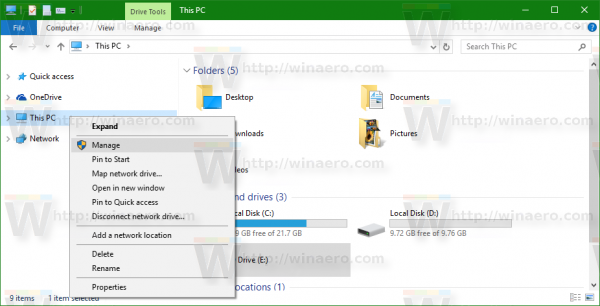
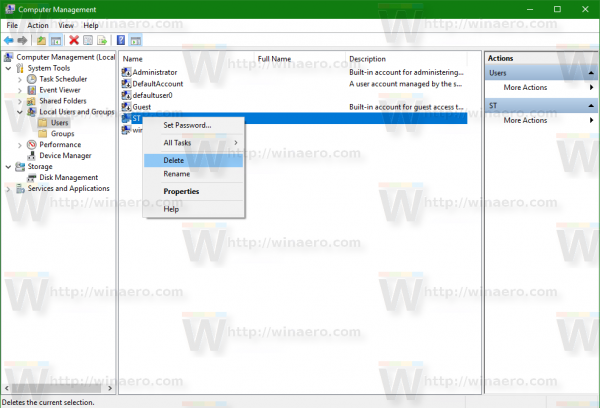
The Microsoft Management Console (MMC) shown above exists since Windows 2000, allowing management of user accounts. However, when an account is deleted using it, all the data related to the account won't be deleted.
Similar if you use the classic "User Accounts" utility, the data in the user profile is left behind.
This method involves pressing Win + R to open the Run dialog in Windows 10 and typing the following in the Run box
netplwiz.exe
The following window will appear: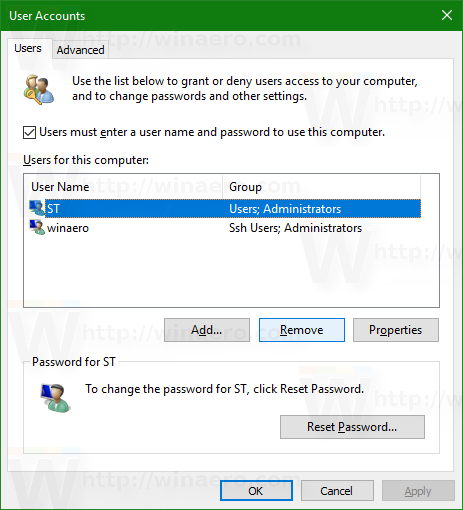
You can use it to delete an account from the list: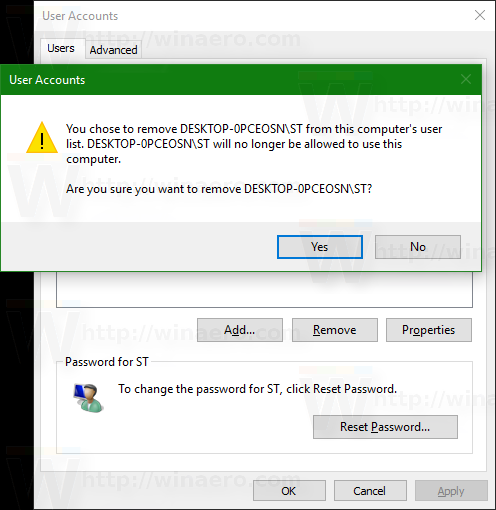
The account you deleted using this method will also cause data inside the profile to remain on the storage drive.
Instead, you might want to do the opposite i.e. delete everything related to the account, including related documents, app settings and Registry keys. For that, you should not use MMC or netplwiz.
Use the following method.
Delete an account with its files and data
Open the Settings app and go to Accounts -> Family & other people: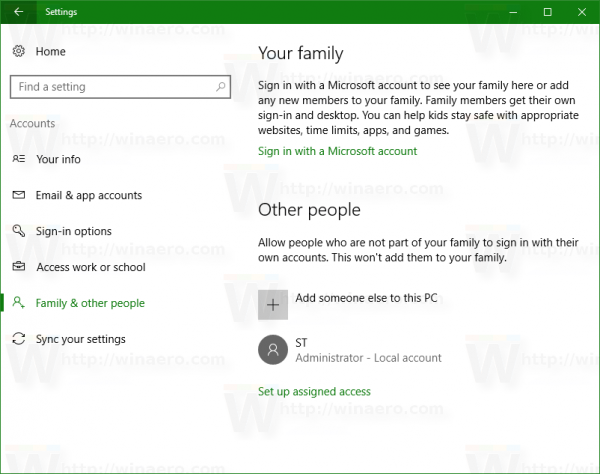
Click the desired account in the list and select "Remove" under its name: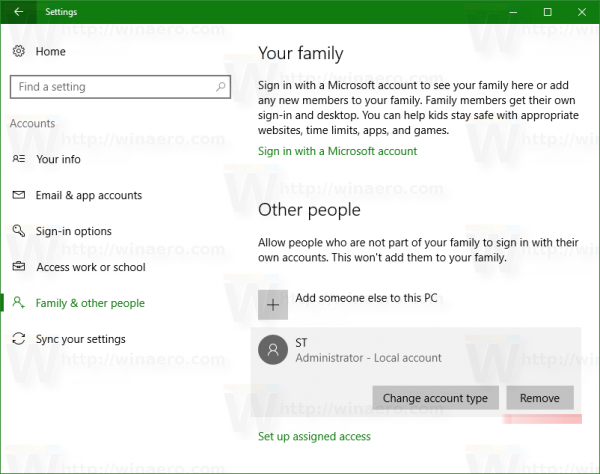
When prompted, agree to delete the related data: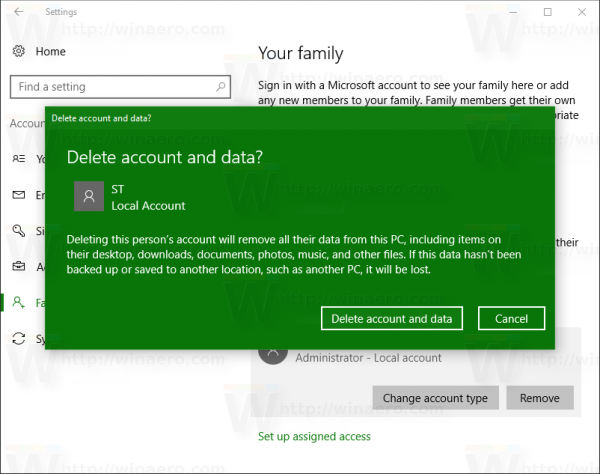
This will remove everything.
That's it.
Support us
Winaero greatly relies on your support. You can help the site keep bringing you interesting and useful content and software by using these options:

It’s so much annoying (and confusing) that since Win 8 MS divides more and more settings between Control Panel and Metro Settings apps (or better say migrates from CP to Metro).
I understand, that some time in future all settings will migrate from Control Panel to Settings app, cause classic interface was introduced a long time ago is not suited at all for touch based devices like hybrid laptops and tablets especially.
But as now, some actions can be done only via Control Panel, another only via Settings app, others are not implied in UI at all, and can be tweaked only through Group Policy (not presented in Home and crippled in Pro versions ) or Registry.
This is really uncovenient. Users want all their settings in one place, like it was earlier in MS OS (before 8) and is done on macOS or Linux now and not spreaded all over the system which takes time to find them and set the system up.
Also update system should be more polished, like it’s on Android or Apple (iOS, macOS) where update preserves all possible settings, and keeps all installed apps in place with their settings untouched.
After Anniversary update (and further builds), some apps like Classic menu are constanly being deleted, and a lot of, if not all, settings, especially concerning privacy are reset to their default stay, which is a real time eating operation to find out and restore to the previous state, which was before the update.
So, big thanks to Sergey for finding this things and letting know users world wide about issues and methods of their solving through his blog.
P.S: It’s a pity, that you somewhat abandoned russian version of this site – winreview.ru which is not updated since march at all. Though for russian speakin users, i think the information there is invaluable.
Did the complete removal as described. most is gone, but the registry still has leftover stuff scattered all over.