You can reduce taskbar updates for News and Interests in Windows 10. The new News and Interests widget includes an extra option to allow you to save bandwidth. By default this feature is disabled, but it is easy to enable it.
Advertisеment
Starting in Windows 10 Build 21286, Microsoft has added a new button that displays a compact weather forecast right in the tasbkar. The button opens a flyout that resembles the new tab page in the Edge browser. It includes a news feed, weather forecast, and it updates dynamically throughout the day.
Since December 2020, the News and Interests feature is available on the taskbar for those running Windows 10 preview builds from Dev Channel. The company is about to make the widget available to stable versions of Windows 10, including version 21H1, 20H2, and 2004. First it will be included in April 2021 cumulative update preview for Windows 10. After that it will become available to everyone via May 2021 cumulative updates.
See how to enable or disable it, or stop it from appearing when you hover over it with your mouse pointer.
Note: If the News and Interests feature is not available for your user account, you can try to force enable it manually. Also keep in mind that the News and Interests widget is only available on primary monitors and where the taskbar is aligned to the bottom of the screen.
This post will show you how to reduce taskbar updates for news and interests on Windows 10.
Reduce Taskbar Updates for News and Interests in Windows 10
- Right click on the taskbar to open its menu.
- Select News and interests from the menu.
- Click on Reduce taskbar updates to check (enable) it. It will now have a check mark icon.
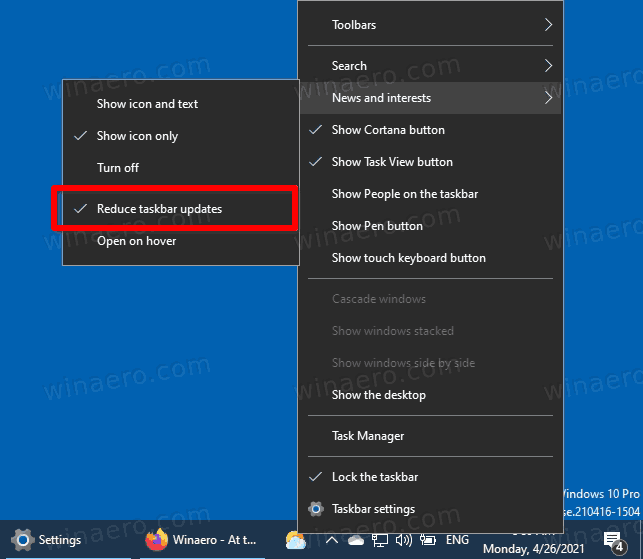
- The News and Interests will now perform less frequent taskbar updates and save your Internet data.
You are done.
if you change your mind, you can disable (uncheck) the mentioned Reduce taskbar updates option at any moment later.
Finally, you can enable or disable this feature in the Registry. Here's how.
Enable or Disable Reduce Taskbar Updates in Registry
- Download the following ZIP archive: Download ZIP archive.
- Unblock the files.
- Extract its contents to any folder. You can place the files directly to the Desktop.
- Double click on the Enable Reduce Taskbar Updates For News And Interests.reg file to merge it and reduce the taskbar updates frequency for the widget.

- To undo the change and restore defaults, use the file Disable Reduce Taskbar Updates For News And Interests.reg.
You are done!
How it works
The Registry files above modify the Registry branch:
HKEY_CURRENT_USER\Software\Microsoft\Windows\CurrentVersion\Feeds
Tip: See how to go to a Registry key with one click.
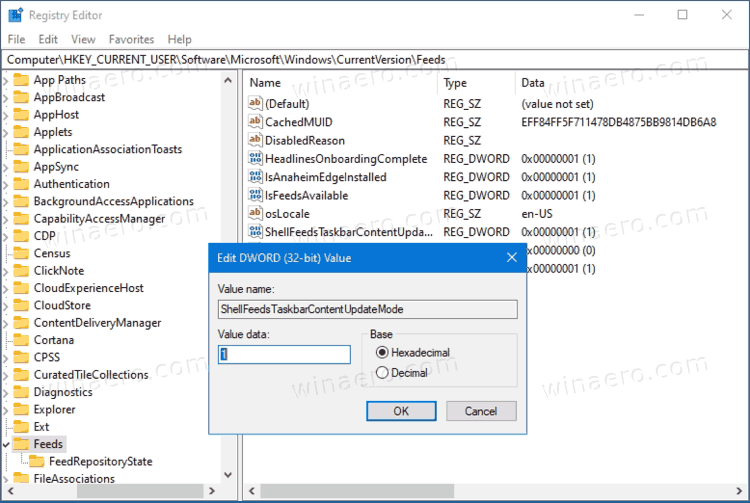
There you can create a new 32-bit DWORD value ShellFeedsTaskbarContentUpdateMode. By leaving its value data as 1 you will enable the Reduce taskbar updates feature. A value data of 0 will enable it.
Note: Even if you are running 64-bit Windows you must still create a 32-bit DWORD value.
That's it.
Support us
Winaero greatly relies on your support. You can help the site keep bringing you interesting and useful content and software by using these options:

A RAM- and bandwidth-eating wall of spam is such a smart way to take on Apple and Android. Almost as good as the round corners.