Here's how you can Re-register and Reinstall Cortana in Windows 10
Microsoft added a digital assistant in Windows 10 called Cortana which can recognize your voice and do some things for you like giving you information or automating some tasks. With Windows 10 version 2004, Microsoft is rolling out a new Cortana version which is now separated from the Search. It also has a number of new features, and can be updated from the Microsoft Store. If Cortana is not working, then you can re-register its package and reinstall Cortana in Windows 10.
Advertisеment
Cortana is a virtual assistant bundled with Windows 10. It appears as an icon on the taskbar. Also, Microsoft has integrated Cortana with Windows apps, so that it integrated_can do a variety of tasks for you. Signing in to Cortana with your Microsoft account allows it to keep track of what interests you, save your favorite places to its Notebook, collect notifications from other devices, and sync your data between all your devices with Cortana enabled. You can also manage Cortana with your voice.
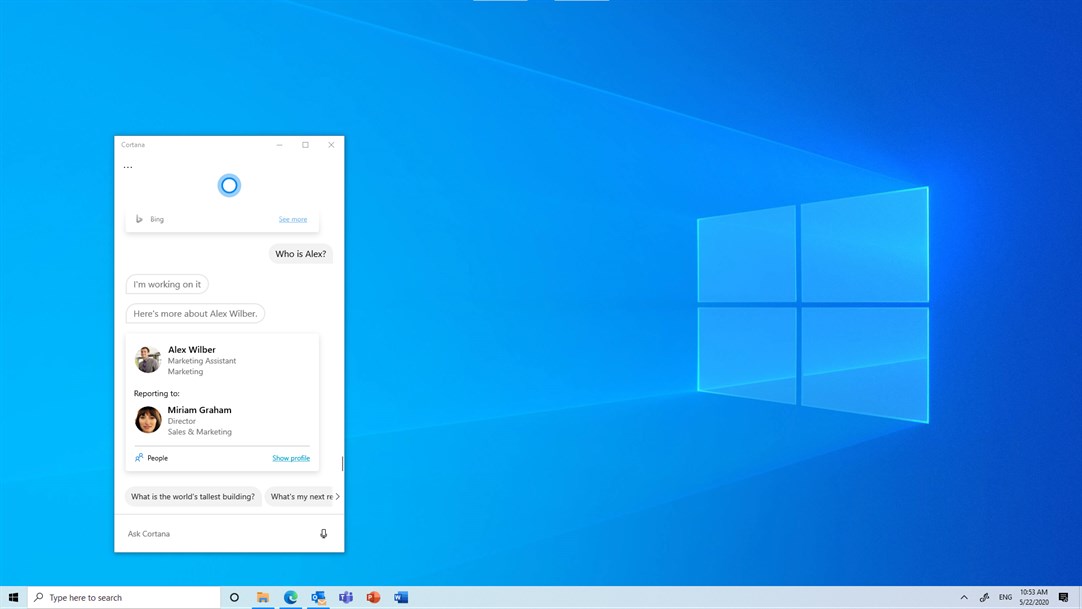
This post will show you how to re-register and reinstall Cortana for the current user account or all users in Windows 10.
To Re-register and Reinstall Cortana in Windows 10
- Open PowerShell.
- Copy-paste the following command if you are running Windows 10 version 2004 or above.
Get-AppxPackage Microsoft.549981C3F5F10 | Foreach {Add-AppxPackage -DisableDevelopmentMode -Register "$($_.InstallLocation)\AppXManifest.xml"}.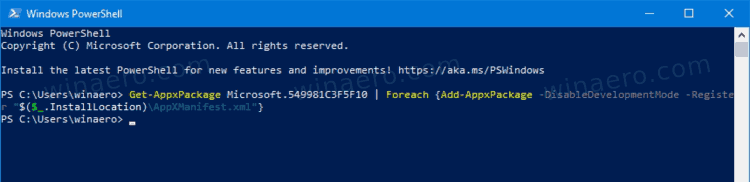
- If you are running an older Windows 10 release, use the following command instead: Get-
AppxPackage Microsoft.Windows.Cortana | Foreach {Add-AppxPackage -DisableDevelopmentMode -Register "$($_.InstallLocation)\AppXManifest.xml"}. - Finally, hit the Enter key to execute it.
- This will re-register and reinstall Cortana for the current user only.
You are done.
Now, let's see how it can be done for all user accounts in Windows 10.
Reinstall Cortana for All Users
- Open PowerShell as Administrator.
- Copy-paste the following command for Windows version 2004+:
Get-AppxPackage -AllUsers Microsoft.549981C3F5F10 | Foreach {Add-AppxPackage -DisableDevelopmentMode -Register "$($_.InstallLocation)\AppXManifest.xml"}.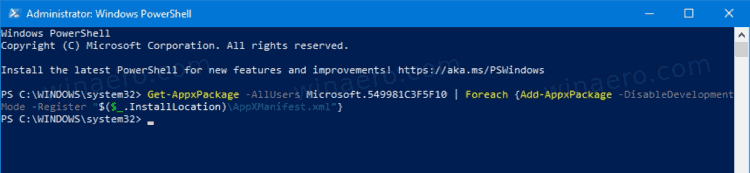
- For Windows 10 version 1909 and lower, use the following command:
Get-AppxPackage -AllUsers Microsoft.Windows.Cortana | Foreach {Add-AppxPackage -DisableDevelopmentMode -Register "$($_.InstallLocation)\AppXManifest.xml"}. - Hit the Enter key to execute it.
- You can now close the PowerShell console.
So, the above steps will re-register Cortana for all users in Windows 10.
That's it.
Support us
Winaero greatly relies on your support. You can help the site keep bringing you interesting and useful content and software by using these options:

I never uninstalled Cortana, I just never enabled it. What reason would I have to do so now?
I rarely use windows search either and when I do, it’s to find something on my PC, I don’t want any results from anywhere else.
If I want to search online, I’ll open the browser.
so you really knew that i have uninstalled cortana
teehee