If a program stops working or responding, Windows can automatically report the problem and check for a solution. By default, Windows 8.1, Windows 7 and Vista collect information that describes the problem, called a problem report. Report details can include the name of the program that has stopped working, the date and time when the problem occurred, and the version of the program that has encountered the problem. Sending a problem report allows Windows to notify you if a solution is available. In this article, we will look how to quickly check if solutions are available for problem reports.
Press Win + R keys on the keyboard simultaneously. The Run dialog will appear on the screen. Type the following command into the Run box:
rundll32.exe werconcpl.dll,LaunchErcApp -updatecheck
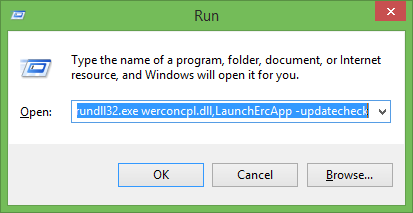
Press Enter, and Windows will directly start checking for solutions available to problem reports on your PC.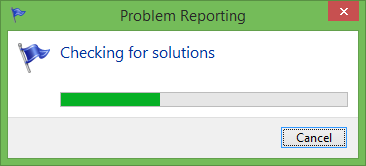
You may want to pin a shortcut to this command to your Start Menu or Start screen so you can directly start checking for problem reports.
Bonus Tip: If you want to open the Check for Solutions page and selectively check for solutions to only certain problem reports, use this command to open the page directly:
control.exe /name Microsoft.ActionCenter /page pageSignoff
Support us
Winaero greatly relies on your support. You can help the site keep bringing you interesting and useful content and software by using these options:

Dear Sergey:
You can do a manual check with 3 clicks like this:
Click the Alert Center flag on the notification bar (or type Alert Center if in Modern view)
Click Maintenance
Click Check for Solutions
While I like your method, it demands enshrinement in a script or shortcut as you suggest, simply because you don’t want to have to type the key sequence “
rundll32.exe werconcpl.dll,LaunchErcApp -updatecheck” any more times than you absolutely MUST. Same goes for the selective command line version, too.