The Quick Access location is a new option in File Explorer of Windows 10. It is where Explorer opens by default instead of This PC which was the default in previous Windows versions. Quick Access collects recent files and frequent folders to show them in a single view. You can also pin various locations inside Quick Access. Quick Access always shows these pinned locations regardless of how rarely you visit them. In this article, we will see how to pin Recycle Bin to Quick Access.
Advertisеment
Before we begin, you might be interested in reading the following articles:
- How to remove frequent folders from Quick Access in Windows 10.
- How to remove recent files from Quick Access in Windows 10
- How to access This PC from Quick Access using the keyboard in Windows 10.
- Open This PC instead of Quick Access in Windows 10 File Explorer.
To pin a folder to Quick Access, you need to right click the desired folder and select "Pin to Quick Access" in the context menu. This is nicely explained in the article "Pin any folder or location to Quick Access in Windows 10.
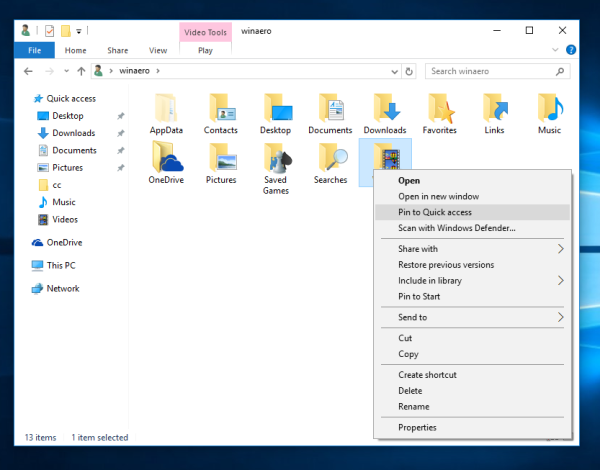 But for Recycle bin, the above mentioned context menu item is missing:
But for Recycle bin, the above mentioned context menu item is missing:
- Open the Recycle Bin folder in File Explorer.
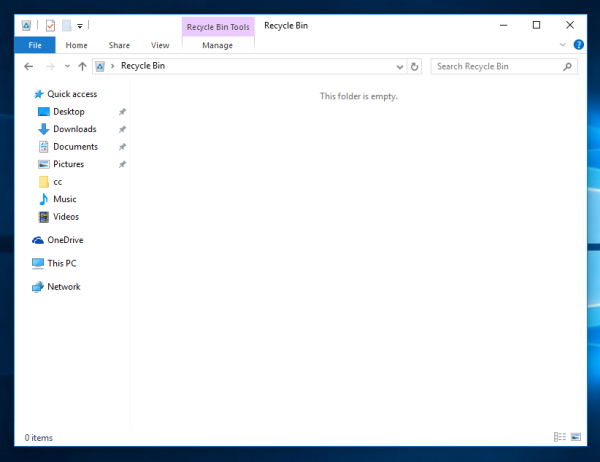
- Right click the Quick Access start icon on the left to show its context menu:
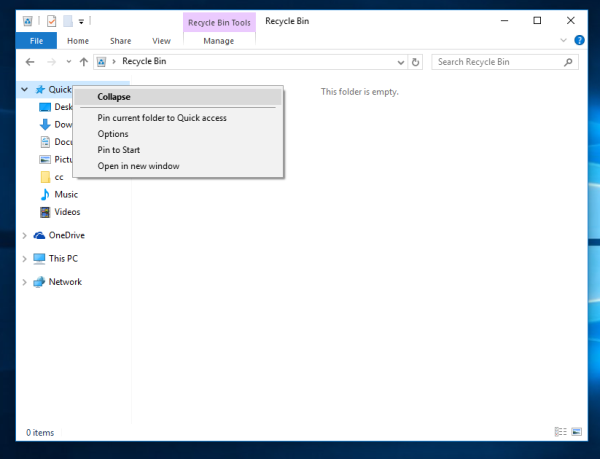
- You will see the item Pin current folder to Quick Access. Click it and you are done:
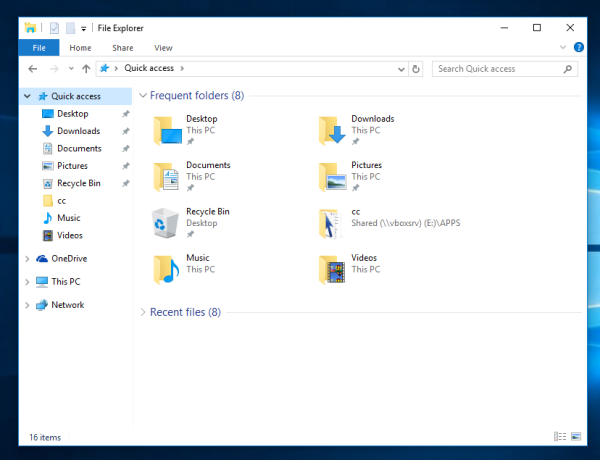
Or you can simply open Recycle Bin and drag the address bar icon of Recycle Bin and drop it over Quick Access to pin it.
That's it. It is not clear why the context menu item to pin Recycle Bin to Quick Access is missing. It can be an oversight or a bug in File Explorer. Having Recycle bin in Quick Access is very useful. Now you know how to get it working.
Support us
Winaero greatly relies on your support. You can help the site keep bringing you interesting and useful content and software by using these options:
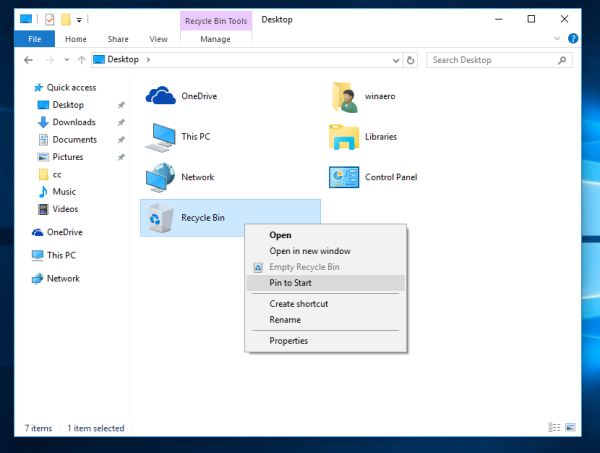

Thanks for the tip. It worked as expected.