With the recently released Windows 10 build 14291, Microsoft has finally added the ability to pin and unpin tabs to the Edge browser. It is a very essential feature which exists in every other modern browser. It was very surprising that Microsoft rolled out Edge without the tab pinning ability. Now, they have decided to add the missing feature. Let's see how it works.
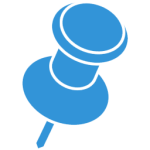 Like all mainstream browsers, Microsoft added the pin tab command to the tab context menu. This is a familiar scenario for most users who are used to pinning this way. For example, the popular Chrome and Firefox browsers also allow pinning tabs in the same way.
Like all mainstream browsers, Microsoft added the pin tab command to the tab context menu. This is a familiar scenario for most users who are used to pinning this way. For example, the popular Chrome and Firefox browsers also allow pinning tabs in the same way.
Pinned tabs always appear at the beginning of the tab row on the left. For pinned tabs, Edge hides the tab title and the close tab button. Only the site's icon will be displayed. When you close Edge, all pinned tabs will be restored the next time you open it.
Advertisеment
To pin a tab in Microsoft Edge, you need to perform the following steps.
- Run Edge and open any desired website. In the picture below, I opened Winaero in two different tabs:

- Next, right click the desired tab you want to pin to show its context menu:
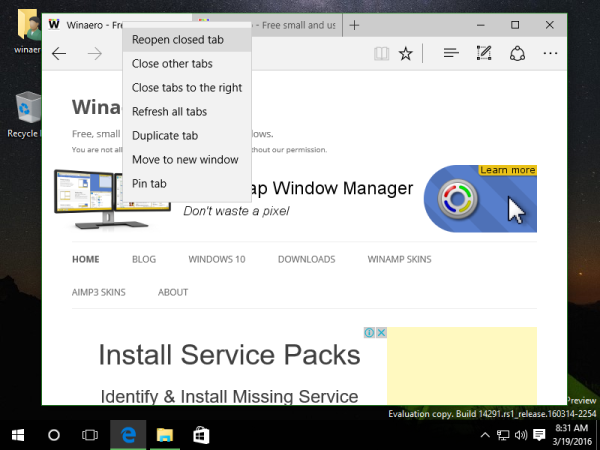 If you are using Edge on a device with a touch screen, perform a long tap on the opened tab.
If you are using Edge on a device with a touch screen, perform a long tap on the opened tab. - In the context menu, pick the Pin command:
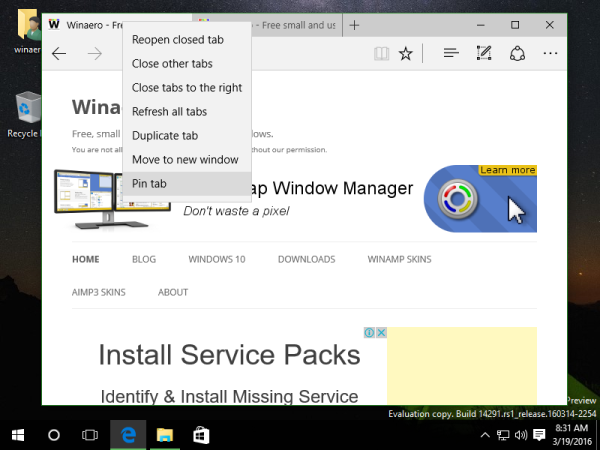
Once you pin the tab, Edge will show the pinned tab without the title, leaving only the site's icon in the tab bar: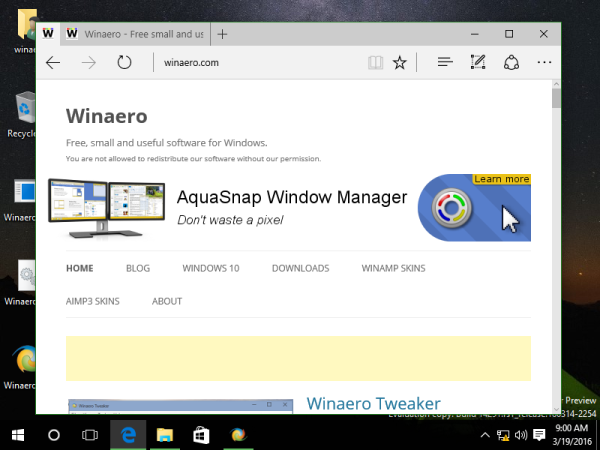
To unpin the pinned tab, you need to right click it and select "Unpin" from the context menu. 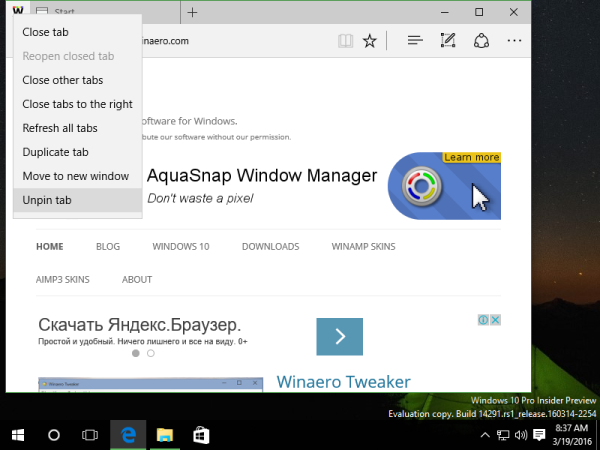 The tab will return to its default state. This is pretty simple and useful.
The tab will return to its default state. This is pretty simple and useful.
Support us
Winaero greatly relies on your support. You can help the site keep bringing you interesting and useful content and software by using these options:

not working on 1511
In 1511 Edge is not updated yet.