Windows 10 build 14291 finally ships with extensions support in Microsoft Edge. Microsoft decided to roll out preview versions of some extensions. There are three extensions available for users to play with this feature. Let's see how extensions are implemented and how they work.
Advertisеment
As of this writing, the extensions support is available only in Windows 10 build 14291. Currently, Microsoft redistributes extensions from a special website in an executable format. In the near future, this will be changed. The user will be able to install extensions via the Windows Store easily.
An interesting fact is that the current implementation of extensions allows porting them to Google Chrome with just a few changes to their code. Read the full details here: Microsoft Edge extensions can be easily used in Chrome.
If you want to install extensions in Microsoft Edge, you need to get Windows 10 build 14291 first and then follow the instructions below.
- Download the desired extension from the following website.
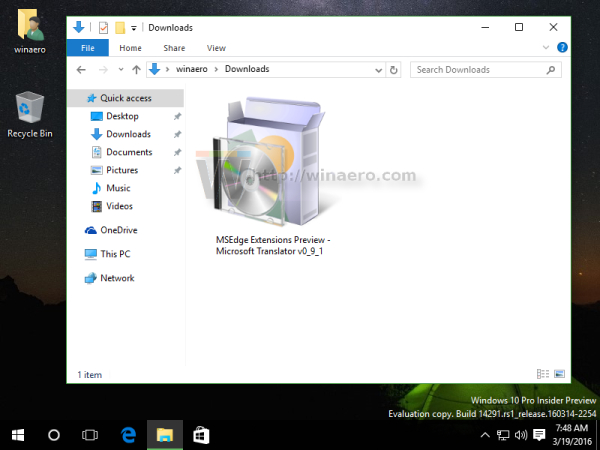
- Run the extension file. It will extract all its files to the same folder where the *.exe file is located.
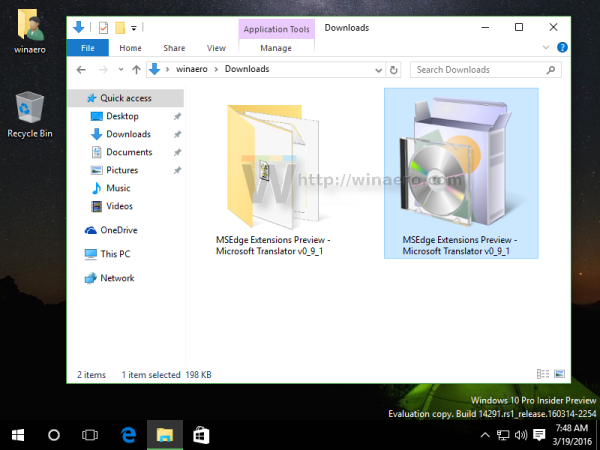
- Open the Microsoft Edge browser, click the More button with three dots and select the Extensions item.
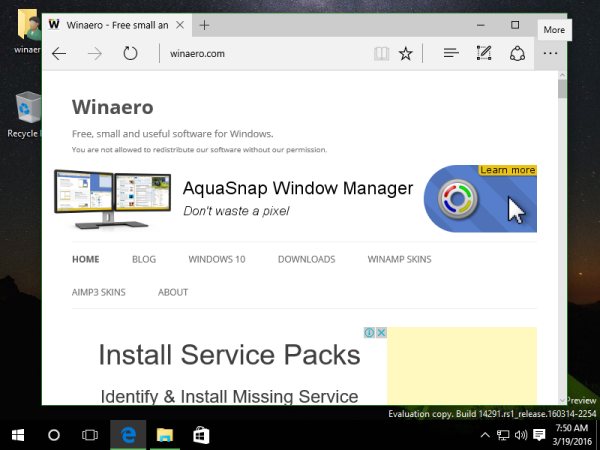
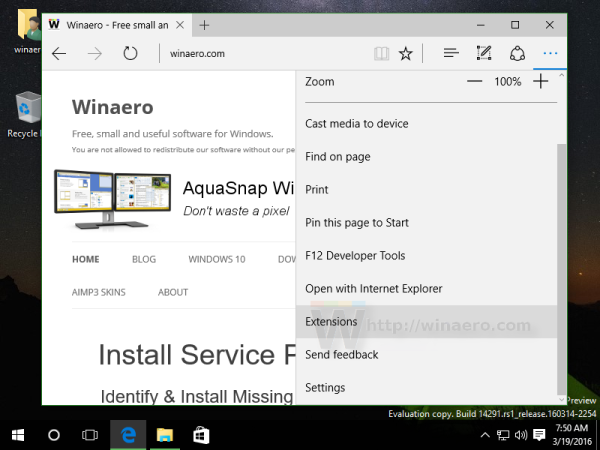
- There, you need to click Load extension.
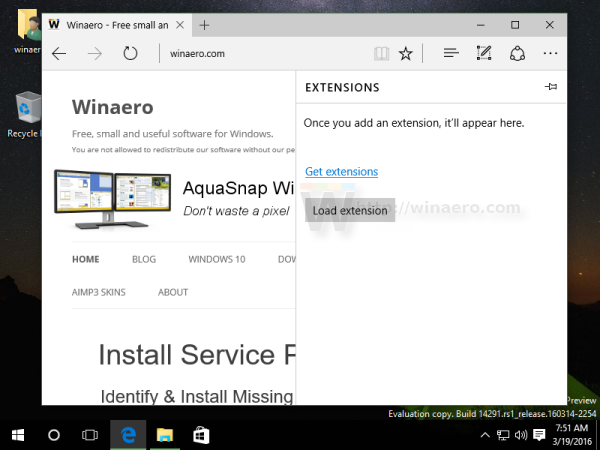
- Select the folder where the extension files were extracted and click the button Select folder to load the extension in the browser.
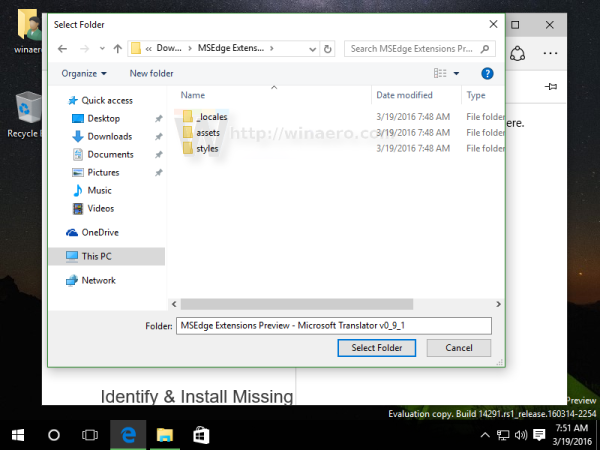
That's it. The extension will be installed and ready to use. It will become visible in the Extensions pane of Edge.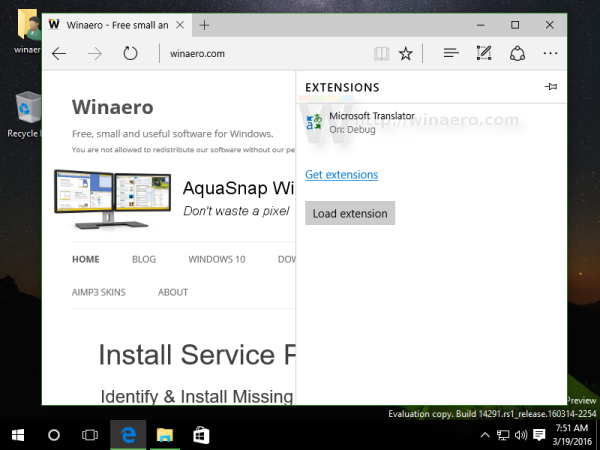
When you hover over the installed extension, you will be able to access its settings by clicking the gear icon: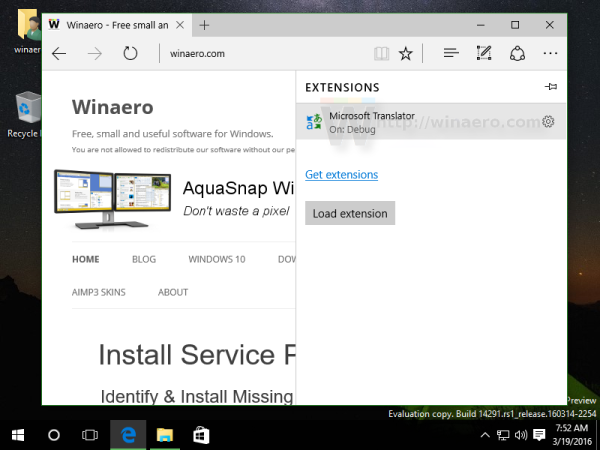
After you click the gear icon, you will also be able to show or hide the extension's button on Edge's toolbar (if the extension has it) or remove the extension.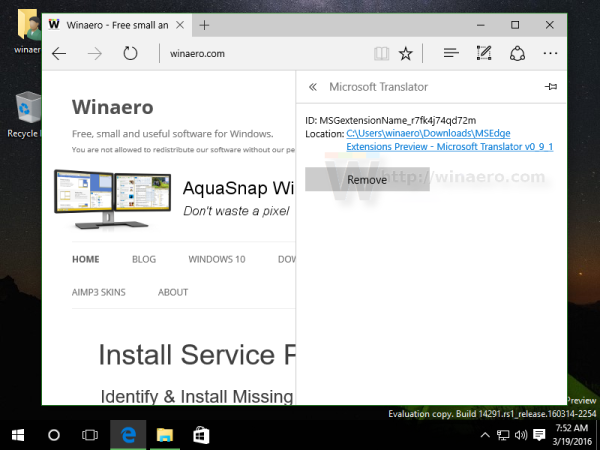
Watch the following video to see the whole process in action:
Have you tried the extensions provided by Microsoft? What is your opinion about the extensions support implemented by Microsoft for Edge? Do you feel it is too late, too little or are they on the right track? Share your opinion in comments.
Support us
Winaero greatly relies on your support. You can help the site keep bringing you interesting and useful content and software by using these options:

Now we just need a way to port Chrome, and FF extensions to Edge!