If you have a local or network printer connected to your PC, you may need to open its queue or printing status window occasionally to remove print jobs which have got stuck or pause printing. I would like to share with you a tip which will allow you to access the printing queue directly with one click. It is possible with the help of a special rundll32 command. Let's see how it can be done.
Advertisеment
In Windows XP, you could double click the printer icon that appears in the notification area (system tray) while printing was going on and it would open the queue. After Windows XP, this no longer works and the classic Printers folder also has been replaced by the Devices and Printers folder so opening the printer queue is one of the things Microsoft made less accessible.
Before we proceed, we need to know the exact printer name. For that purpose, we can refer to the Devices and Printers item in the Control Panel or Start Menu (if you have it added to the Windows 7 Start Menu).
- Open the Control Panel
- Go to the following path:
Control Panel\Hardware and Sound\Devices and Printers
- In the "Printers" section, right click the desired printer, whose status you wish to access directly. I will use the default "Microsoft XPS Document Writer" printer as an example.
Right click the printer and open its properties. - On the "General" tab, you will be able to select the printer's full name and copy it by pressing Ctrl+C after selecting it:
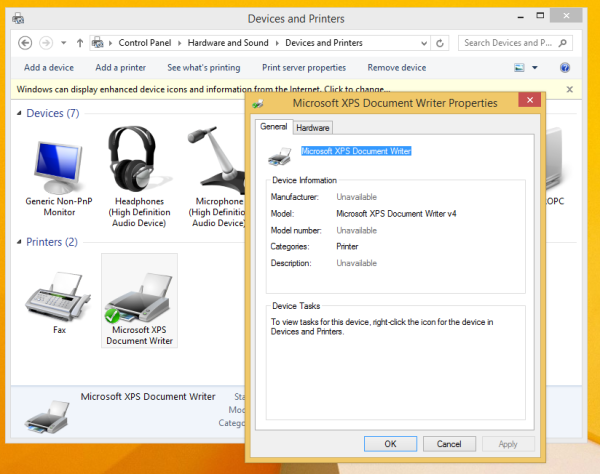
- Press Win + R shortcut keys together on the keyboard to open the Run dialog and type/paste the following command in the Run box:
rundll32.exe printui.dll,PrintUIEntry /o /n "Microsoft XPS Document Writer"
Press Enter. Don't forget to substitute the name of the actual printer whose printing queue you wish to open via the command line.

That's it! The printer's queue for the specified printer will be opened on the screen.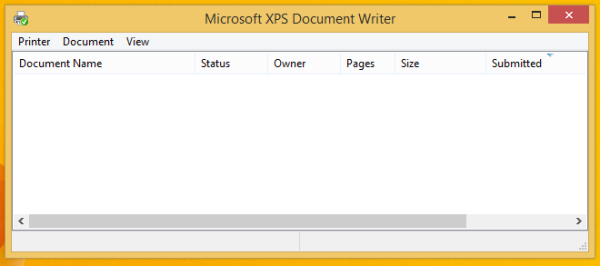
You can create a shortcut to this command and pin it to the Start Menu, to the Start screen or to the Taskbar and set a nice icon for the pinned shortcut. Also, you can assign a global hotkey for the shortcut you just created to open the printer queue quickly.
Support us
Winaero greatly relies on your support. You can help the site keep bringing you interesting and useful content and software by using these options:

Hard to believe some of the things microsoft undoes to mess up our lives.
Another way I use is to call up devices and printers in control panel and right click, create a shortcut to the printer and then store the shortcut where I can access doc queue swiftly before I print a bunch of junk
Is it possible to make a batch file for more than one printer queue?
rundll32.exe printui.dll,PrintUIEntry /o /n “HP Printer – 1”
rundll32.exe printui.dll,PrintUIEntry /o /n “HP Printer – 2”
will only work, if i close the opened queue.