By default, Windows 10 come with three power plans: High Performance, Balanced, and Power Saver. These plans are designed to quickly let you switch a group of hardware and system power settings (like display, sleep, etc). Your PC can have additional power plans defined by its vendor. These power settings affect how long your battery lasts and how much power your PC consumes. It is possible to customize these power plan settings but it requires too many clicks to get there. If you change these settings often, you can use a special command to directly open them.
Press Win + R keys together on your keyboard to open the Run dialog and and type or copy-paste the following into the Run dialog:
control.exe powercfg.cpl,,3
Press Enter
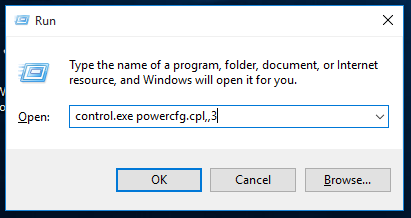 Advanced settings for Power plan will open directly. This saves you a number of clicks or keystrokes and there's no need to open the basic power options because you can access the advanced settings directly.
Advanced settings for Power plan will open directly. This saves you a number of clicks or keystrokes and there's no need to open the basic power options because you can access the advanced settings directly.
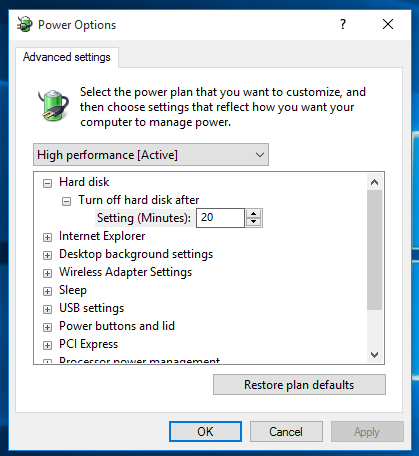 You can also type the above command into the search box on the taskbar in Windows 10 and press Ctrl+Shift+Enter to directly open it as administrator. Tip: see how to search in Windows 10 Start menu with search box disabled. This saves you an additional click on "Change settings that are currently unavailable".
You can also type the above command into the search box on the taskbar in Windows 10 and press Ctrl+Shift+Enter to directly open it as administrator. Tip: see how to search in Windows 10 Start menu with search box disabled. This saves you an additional click on "Change settings that are currently unavailable".
That's it. You may want to add Switch Power Plan context menu to Desktop in Windows 10 to switch the power plan quickly without opening the Settings app.
Support us
Winaero greatly relies on your support. You can help the site keep bringing you interesting and useful content and software by using these options:
