Windows 10 comes with new search and task view buttons, which are built in on the taskbar. They take up valuable space on the taskbar. By default, search is represented by a textbox, which is quite wide and can take half of the taskbar on a small screen. Here is a tip which will allow you to save taskbar space.
To save taskbar space, you have at least two options. You can turn off the search box completely or turn it into a search icon. Both options can save you a lot of taskbar space.
Here is how to change the search width.
Disable the search box in the Windows 10 taskbar
Right click the taskbar to open its context menu. In the context menu, pick Search -> Hidden.
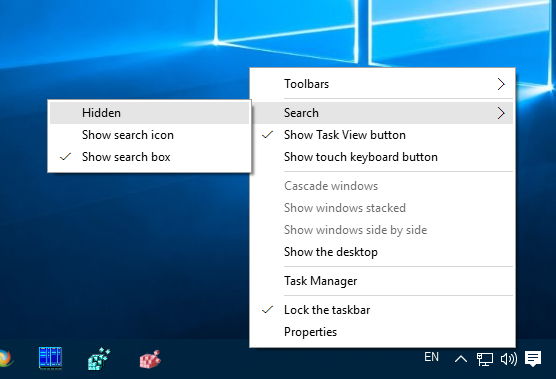 This will disable the search box completely.
This will disable the search box completely.
Before:
Show search as an icon on the Windows 10 taskbar
Here is an alternative. Right click the taskbar and select Search -> Show search icon from the context menu.
![]() The result will be as follows:
The result will be as follows:
Bonus tip: In the same way, you can get rid of the taskview button. ![]() This will free up more space on the taskbar.
This will free up more space on the taskbar.
 Once you hide the Task View button, you can manage virtual desktops with the additional hotkeys mentioned here: Hotkeys to manage Virtual Desktops in Windows 10 (Task View).
Once you hide the Task View button, you can manage virtual desktops with the additional hotkeys mentioned here: Hotkeys to manage Virtual Desktops in Windows 10 (Task View).
That's it.
Support us
Winaero greatly relies on your support. You can help the site keep bringing you interesting and useful content and software by using these options:
If you like this article, please share it using the buttons below. It won't take a lot from you, but it will help us grow. Thanks for your support!
Advertisеment



Any way to do this in windows 11? The taskbar search box isn’t even working don’t know how to disable it at all… but at least the classic taskbar works I guess thanks!
On Windows 11 you can disable the search button in Settings > Personalization > Taskbar