Here is how to install Windows Subsystem for Android in Windows 11 Dev or stable and run Android applications on it. Earlier this month, Microsoft launched Windows Subsystem for Android on Beta versions of Windows 11, allowing users to install and run Android apps on PCs. For some reason, Windows Subsystem for Android is not available in the Dev channel, where Microsoft tests new features before shipping them to the public. Still, enthusiasts managed to find a way to install Windows Subsystem for Android on Windows 11 Dev or Stable builds.
Advertisеment
All you need to do is to download the msixbundle file for WSA and install it using PowerShell. This process must be already familiar to Windows 10 users. The latest OS didn't bring anything new to the msix manual installation.
It is worth mentioning that Microsoft does not support the method described below, which means you do it at your own risk.
Install WSA in Windows 11 Dev or Stable Builds
- Go to the rg-adguard.net website and switch the first drop-down to Prodctid.
- Next, paste in the search field the following identification: 9p3395vx91nr.
- Select Slow from the next drop-down, then click the button with a checkmark icon.
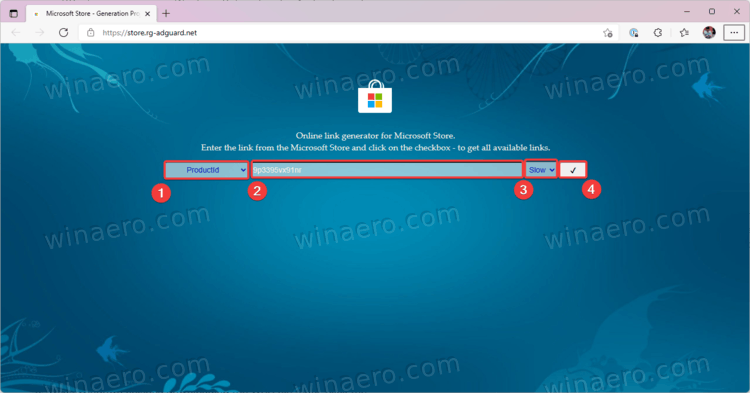
- Scroll down the list and find the MicrosoftCorporationII.WindowsSubsystemForAndroid_1.7.32815.0_neutral_~_8wekyb3d8bbwe.msixbundle link. It is the largest file on the list, weighing approximately 1.2GB.
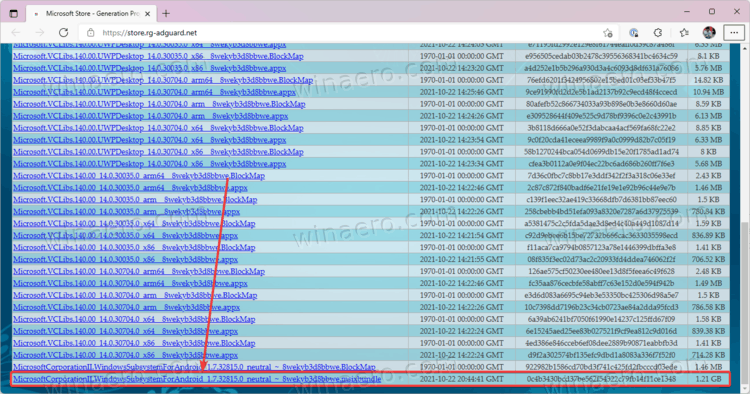
- Click the link to download the file.
- Once Windows finishes downloading the WSA file, right-click the Start menu button and select Windows Terminal (Admin).
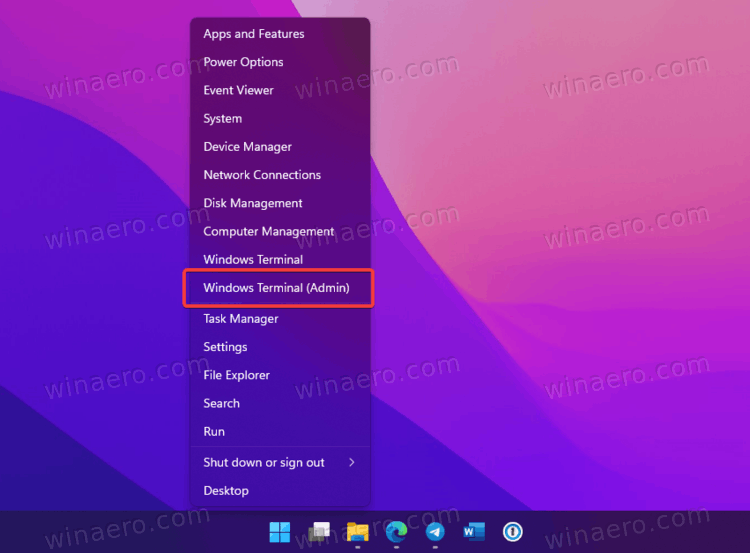
- Enter the following command: CD PATH. Replace PATH with a full path to the previously downloaded msixbundle file. Here is an example: CD C:\Users\Taras\Downloads. Tip: You can copy the path of a file by right-clicking it and selecting Copy as Path.
- Now execute the following command: Add-AppxPackage "MicrosoftCorporationII.WindowsSubsystemForAndroid_1.7.32815.0_neutral_~_8wekyb3d8bbwe.msixbundle".

- Wait for Windows 11 to install Windows Subsystem for Android. Once the process finishes, launch Amazon App Store from the Search or Start.
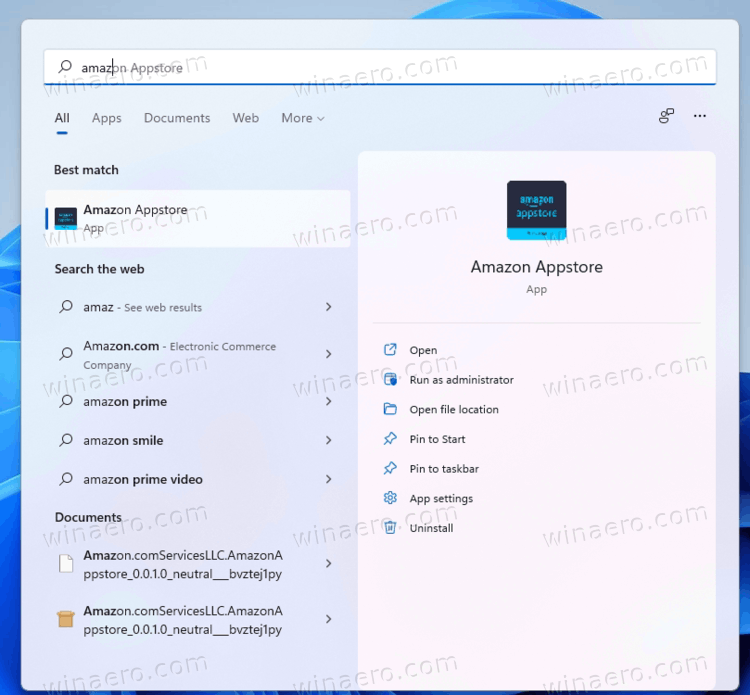
You are done!
You can now sign in with an Amazon account to install Android apps on your Windows 11 PC. Alternatively, you can sideload APK files that are not available in the Amazon App Store. Note that not all Android apps work on Windows 11. You can track compatible apps with a page on GitHub.
Support us
Winaero greatly relies on your support. You can help the site keep bringing you interesting and useful content and software by using these options:

This doesn’t work!
Running Add-AppxPackage “MicrosoftCorporationII.WindowsSubsystemForAndroid_1.7.32815.0_neutral_~_8wekyb3d8bbwe.msixbundle” appears to do the installation (lots of 0’s progressing across the screen), but then – nothing.
Searching for Amazon Appstore only yields web results. no App is present. Restart makes no difference.
I’m running WIn11 Pro OS Build 22000.258
I am running the same build, and the above works for me. You can see my screenshots.
The Amazon Appstore will only show once the Android Subsystem starts.
For me I opened the “Windows SybSystem for Android” app and clicked the “Files” option. I then was able to find the amazon appstore.
this huge error coming when am installing from terminal
Add-AppxPackage : Deployment failed with HRESULT: 0x80073CF9, Install failed. Please contact your software vendor.
Deployment Add operation with target volume C: on Package
MicrosoftCorporationII.WindowsSubsystemForAndroid_1.7.32815.0_neutral_~_8wekyb3d8bbwe from:
(MicrosoftCorporationII.WindowsSubsystemForAndroid_1.7.32815.0_neutral_~_8wekyb3d8bbwe.Msixbundle) failed with error
0x8007000D. See http://go.microsoft.com/fwlink/?LinkId=235160 for help diagnosing app deployment issues.
NOTE: For additional information, look for [ActivityId] 208bba78-cfa2-0000-85d3-9120a2cfd701 in the Event Log or use
the command line Get-AppPackageLog -ActivityID 208bba78-cfa2-0000-85d3-9120a2cfd701
At line:1 char:1
+ Add-AppxPackage “C:\Users\rajsh\Downloads\MicrosoftCorporationII.Wind …
+ ~~~~~~~~~~~~~~~~~~~~~~~~~~~~~~~~~~~~~~~~~~~~~~~~~~~~~~~~~~~~~~~~~~~~~
+ CategoryInfo : WriteError: (C:\Users\rajsh\…bbwe.Msixbundle:String) [Add-AppxPackage], IOException
+ FullyQualifiedErrorId : DeploymentError,Microsoft.Windows.Appx.PackageManager.Commands.AddAppxPackageCommand
try this add-appxpackage “MicrosoftCorporationII.WindowsSubsystemForAndroid_1.7.163.0_neutral___8wekyb3d8bbwe.Msixbundle”
This usually happens when you need to install the framework files specific to the appx bundle. You can find the files specific to your system (arm, x86, arm64, x64, etc.) and download each of these files. Make sure you have your computer’s developer options enabled for this installation. Following this you can then run as administrator in powershell (Add-Appxpackage -Path ‘insert path name here’) specifying the paths to each respective file in place of ‘insert path name here’. When installing WSA using this method you will need to terminate the Microsoft “your phone app”. To do this, open settings on your computer and navigate to “apps”. From the Apps tab navigate to Installed apps and search for “Your Phone” (a Microsoft app that comes pre-installed). From here select the three column dots to the right and select advanced options. From the “Advanced Options” tab, terminate the “Your Phone” app. This will allow for successful installation.
me aparece esto ayudaaaaaaaaa
Add-AppxPackage : Error de implementación con HRESULT: 0x80073CF9, Error en la instalación. Póngase en contacto con el
proveedor de software. (Excepción de HRESULT: 0x80073CF9)
Error no especificado
NOTA: Para obtener información adicional, consulta [ActivityId] e92af4b7-d420-0001-97ca-2fe920d4d701 en el registro de
eventos o usa la línea de comandos Get-AppPackageLog-ActivityId e92af4b7-d420-0001-97ca-2fe920d4d701
En línea: 1 Carácter: 1
+ Add-AppxPackage .\MicrosoftCorporationII.WindowsSubsystemForAndroid_1 …
+ ~~~~~~~~~~~~~~~~~~~~~~~~~~~~~~~~~~~~~~~~~~~~~~~~~~~~~~~~~~~~~~~~~~~~~
+ CategoryInfo : WriteError: (C:\Users\Alex\D…bbwe.Msixbundle:String) [Add-AppxPackage], IOException
+ FullyQualifiedErrorId : DeploymentError,Microsoft.Windows.Appx.PackageManager.Commands.AddAppxPackageCommand