Here's how to install themes in Microsoft Edge from the Edge Add-on Store.
Microsoft Edge, the latest browser app from the Redmond software giant, is built using the Chromium engine. The same engine is used by Google Chrome. Both apps support themes, so you could install a Chrome theme in Edge without issues. Microsoft today released 23 gorgeous themes for Edge Chromium.
Advertisеment
In addition to themes, Edge supports custom accent colors. However, what was missing are exclusive Edge themes made by Microsoft. There were a few, but not that much. This has changed. There are 23 new themes landed in the Themes section on the Edge add-on, so anyone can install and apply them.
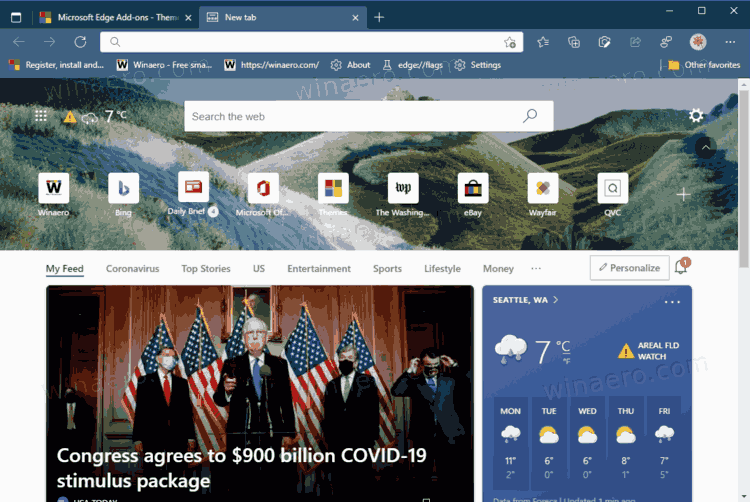
All today's themes expose games as their topics. The available themes are now as follows.
- Halo
- Wandering Fields
- The Mist (a Sea of Thieves theme)
- Satin Stacks
- Wonder Woman 1984 Theme
- Microsoft Flight Simulator – Ocean Flight
- Halo – Alpha Halo
- Fortune Island (a Forza Horizon 4 theme)
- The Forest (an Ori and Will of the Wisps theme)
- Grounded - Ground War
- Halo - Ghosts of Reach
- The Megalodon
- Gears x Luke Preece (a Gears 5 theme)
- Microsoft Flight Simulator - Mt. Fuji
- Swallow’s Nest (an Ori and Will of the Wisps theme)
- Verdant Views
- Microsoft Flight Simulator - Twilight Vista
- Steampunk Omen (a Gears Tactics theme)
- Spirit Willow (an Ori and Will of the Wisps theme)
- Howl (an Ori and Will of the Wisps theme)
- Winter Horizon (a Forza Horizon 4 theme)
- Ships of Fortune (a Sea of Thieves theme)
- Halo – Arrival
- Gold Hoarder (a Sea of Thieves theme)
- As of this writing, the themes are only available in the Canary and Dev versions of Edge.
This post will show you how to install themes in Microsoft Edge from the Edge Add-on Store.
How to install themes in Microsoft Edge
- Open Microsoft Edge.
- Click on the following link: Edge themes on Microsoft Edge add-ons.
- On that page, click on the Get button to the right of the theme thumbnail preview.
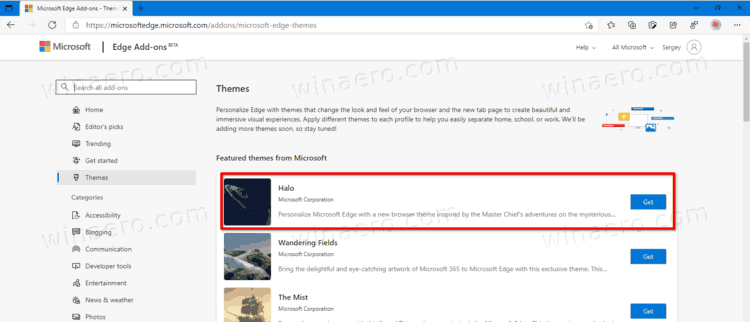
- Finally, click on the Add theme button.
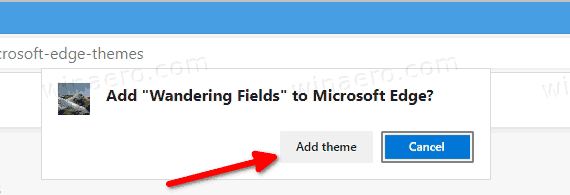
You are done. The theme of your choice is now installed.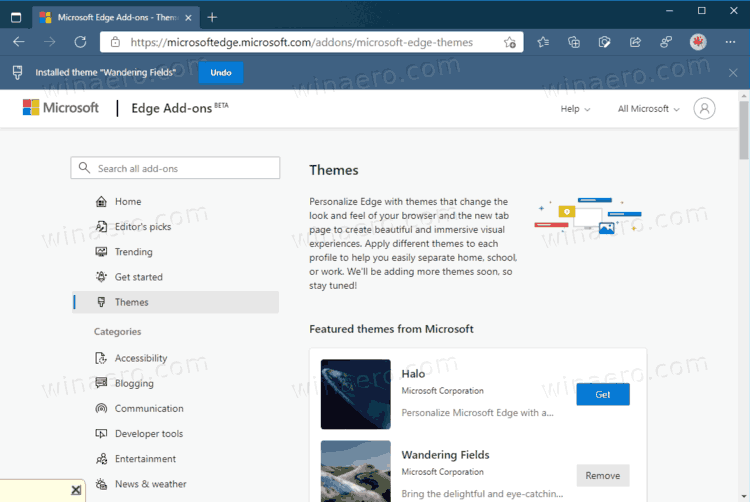
Depending on what is included in a theme, it may change the accent color and the color scheme for the toolbar and the tab row, and the background image for the new tab page.
If you don't like the current theme, you can easily restore the default look of the Edge browser by following the below steps.
Uninstall a theme in Microsoft Edge Chromium
- Open Microsoft Edge.
- Click on the Settings button (Alt + F) and select Settings from the menu.

- On the left, click on Appearance, or paste this in the address bar
edge://settings/appearance. - Click on the Remove button under the Custom theme option.
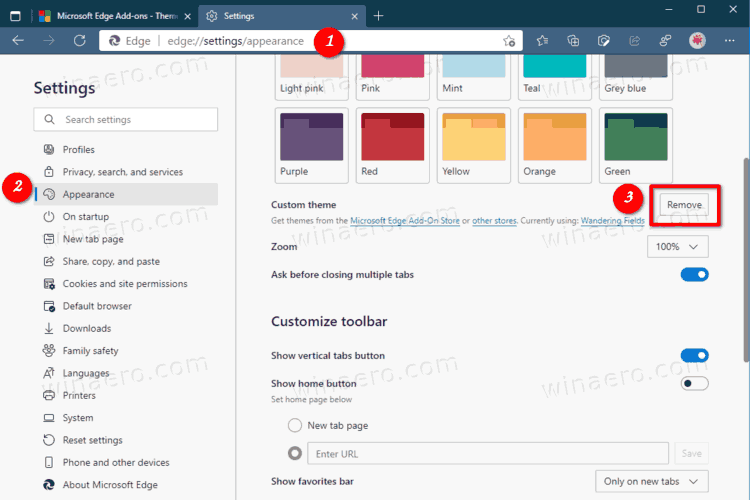
- Alternatively, you can find your theme on the Edge Add-on website and click on the Remove button for the installed theme.
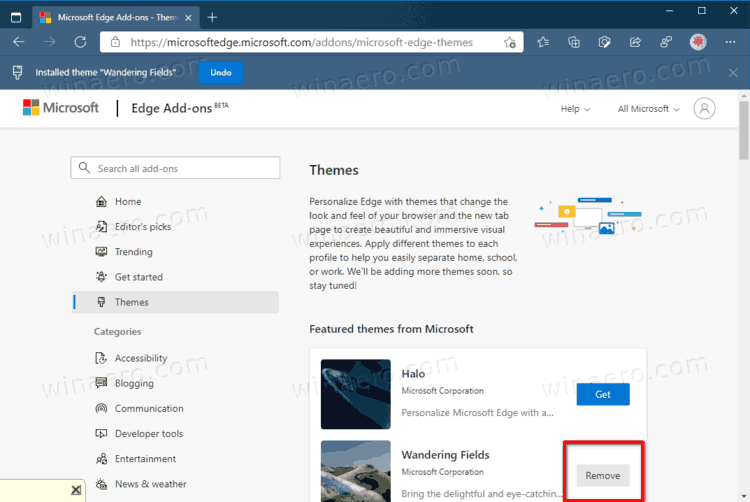
Microsoft Edge is now a Chromium-based browser with a number of exclusive features like Read Aloud and services tied to Microsoft instead of Google. The browser has already received a few updates, with support for ARM64 devices. Also, Microsoft Edge is still supporting a number of aging Windows versions, including Windows 7. Check out Windows Versions Supported by Microsoft Edge Chromium. Finally, interested users can download MSI installers for deployment and customization.
Support us
Winaero greatly relies on your support. You can help the site keep bringing you interesting and useful content and software by using these options:

Microsoft Edge is almost better than Google Chrome!