Here's how to install the new Microsoft Store for Windows 11 if your preview setup doesn't include the updated app. Alongside Windows 11, on June 24, 2021, Microsoft announced a brand-new marketplace. Apart from fresh and significantly better design and Android apps support, the new Microsoft Store brings tons of new policies for developers that make publishing and maintaining apps much easier. Developers can use their own content delivery network and payment systems without sharing fees with Microsoft. Also, Microsoft Store now accepts virtually any app.
Advertisеment
Although the new Microsoft Store is far from public release (Microsoft plans to ship it later this year on both Windows 11 and Windows 10,) popular developers are already publishing their apps. Zoom, Adobe Creative Cloud, OBS, and other well-known apps show up in Microsoft Store.
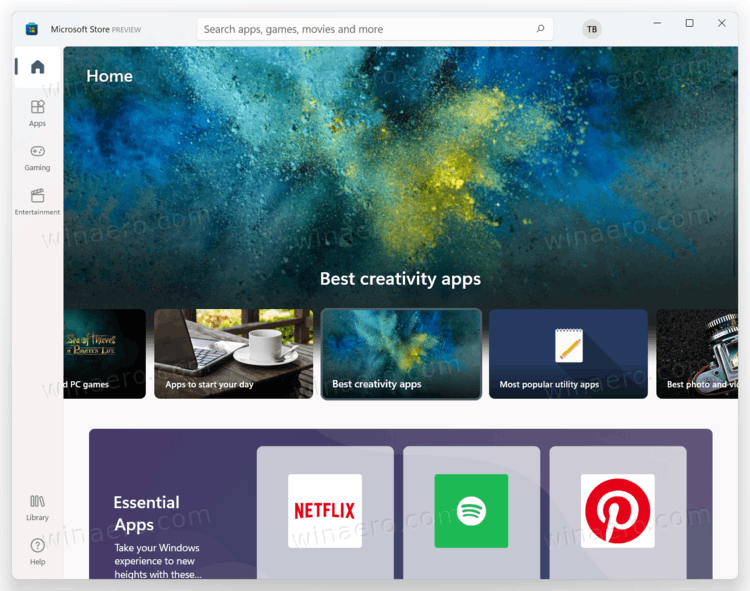
If you are running Windows 11 Preview on your computer or a virtual machine, you may want to test the new Microsoft Store as well. The thing is that it does not come out-of-box with Windows 11. Here is how to get the new Microsoft Store app in Windows 11.
Microsoft Store gets updates through Microsoft Store. That means you need to begin with checking for app updates.
Install the new Microsoft Store for Windows 11
- Launch Microsoft Store and click the three-dots button in the upper-right corner.
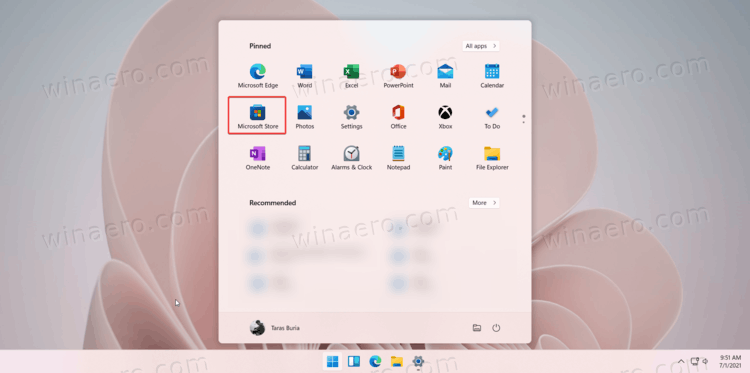
- Select Downloads and updates.
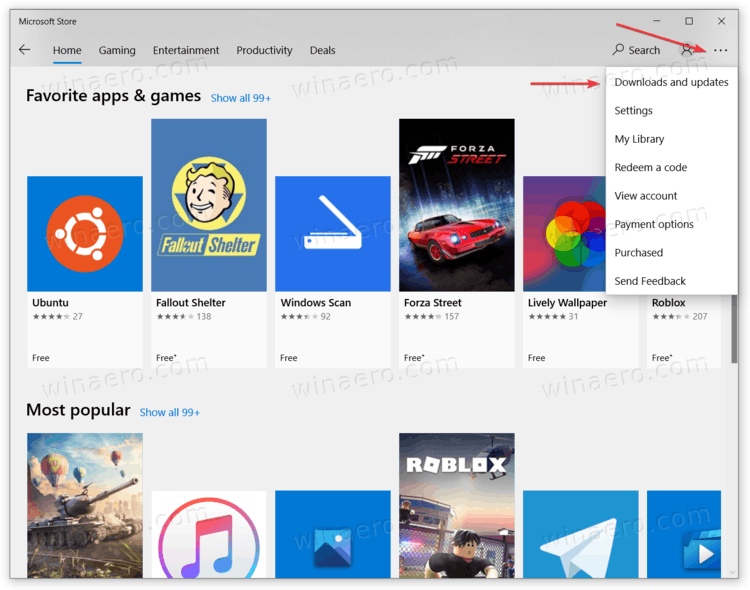
- Click Get updates. Wait for the store to check, download, and install available updates.
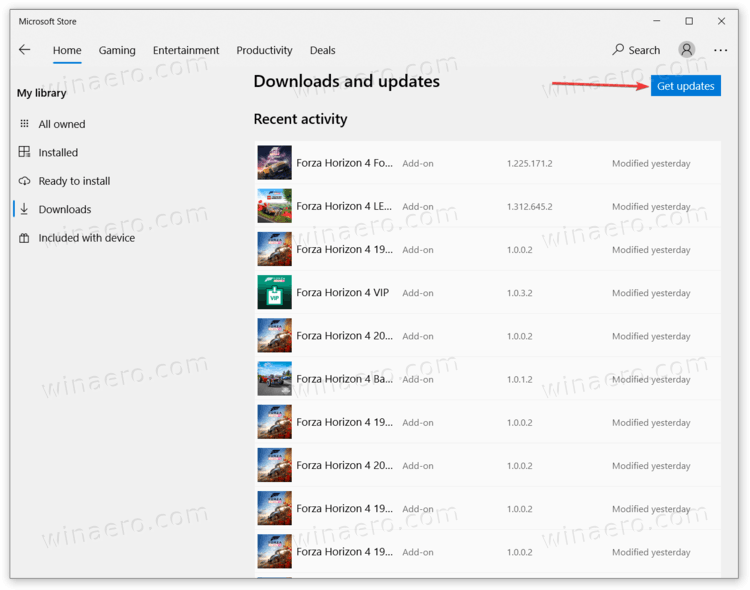
- Microsoft Store will restart once it finds an update for itself.
- After restart, you should get the new Microsoft Store.
You are done! You should now have the brand new Store app.
However, some users report that that procedure does not work. If so, you need to update the store manually. Follow the below steps.
Update Microsoft Store Manually
- Download this MSIXBUNDLE-file.
- Once downloaded, open the file and confirm updating Microsoft Store. You will see the new store icon right on the installation screen.
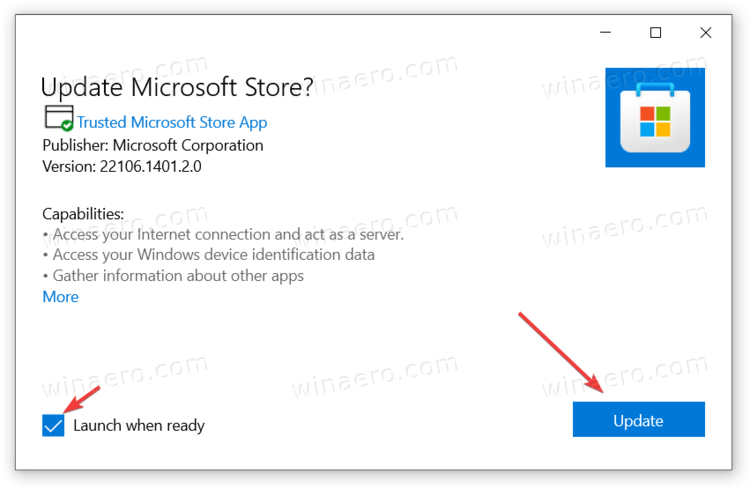
- Wait for Windows 11 to install the new Microsoft Store.
- Launch Microsoft Store from the installation screen or the Start menu.
That is how you install the new Microsoft Store for Windows 11.
Note: The Microsoft Store for Windows 11 currently does not support Android apps. That capability will come in future Windows 11 preview updates.
Support us
Winaero greatly relies on your support. You can help the site keep bringing you interesting and useful content and software by using these options:

If the store says “Microsoft Store PREVIEW” in the upper-left corner, it’s already updated. It came up immediately on one test PC, and I had to update the old-fashioned version on another. If you don’t see three dots at the upper right, that’s another sign your Store is updated.
HTH,
–Ed–
While the article was not aimed at my specific problem I’ve been having for a month now, it contained the ultimate one-step solution! Many, many thanks for this! My Win 10 install (actually a reset of Win10) not only lost most apps, but in addition the M S Store disappeared. Ugg when MS store is borked the whole UWX app situation is a nightmare. This however in 30 seconds restored a fully functional store. I’m so happy now!
In my case I wasn’t able to click-and-run the downloaded file (showing errors), but running the following commands in admin terminal does the trick:
add-appxpackage -Path “PATH/TO/YOUR/DOWNLOADED/FILE”
Does anybody know why even after getting the latest Windows 11 Dev build the new store doesn’t automatically update at all?
it didn’t work at all, i runned the msix file but it didn’t even let me here’s the logs:
App installation failed with error message: Windows cannot install package Microsoft.WindowsStore_22106.1401.2.0_x64__8wekyb3d8bbwe because this package is not compatible with the device. The package requires OS version 10.0.22000.20 or higher on the Windows.Universal device family. The device is currently running OS version 10.0.19043.1288. (0x80073cfd)
pls fix this
You are running Windows 10. The new Store requires Windows 11.
Microsoft Store does not have three dots.
Because everyone now have the new Store version. You are commenting an aged post.