As you might be knowing, Linux Mint features two desktop environments which are in development by the Mint team. One of them is Cinnamon which comes with rich graphical effects and a very nice look, and the other one is MATE, the fork of the good old Gnome 2, which is simple, fast and requires no introduction to those familiar with Linux environments. Once you install Linux Mint with Cinnamon, you might be interested in installing MATE alongside Cinnamon. Here is how to do that.
Advertisеment
First of all, you need to install the MATE desktop environment. There are two ways to do it.
Install MATE using Software Manager
Go to the menu and find the "Software Manager" item under "Administration":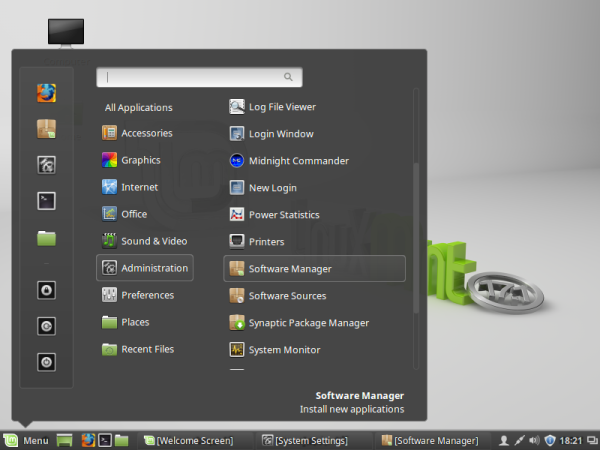
Enter your password when asked.
In the search box, type the following:
mint-meta-mate
Press the Enter key.
In search results, you will find the appropriate package: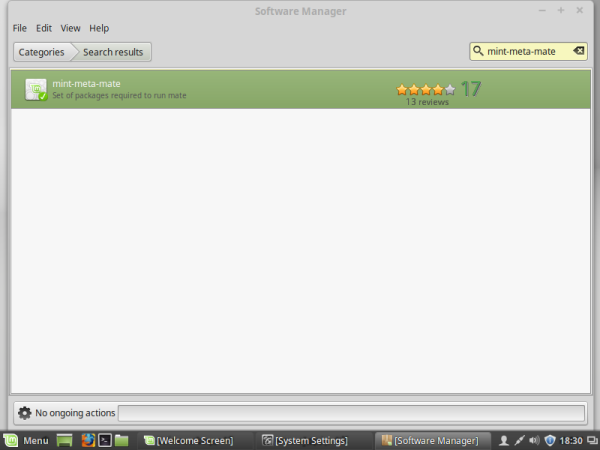
Install it to get MATE. It will install all dependent apps and libraries automatically.
Install MATE using the root terminal
From the root terminal, execute the following command:
# apt-get update && apt-get install mint-meta-mate
In the command above, the default console package manager, apt, is used. APT is default for all Debian, Ubuntu, Mint and other deb-based Linux distros.
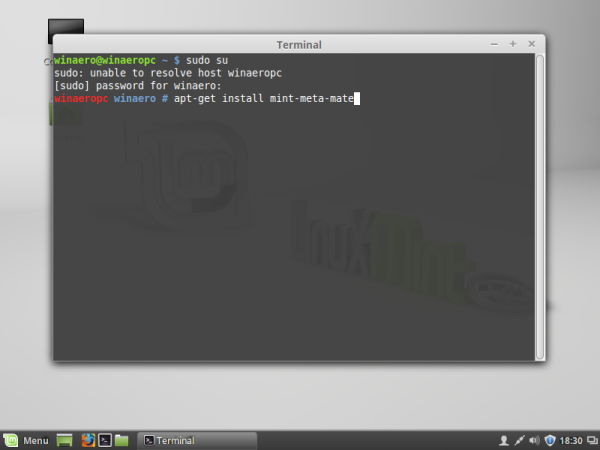 Note: When using the root terminal trick, keep the Software Manager and other GUI package managers closed or they will conflict with apt.
Note: When using the root terminal trick, keep the Software Manager and other GUI package managers closed or they will conflict with apt.
Tip: You can access the root terminal right from the regular terminal window. You need to type the following command:
$ sudo su
Enter your password when asked and you are in the root shell.
Now, log out from your user session. You will see the login prompt. Switch the session there from the previous one to MATE. As for the default MINT-X login screen theme, you need to click the lambda icon in the top right corner of the login prompt to select the session:
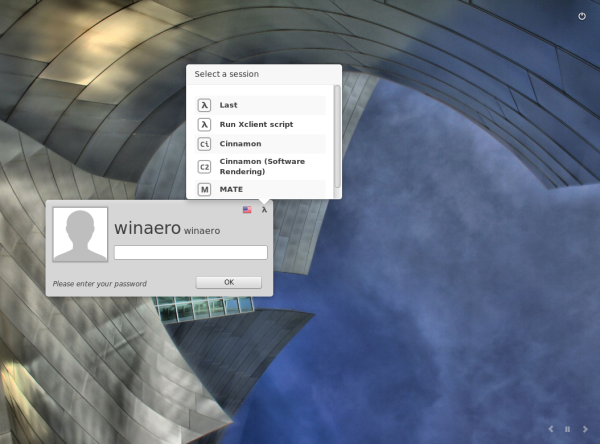 Click the MATE item. The letter will be changed to "M".
Click the MATE item. The letter will be changed to "M".
That's it.
Support us
Winaero greatly relies on your support. You can help the site keep bringing you interesting and useful content and software by using these options:
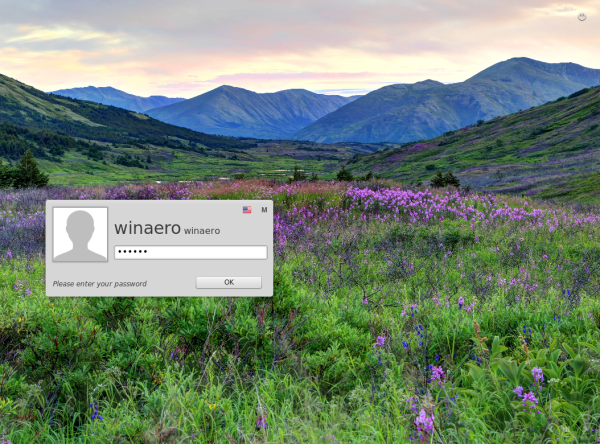
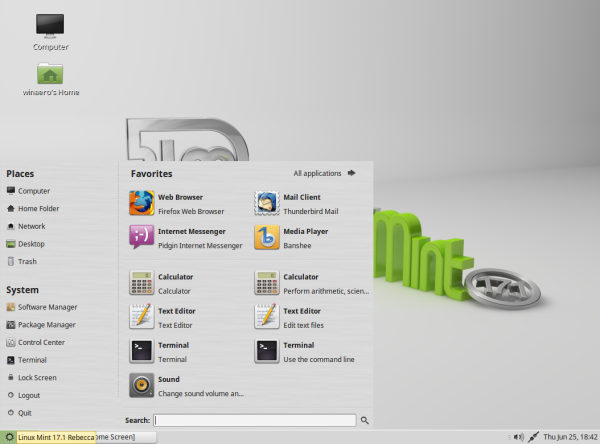

Thanks, you explained it clearly and simply!
THANKS!!!
Hi , I got it .
Thanks
I ran apt-get update && apt-get install mint-meta-mate from root.
I get Reading package lists… Done
install: missing destination file operand after ‘mint-meta-mate’
Thank you, this article is I am looking for …
But I have a question. If it success installed, all the software will affect ?
If I got you right, it will install MATE related apps alongside with core DE files.
Thank you so much
You are welcome
Awesome worked for me.
I have mint running in virtualbox and it was stuck in Software Rendering mode which made it run painfully slow.
As others suggested, installing the latest guest additions did not work. Maybe using mate in conjunction with the latest guest additions was what was needed?
April 2018, and I am running LMDE2/Cinnamon (which seems to be a bit of a resourse hog).
Installing Mate (the package “mint-meta-mate”) from the command line gives the error “E: Unable to locate package mint-meta-mate”.
Is the package still called “mint-meta-mate” (in April 2018)?
Not sure about LMDE. It has its own repo!
Hi,
Many thanks for your tips, I’m using MATE 19 on top of Cinnamon 19 and it1s working like a charm. Please, keep on the nice track.
Thank you!
Regards
Thanks for clearly explained istallation i hope it works without any errors
if it wont work i will do $ duso timeshift -restore 0 -y
The package is not available for LMDE3.
Does anyone know a way to install Mate on this platform?