In Windows 10, there is a special page in the Settings app which allows you to join the Windows Insider program and receive pre-release builds with the most newly added features (and bugs). If you are running a stable version of Windows 10 and have no desire to try Insider Preview releases, you can hide the Windows Insider Program page from the Settings app in Windows 10.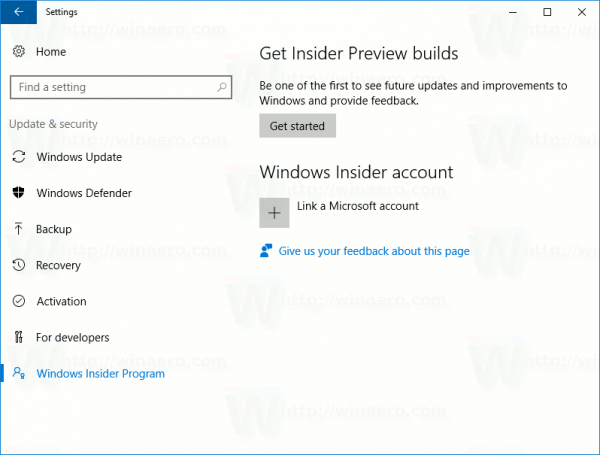 There is a hidden tweak which can be used to hide the page. You can use the Registry editor app or download ready-to-use Registry files.
There is a hidden tweak which can be used to hide the page. You can use the Registry editor app or download ready-to-use Registry files.
How to hide the Windows Insider Program Page from the Settings app in Windows 10
Table of contents
- Hide the Windows Insider Program page from Settings in Windows 10
- Show the Windows Insider Program page in Settings in Windows 10
- Download Registry files
Advertisеment
Hide the Windows Insider Program page from Settings in Windows 10
To hide the Windows Insider Program page from Settings in Windows 10, do the following.
- Open Registry Editor.
- Go to the following Registry key:
HKEY_LOCAL_MACHINE\SOFTWARE\Microsoft\WindowsSelfHost\UI\Visibility
Tip: How to jump to the desired registry key with one click.
If you do not have such a Registry key, then just create it.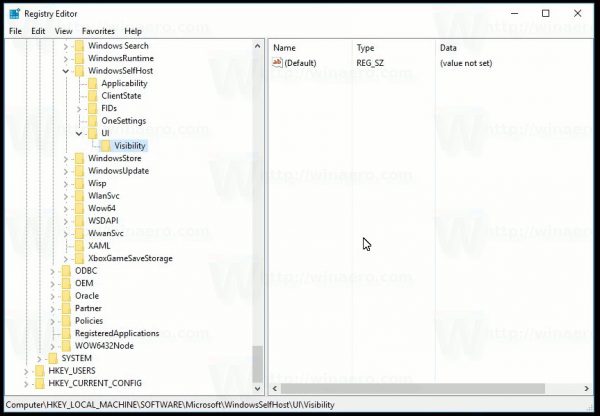
- In the right pane, create a new 32-bit DWORD value named HideInsiderPage. Set it to 1.
Even if you are running 64-bit Windows you must still create a 32-bit DWORD value.
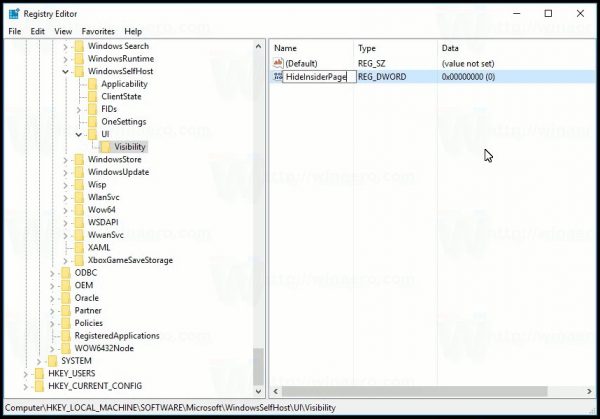
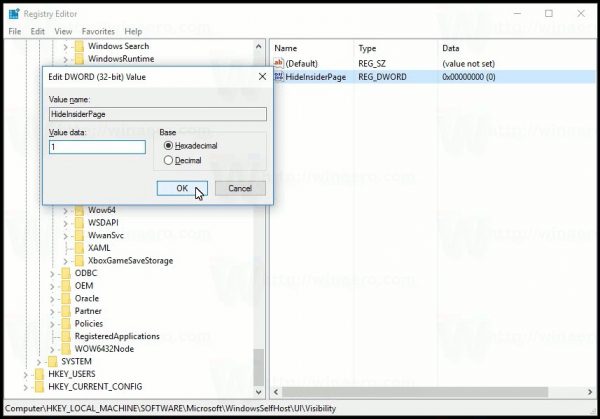
- Close Registry Editor and re-open the Settings app.
The Windows Insider Program page will be hidden from Settings in Windows 10.
Before: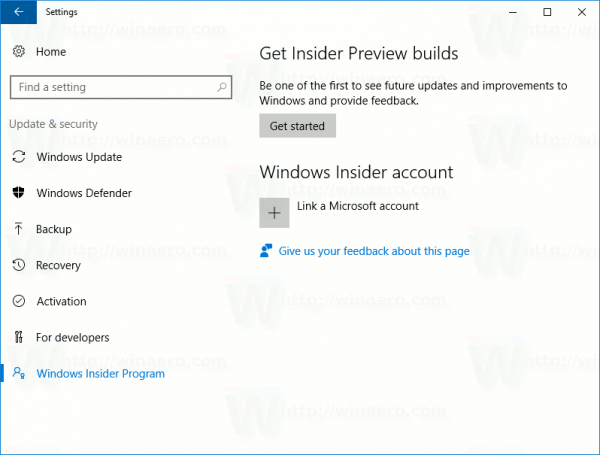
Show the Windows Insider Program page in Settings in Windows 10
To restore the Windows Insider Program page in Settings and make it visible again in Windows 10, do the following.
- Open Registry Editor.
- Go to the following Registry key:
HKEY_LOCAL_MACHINE\SOFTWARE\Microsoft\WindowsSelfHost\UI\Visibility
Tip: How to jump to the desired registry key with one click.
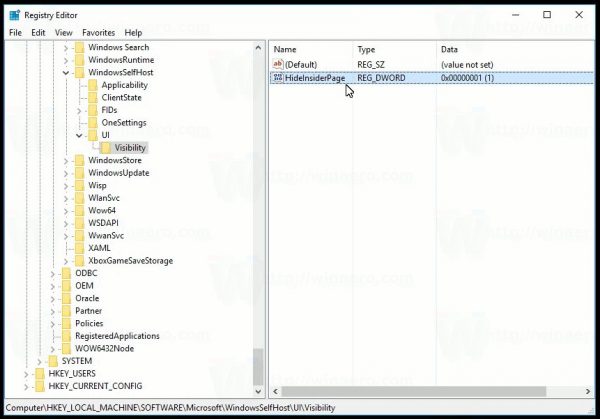
- In the right pane, delete the DWORD value named HideInsiderPage.
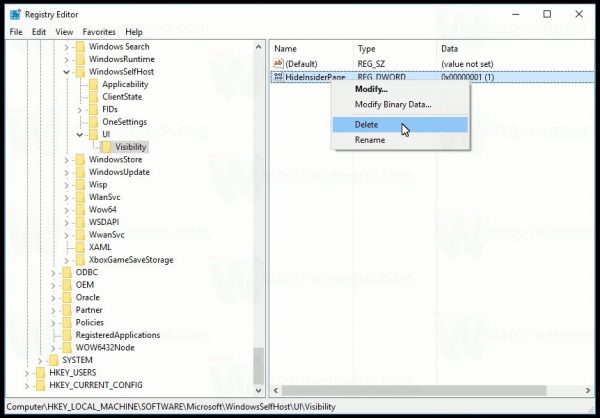
- Close Registry Editor and re-open the Settings app.
This will restore the Windows Insider Program page in Settings in Windows 10
Watch the following video to see the tweak in action:
Tip: You can subscribe to our YouTube channel.
Download Registry files to hide or show the Windows Insider Program page
To save your time, I prepared ready-to-use Registry files. Use them to do this tweak with just one click.
Please keep in mind that this tweak is not officially documented and can be removed at any moment by Microsoft. As of this writing, it works properly in Windows 10 build 14971.
That's it.
Support us
Winaero greatly relies on your support. You can help the site keep bringing you interesting and useful content and software by using these options:
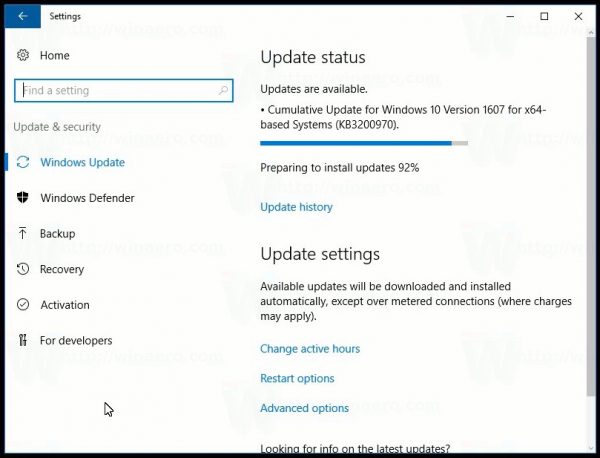

Does it exist in Group Policy? If so, it’s likely to stay in the final release.
I have not found it in GP.
Can I enable this and stay on the insider fast/slow ring
sure you can. this tweak just hides the page.
Is there any way so that I can hide the “display” section/page from the settings app? Or just make the screen resolution drop down menu greyed out so that it can’t be changed? I urgently need to do this but can’t find any solution. Any help would be greatly appreciated. :)
The way to do it is not known for me yet.
Well, how to hide windows defender menu in windows 10 settings panel ?
See How To Hide Settings Pages in Windows 10
if I use this, can I run programs that don’t support Windows Insider yet?
or this
[HKEY_LOCAL_MACHINE\Custom\Microsoft\Windows\CurrentVersion\Policies\Explorer]
“SettingsPageVisibility”=”hide:windowsinsider”
yep, that will do the trick.