There is a simple way to hide the Recycle Bin icon in Windows 11. Some users delete files directly, so the icon on desktop becomes useless for them. By default, Windows 11 does not place many icons on the Desktop. The only shortcuts you can find after clean Windows 11 installation are Microsoft Edge and Recycle Bin.
Advertisеment
This article will show you how to hide the Recycle Bin icon in Windows 11.
Tip: This post also applies to Windows 10, although the latter has a different Windows Settings UI.
Hide the Recycle Bin Icon in Windows 11
- Open Windows Settings. Use the Win + I shortcut, Windows search, or the Start menu.
- Go to Personalization > Themes.
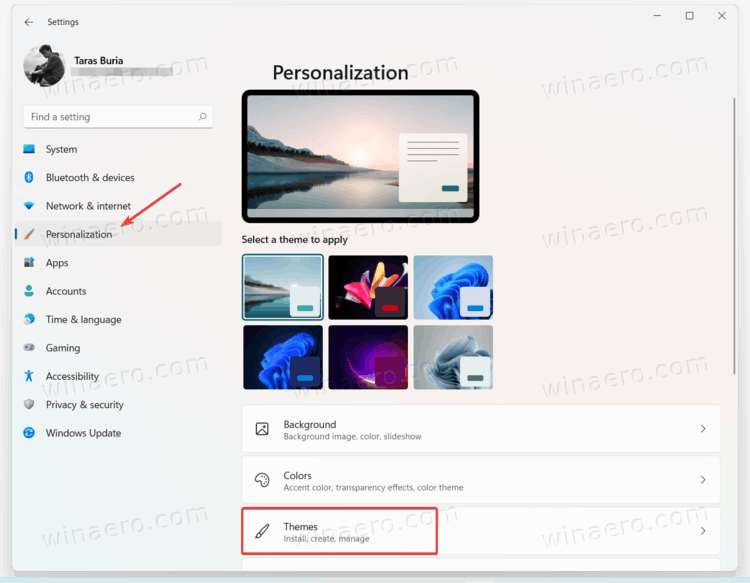
- Scroll down and click the Desktop Icon Settings option.
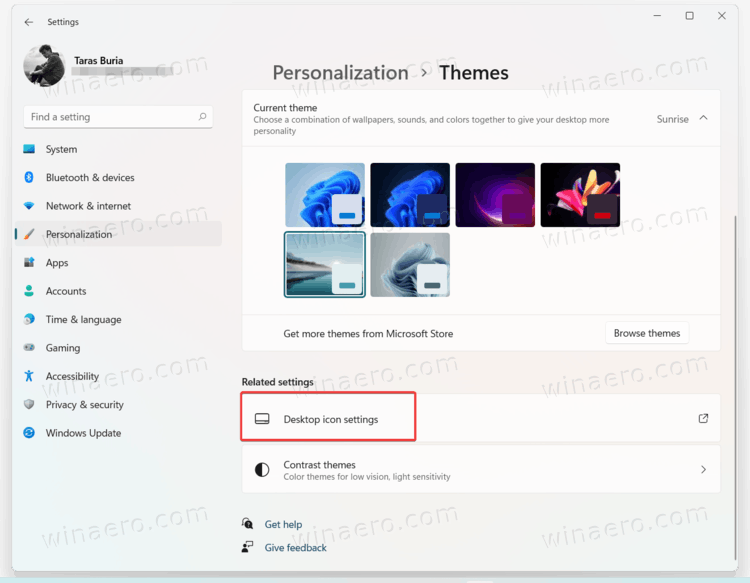
- Uncheck Recycle Bin and click OK. Windows 11 will remove the Recycle Bin icon from the Desktop.
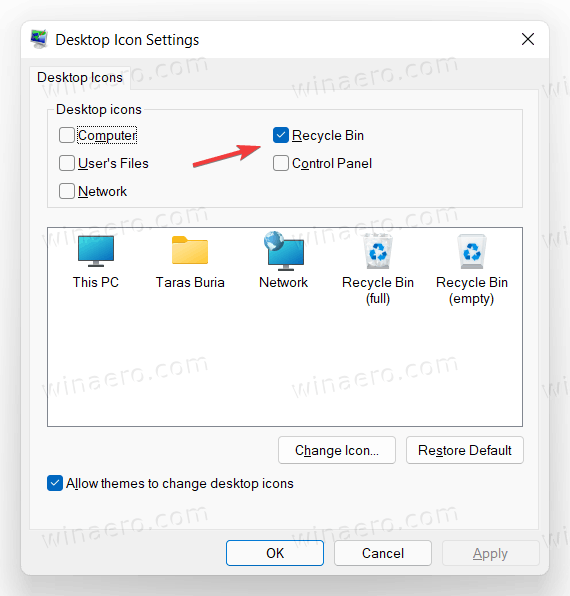
You are done.
Remove the Recycle Bin Icon using Run
You can open the Desktop Icon Settings window much faster without opening the Windows Settings app.
Press Win + R to open the Run dialog box, then enter the following command: desk.cpl ,,5. It will get you straight to the Desktop Icon Settings interface. Uncheck the Recycle Bin option and press Ok.
![]()
In older Windows 10 versions, Microsoft used to allow users to find the Desktop Icon Settings window using Windows search. Unfortunately, that option is no longer available in both Windows 10 and Windows 11.
Hide all desktop icons
Finally, you can hide the Recycle Bin icon alongside all other icons. Right-click the Desktop and select View > Show Desktop Icons.
![]()
That option hides icons, not deletes them altogether. What is nice about that command is that you can keep your Desktop tidy while retaining the ability to get back all icons and files almost immediately.
Support us
Winaero greatly relies on your support. You can help the site keep bringing you interesting and useful content and software by using these options:
