One of the new features in Windows 8.1 Update 1 is the ability to display running Modern apps on the classic taskbar in Desktop mode. It is enabled by default and provides a convenient way to manage apps. However, if you do not like Modern apps being shown on taskbar, you can change this behavior using system settings or simple registry tweak.
Advertisеment
- Right click on an empty space of the taskbar and choose 'Properties'.
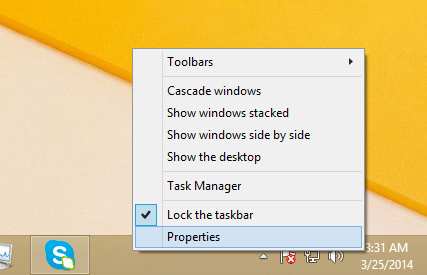
- Untick the Show Windows Store apps on the taskbar option:

That's all. Note that if you use an Alt+Tab replacement such as VistaSwitcher, you can also switch to them using the keyboard and close them using Alt+F4. If you haven't disabled the edge swipe gestures, you can also swipe from the left to cycle through running apps. So hiding them from the Taskbar doesn't mean they become unmanageable.
You might also be interested in the registry tweak that hides Modern apps from the Taskbar.
- Open the Registry Editor (see our detailed tutorial about Windows Registry editor).
- Go to the following key:
HKEY_CURRENT_USER\Software\Microsoft\Windows\CurrentVersion\Explorer\Advanced
Tip: You can access any desired Registry key with one click.
- Edit the parameter named StoreAppsOnTaskbar. If you do not have this parameter, just create it.
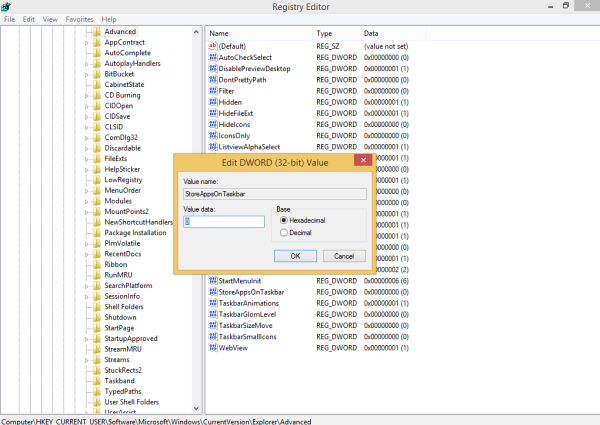
It must be a DWORD value, and its value data must be as follows:- StoreAppsOnTaskbar=1 - show Modern apps on the taskbar.
- StoreAppsOnTaskbar=0 - hide Modern apps from the taskbar.
- You need to restart the Explorer shell for changes to take effect. Or just logout and sign in back into your Windows session.
That's it. Now you know what you should do if you need to hide or show modern Store apps on the taskbar in Windows 8.1 Update 1.
Support us
Winaero greatly relies on your support. You can help the site keep bringing you interesting and useful content and software by using these options:

Any testing to see if this works for hkey local machine? I like that more because it’s more “powerful”, any future accounts made on the same computer will also retain the changes. But sometimes local machine settings are not respected.
Thanks for this, very useful!