In Windows 10, there is an updated Alt+Tab user interface. It tries to show window thumbnails proportionally when you switch between windows. Depending on how many windows you have open, the preview size of windows is scaled up in size or made smaller. Not every Windows 10 user is happy with this change. Many users would like to get the old Alt Tab view back in Windows 10. If you want it back, here is what you can do.
Advertisеment
While it is not possible to get the Alt + Tab UI which was available in Windows 8 and Windows 7, it is possible to get the classic Alt + Tab UI which was available in Windows XP and earlier versions of Windows. This is possible with a simple Registry tweak.
To get the old Alt Tab dialog in Windows 10 and disable the Task View-like new Alt+Tab dialog, you need to do the following:
- Open Registry Editor.
- Go to the following Registry key:
HKEY_CURRENT_USER\Software\Microsoft\Windows\CurrentVersion\Explorer
Tip: You can access any desired Registry key with one click.
If you do not have such a Registry key, then just create it. - Create a new 32-bit DWORD value named AltTabSettings and set it to 1.
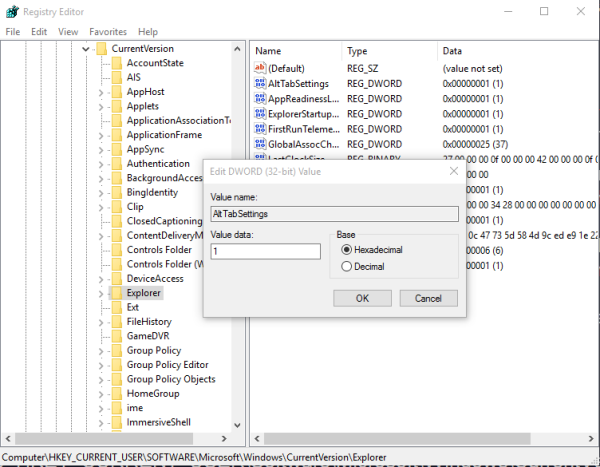
- Sign out from your Windows 10 session and sign in again.
Now, press the Alt + Tab shortcut keys together on the keyboard.
Before:
After:
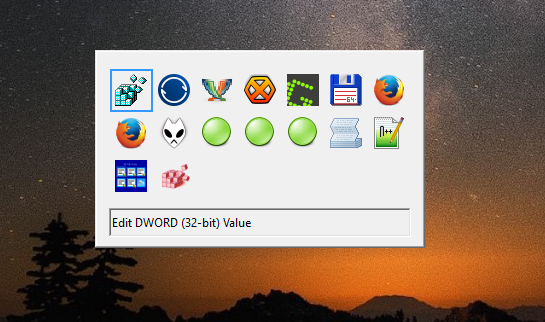 Alternatively, you can use Winaero Tweaker. Download Winaero Tweaker and go to Appearance\Alt+Tab appearance:
Alternatively, you can use Winaero Tweaker. Download Winaero Tweaker and go to Appearance\Alt+Tab appearance:
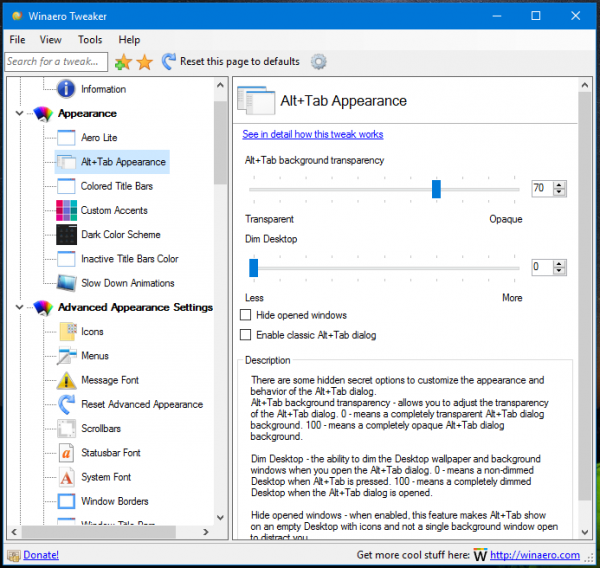 There, you can enable the option "Enable classic Alt+Tab dialog" and avoid Registry editing.
There, you can enable the option "Enable classic Alt+Tab dialog" and avoid Registry editing.
You are done. To revert everything back, delete the earlier mentioned AltTabSettings Registry value. This tweak will not entirely disable the Task View feature. The taskbar button and Win + Tab will continue to show Task View.
Support us
Winaero greatly relies on your support. You can help the site keep bringing you interesting and useful content and software by using these options:
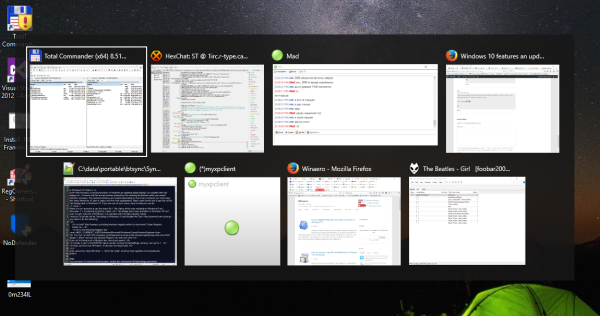

Do you know how to get the old Windows 8.1 start screen back? I want horizontal scrolling and more than 4 columns.
I don’t know yet.
Ok, Thank you. :( I have to downgrade to 8.1 because of this. Tablet mode is unusable on tablets.
Hey, you can access the old Start screen by clicking on the Notification icon in the taskbar which is near the clock. Then you’ll see a slide-in menu on the right. Below you’ll find multiple toggle switches, one among them is called Tablet mode, that’s probably what you’re looking for.
I have also found that Disable Hot Keys also restores the Alt>Tab function in W10
Ah no 7/8 one. New one looks like some weird Linux distro try-hard.
You can also temporarily get the classic Alt-Tab by holding down the left Alt key, quickly tapping the right Alt key, and then press Tab :)
Unfixed since Vista to 10 :P
I know. I covered this in the following article
https://winaero.com/blog/two-secrets-of-alt-tab-dialog-in-windows-10-you-might-not-be-aware-of/
Is it possible to resize the alt-tab window? I want the same looks but smaller.
i found no tweak for this yet.
I really don’t get all this point of making new features revert back to Windows 8 features. Why even install Windows 10 in the 1st place? Just revert back to Windows 8.1 if you don’t want the new features or stay in old retro area.
Kelly, it is not a Win8 feature.
I really don’t get the point of people that presume to know everyone else’s workflow and/or what’s best for them … or people telling other people what they should or should not want. That’s pretty funny.
Hello, I follow all the steps you say in this post but nothing changes. I create a new 32-bit DWORD put 1 then i restart but its same.
Please help because this new Alt + Tab sucks
This is strange because it works for me.
Are you using 64X windows?
As far as I know, in some cases, registries are located differently in 32X and 64X version.
Outstanding and up to the point solution to the problem. Thanks a lot. ALT+TAB works now.
You are welcome.
Hi,
In my case, alt-tab interface does not appear anymore, alt tab key just changes process.
Olivier
Try this easy fix: Microsoft Fixit 50801 from Microsoft KB KB2636670
Each Excel file will be opened in separete windows (separate process) and Alt+Tab combination in Windows 10 will work correctly.
Type in google “Microsoft Fixit 50801”
Hey..It’s worked, simple tweaks yet very usefull for me
thanks !
Don’t mention it.
I tried this tweak some time ago and it worked fine, but last Win update reverted it, and now it doesn’t work any more!
Windows 10 sucks.
Not sure when you posted this, but today (15 July 2018), the Win 10 update again reverted this behavior. Fortunately, I was able to bring up Winaero Tweaker again and fix it.
Thanks for this registry edit. It worked for my boss. It’s always a good thing to keep the boss happy.
heh, you are welcome.
Thank you so much!!
I was searching for a solution to get back the old Alt-Tab functionality when working with Microsoft Excel under Windows 10. By default, if you wish to switch between two separate Excel files with Alt-Tab you need to Press Alt and then twice Tab. This new feature was a pain for me.
The first solution is to use the Registry workaround described above in this articel. That does the job.
However, I found a more elagant solution if you would like to keep the new look of Alt-Tab (i.e. visual previews of the open programs). Create the following easy Autohotkey script:
SetTitleMatchMode, 2
#IfWinActive, Microsoft Excel
{
LAlt & Tab::
Send, {Alt Down}{Tab}{Tab}{Alt Up}
Return
}
#IfWinActive
Put it in the Windows autostart and it works like a charm!!
Will this solution add back the DESKTOP option when pressing Alt-Tab? This is the only element I miss from the current Alt-Tab..
Thanks!
Yeah, I would like to have that back too. Its a pain switching from full screen programs to the desktop now.
I write with tears of joy. The one thing I’ve hated about Windows 10 since I upgraded from 7 was the loss of the icons-only option of the display of open applications with ALT-TAB. It was taking my eyes about three times as long to find the one I wanted, even if I attempted not to look at the previews, than with icons only. I’ve searched and searched, but only just found this solution. Thank you.
I am happy that this trick has resolved your issue.
Well if that gives you tears of joy, you will cry buckets of water if you try VistaSwitcher: https://winaero.com/blog/review-vistaswitcher-best-alttab-replacement-that-also-works-with-modern-apps/
thanks dear its working… and i got rid off this Alt+Tab useless new feature
Thanks a lot ! It worked perfectly for me.
you are welcome
Thanks man! Old alt tab is the best, i’m used to this since Win95 I think and I keep overriding the new windows functionality. Mac has similar functionality where you see small intuitive icons. So much easier to quickly find what you’re looking for. The new previews are so annoying and takes forever to figure out what is what.
This is more like tabs in your notebook, quick and easy and find.
You are welcome.
I am using windows 10 pro and i had done the setting in registry key but after restarting when i press alt-tab nothing is showing up. Please suggest what to do now?
Try Deleting the Key, may be you have wrong typed the registry key name….
Thanks a lot ! It worked for me.
but after doing this start menu button is not working.!
It is not related to this trick.
Windows 10 has the extremely buggy start menu.
It stops working for no reason.
Thanks Bro
I had same problem with Alt+Tab working under Windows 10.
Through your post, I could solve the problem clearly.
Thanks.
You are welcome
It was very helpful and this awful problem is now solved. Thanks a lot
You are welcome.
THANKS!!!!!!!!!!!!!!!!!! BIG THANKS!
You are welcome.
I Like it
Can u make a Windows 7 Alt Tab for Windows 10 please?
It is not possible. But you can try VistaSwitcher
Thank You!
I did everything as said in here (registry) and it doesn’t work. Windows 10 Pro :(
Which build? It works for me even in the recently released Windows 10 build 15055.
Version 1607 (OS Build 14393.693). Thanks!
Thank you so much for this! Windows 10 is so annoying in so many ways, but the new task-switching appearance was one of the things that set me teeth on edge most of all. Keep up the good work!
You are welcome.
This is really a good trick. It works like magic.
The large switch window thumbnails have been bothering me for a long, long time, and thanks to this post, I got the old Alt Tab dialog back!
Thank you very much!
So much easier with the old style task switcher! Thanks
I’m glad to be of help
Im happy with the Windows 10alt tab, somehow, when i installed Carmageddon Carpocalypse Now, the alt tab and windows macros gets disabled, even when i close the game. So basically this is why i have the old Alt Tab lol, pretty useful though.
Thanks. It works fine in my pc.
But in the “old” app switcher you can’t use the arrow keys to navigate within the list. Is it sowmehow possible to make them work as well?
also looking for a solution to this – this seems like the final piece that would make this reg edit exactly like windows 7
I tried this on 10.0.16299.579 and I can’t get it to work. I’ve double checked the registry key, registry value name and the value (1).
Your fix worked!! Thank you!!
Still relevant! Thank you so much!
Hi,
thank you for including this nice feature to the Winaero Tweaker.
I have one question though – some of the more recent applications (for instance the built in “PC Settings”) show up as a generic document icon on the old style alt-tab window. On taskbar, the icon is OK.
Have you any clue please if this is something one could fix?
Example screenshot: https://my.pcloud.com/publink/show?code=XZRaQYkZihuVGAapbjLBDLnjGlmTghxJa6Ik
On the screenshot the other “generic document icon” belongs to the new spotify client.
Thank you
Thanks to relove this problem! I have a question is that a same appication can show in new alt+tab style, but not show in old style(it show on taskbar all the time), could you help me? Thanks!