Where to find the missing Windows Accessories, Windows System, and Windows Administrative Tools folders in the Start menu.
Windows 10 has many different built-in apps. To make these apps more accessible and easier to find, Microsoft has arranged them under several thematic folders in the Start menu. Every consumer-based Windows 10 version comes with these folders: Windows Accessories, Windows System, Windows Administrative Tools, and Windows PowerShell.
Advertisеment
In Windows 10 21H2 Microsoft decided to break the long-established order and put all eggs into one basket. The company purged all folders and placed all default apps into a single Windows Tools folder in the Start menu (Windows Ease of Access is the only exclusion.)
To those accustomed to traditional directories, such as Windows Accessories or Windows System, finding the needed app can now become a tricky task that breaks muscle memory. If you cannot find the Windows Accessories folder, Windows System folder, or Windows Administrative Tools folder, this article is here to help you.
Note: this article does not apply to Windows 10 version 21H1 and older. To check your Windows version, press Win + R and enter the winver command.
First of all, there is no need to look for the Windows Accessories, Windows System, or any other former directories. To find the needed stock app, you can use Windows Search using the Win + S shortcut. If you still prefer an old-school method, do the following:
Find the Windows Accessories folder in Windows 10
- Press the Start menu.
- Scroll down the list of apps and find the Windows Tools folder.
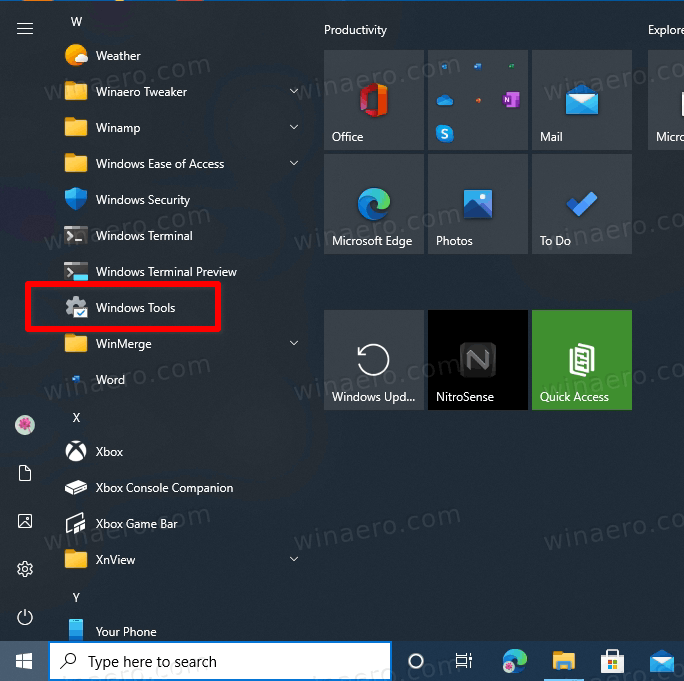
- Click it.
- A new Explorer window will open with all the built-in apps in a single view.
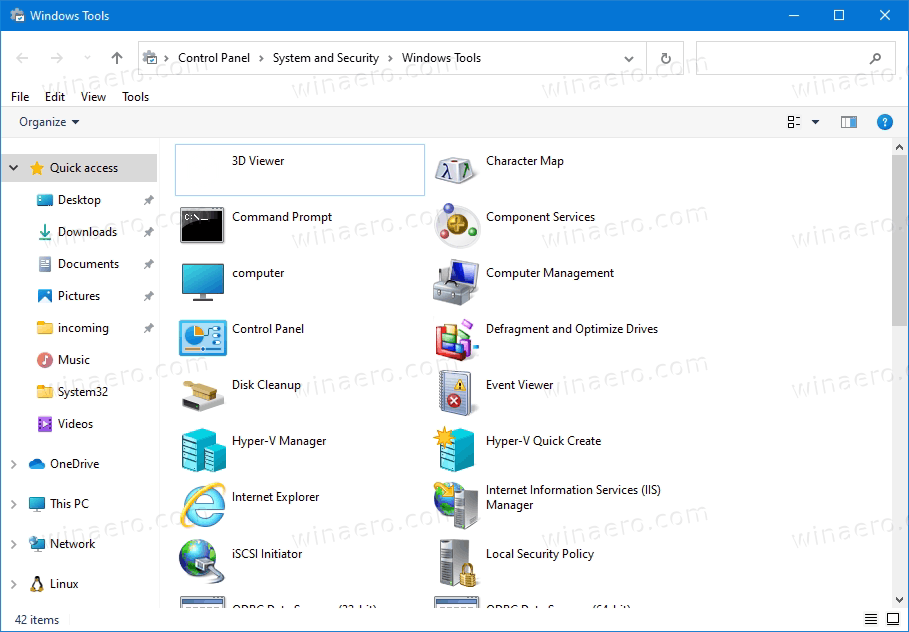
That is it. Windows Tools folder now replaces all the former directories that include
- Windows Accessories,
- Windows System,
- Windows Administrative Tools,
- and Windows PowerShell.
Needless to say, some users may dislike or even hate this change for a reason. It breaks convenient sorting and creates one mega folder with a gigantic list of different apps.
Unfortunately, there is currently no way to restore Windows Accessories and other folders in the Start menu.
Support us
Winaero greatly relies on your support. You can help the site keep bringing you interesting and useful content and software by using these options:
