Here is how to Export Mailbox Copy from Outlook.com.
Outlook.com is Microsoft's very own mail and calendar service which works with your Microsoft account. It has very tight integration with Windows 10, OneDrive, Microsoft Office, and other company's products. A lesser known feature of the service is the ability to fetch a copy of your mailbox as a *.PST file, which can be later processed by other mail apps and online services.
Advertisеment
When you are using Outlook.com, the service stores your email, calendar items, and contacts in your mailbox. In addition to those, Outlook stores your Sticky Notes, where you can view, modify and delete them.
You can download a copy of your mailbox at any time from the Settings menu. The export procedure might take up to 4 days to finish. After that you will receive an email with a link to download the mailbox copy as a PST file with the contents of your mail account. Note that this feature is not available for Microsoft 365 accounts using Outlook on the web.
Export Mailbox Copy from Outlook.com
- Open the Outlook.com website in your favorite web browser.
- Sign in with your Microsoft account if not signed in already.
- Click on the Settings item with the gear icon on the toolbar.
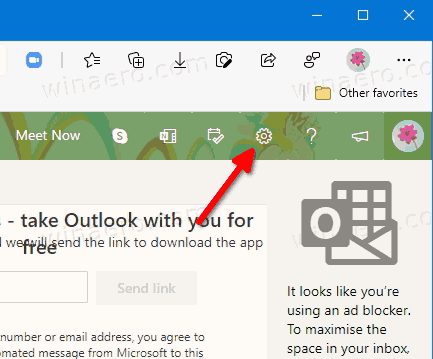
- Click on the View all Outlook settings link.
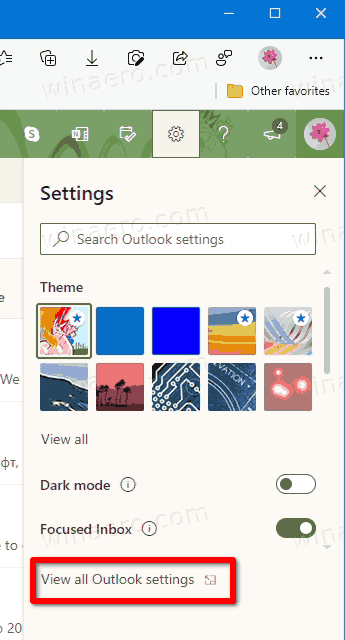
- Click on General > Privacy and data on the next screen.
- Click on the Export mailbox button.
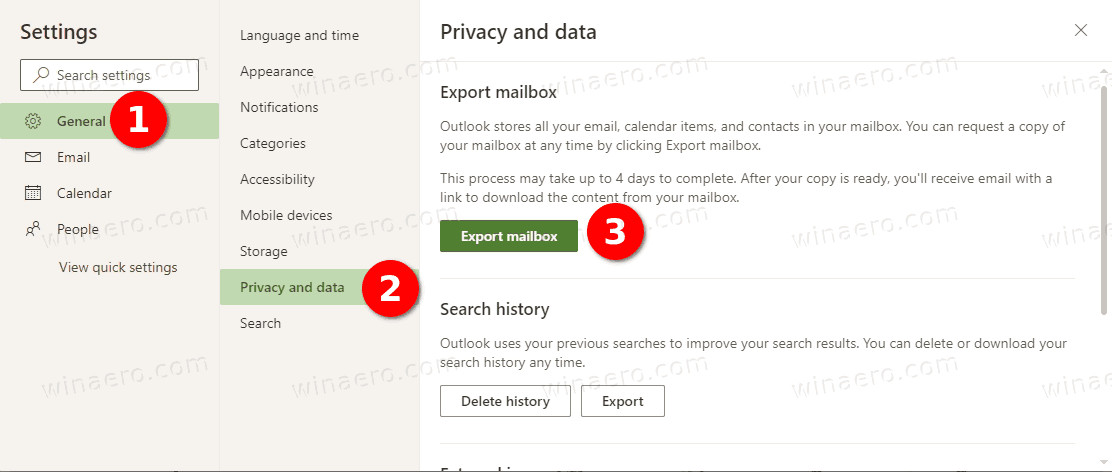
You are done.
You will now see Status: Export in progress message until the process is complete. As mentioned in the beginning of this post, the export process might take up to 4 days to complete.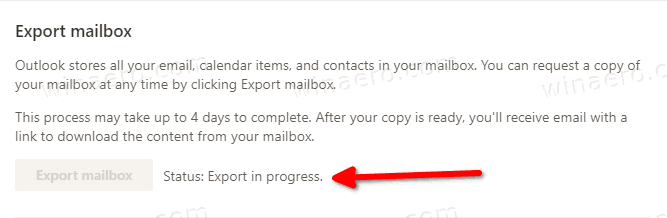
How to download your Outlook Mailbox copy
Once Outlook will finish creating a backup copy of your mailbox, you will receive a "Your Requested Mailbox Export is Ready" email. The message comes with a download link and includes the following text.
You are receiving this email because you previously requested your Outlook.com mailbox to be exported. Please click on the link below to get a copy of your mailbox.
<Download link>
Note that this export will expire 14 days after receiving this email. Do not share this email or link with anyone as it will give them access to the file with your data.
If you are unable to download the file please try creating a new export from your Outlook options page.
Thank you for using Microsoft products and services.
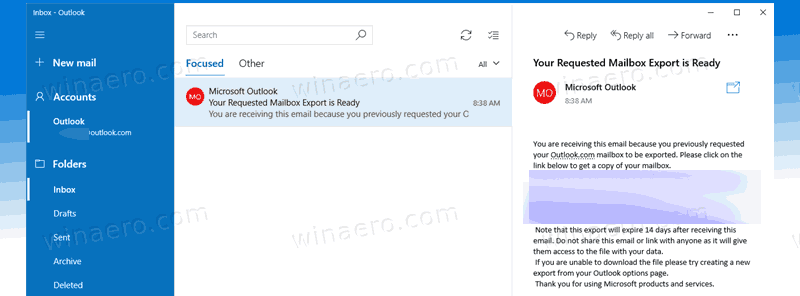
Click on the download link, and specify the target location for the *.pst file. You can change the file name to anything you like.
That's it.
Support us
Winaero greatly relies on your support. You can help the site keep bringing you interesting and useful content and software by using these options:

Great article, Sergey! Thank you.