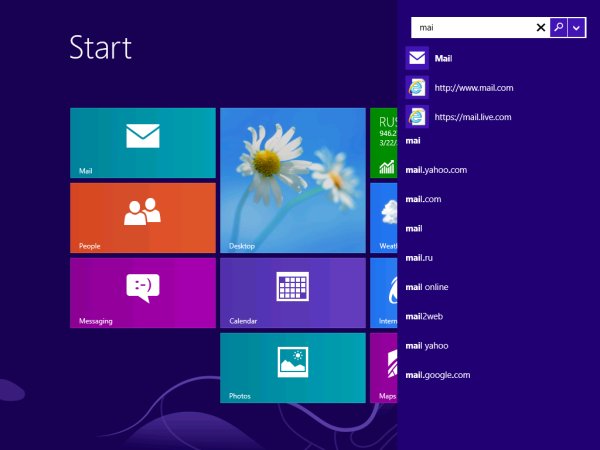Update: This trick is no longer needed for Windows 8.1 RTM where the Bing-powered search pane is already on by default.
Windows Blue comes with a new Bing-powered search pane for the Start screen. Although it is disabled by default, it is easy to enable it.
- Open registry editor and navigate to the following key:
HKEY_LOCAL_MACHINE\Software\Microsoft\Windows\CurrentVersion\SearchPane
Tip: See our Windows Registry Editor fundamentals
- Create here a new DWORD value, name it NewSearchPane and set it to 1.
- Sign out and sign in back, and you will get the following search pane:
Thanks to my friend Nick for pointing me to this.
Support us
Winaero greatly relies on your support. You can help the site keep bringing you interesting and useful content and software by using these options: