With a new flag in advanced configuration, it is possible to enable or disable Math Solver in Microsoft Edge. This feature was previously available to small group of Insiders, but now you can use an option that made its first appearance in the Canary channel a few days ago.
Advertisеment
Math Solver is intended to allow students to quickly solve a math problem by analyzing the page content or the user input. Math Solver in Edge utilizes Microsoft's very own online service that allows doing the same within the browser. It can be useful when solving trigonometry, arithmetic, algebra, calculus, statistics, and other calculations.
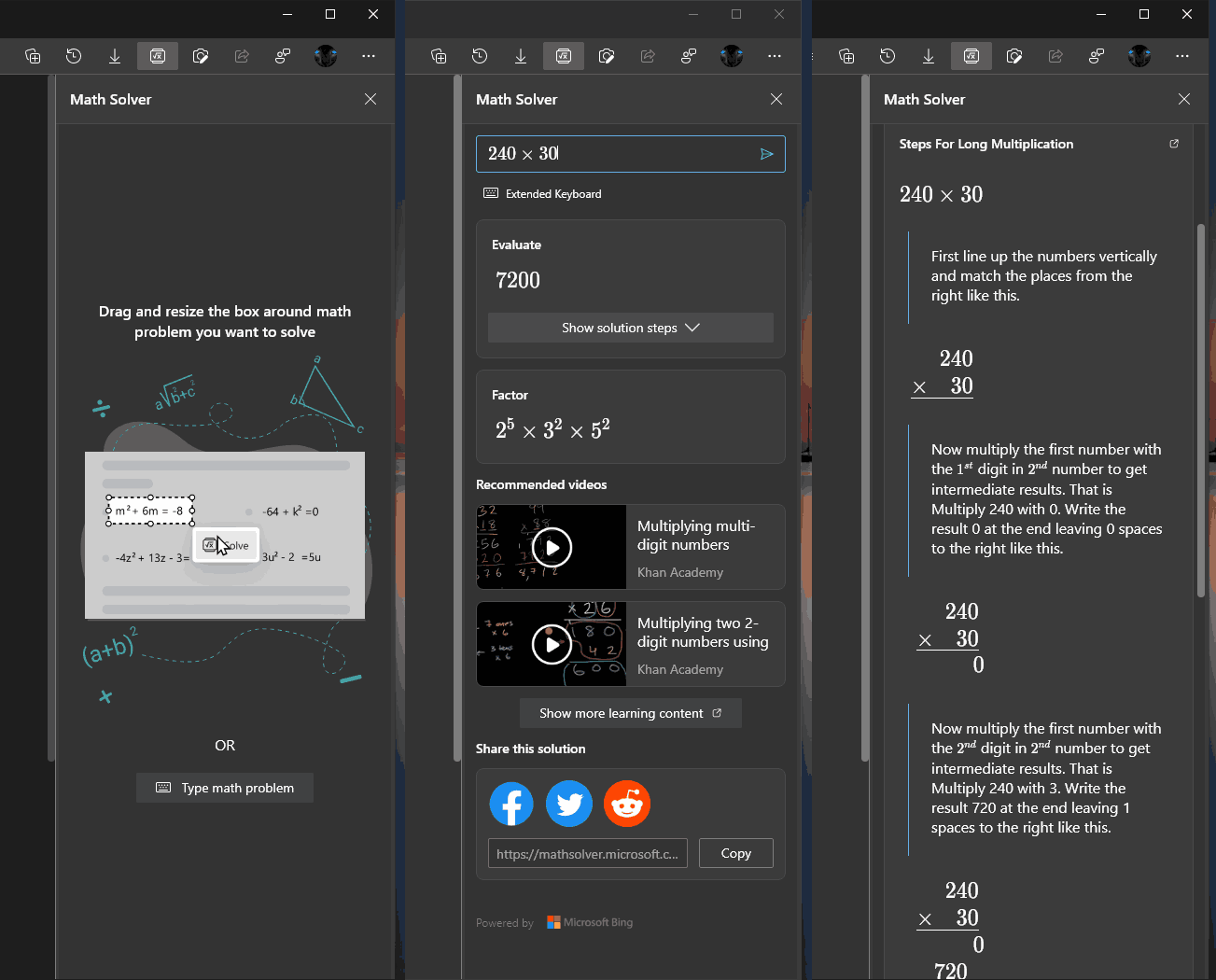
The official announcement describes Math Solver as follows.
Math Solver in Microsoft Edge lets you to take picture of a math problem – be it handwritten or printed – and then provides an instant solution with step-by-step instructions to help you learn how to reach the solution on your own. It also comes ready with a mathematical keyboard so you can easily type math problems instead of hunting around a traditional keyboard for the characters you need.
We have already reviewed Math Solver in detail. Now, let's see how to enable or disable Math Solver in Microsoft Edge.
How to Enable Math Solver in Microsoft Edge
- Open Microsoft Edge.
- Enter
edge://flags/#edge-math-solverinto the address bar and press the Enter key. - Select Enabled from the drop-down menu for the Math Solver in Microsoft Edge flag.
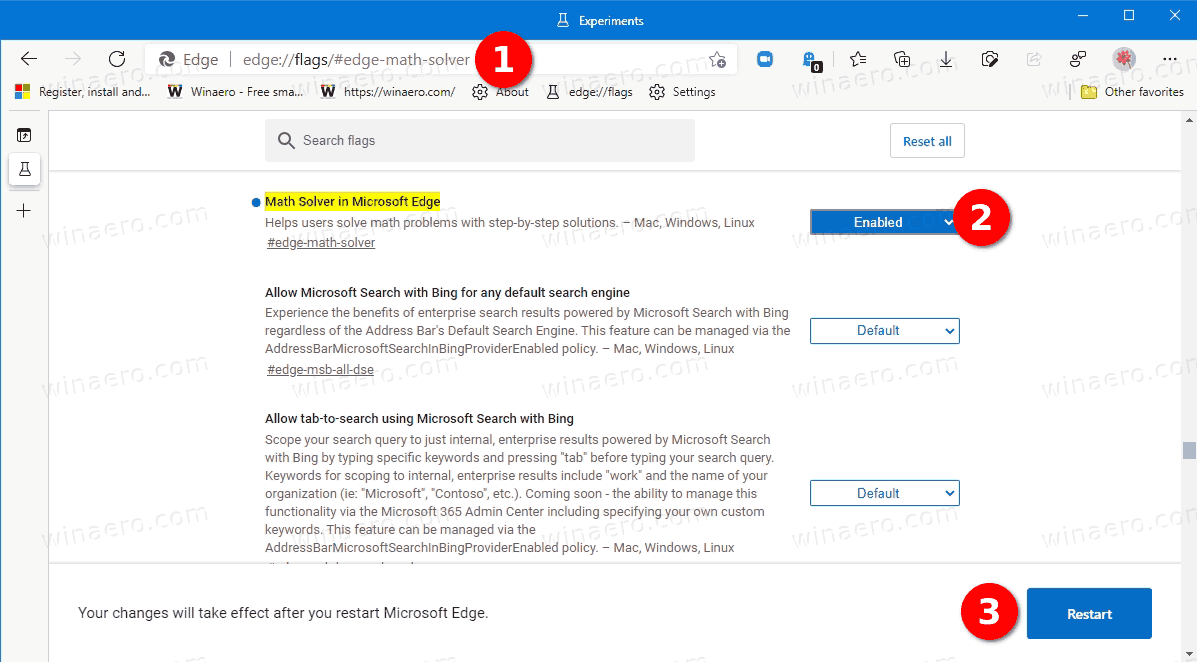
- Restart the browser when prompted.
You have successfully enabled the Math Solver feature.
Now, head over the Menu (Alt + F) > More tools > Math solver to run the tool. It will open in a sidebar on the right.
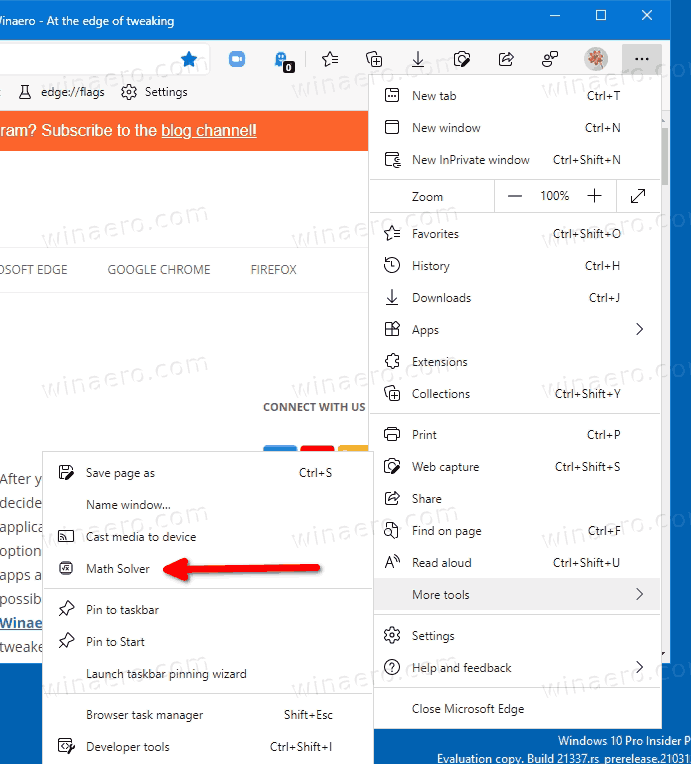
You will be able to manually enter an expression to solve , or by selecting it on a web page. Also, for faster access, you can add a toolbar button for Math Solver.
If you decided to turn off Math Solver, here's what you need to do.
Disable Math Solver in Microsoft Edge
- Open the Edge browser.
- Type or copy-paste the
edge://flags/#edge-math-solverline in the address bar and hit Enter. - Set the Math Solver in Microsoft Edge flag to Disabled using the drop-down list of options next to the flag name.
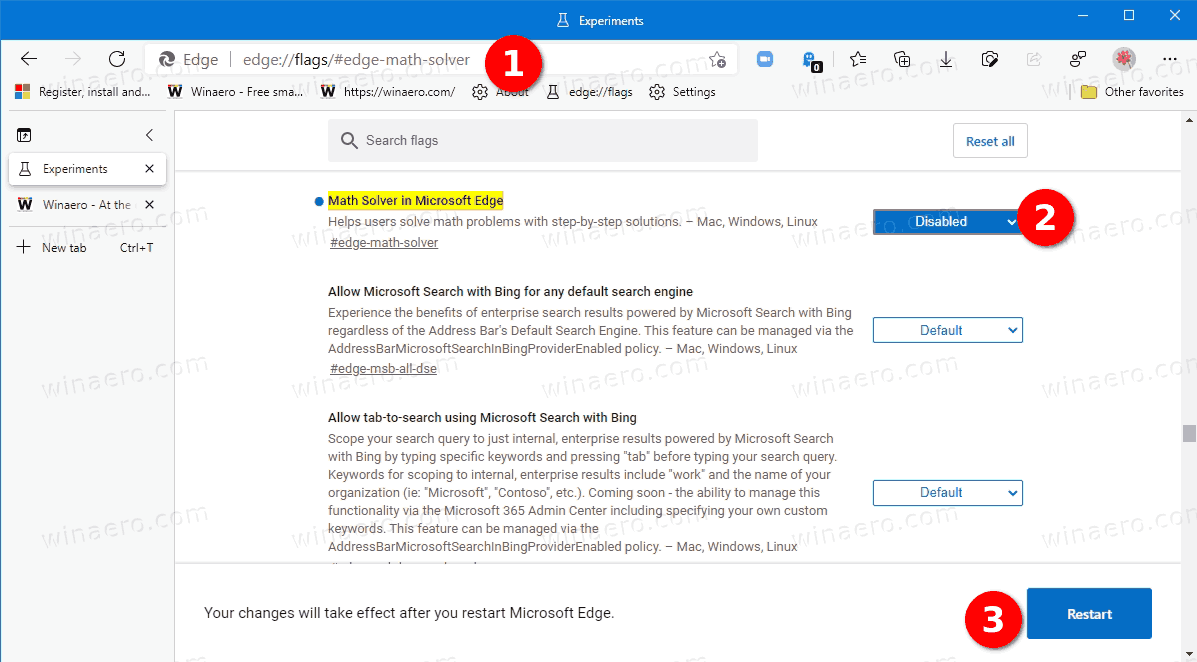
- Relaunch the browser.
The Math Solver feature is now disabled.
At the time of this writing, Math Solver is only available in Edge Canary 91.0.831.0 and higher. Microsoft has yet to announce when it will be available on the stable branch of the browser.
Support us
Winaero greatly relies on your support. You can help the site keep bringing you interesting and useful content and software by using these options:

The repeated phone calls from Math Solver are becoming a distinct annoyance. Blocking the phone number is, regrettably, ineffective because they come from a different phone number each time.