It is now possible to enable or disable Live Caption in Google Chrome. The company is rolling out this new feature to everyone. When enabled, it will automatically create captions in real time for audio and video content on most websites.
Advertisеment
Live Caption is part of accessibility features in Chrome. It shows an overlay with automatically recognized text on the screen when you play some audio or video in a tab. It can be really useful not only for people with hearing problems but also for those who learn languages. However, at the moment of this writing the Live Caption feature only works with English and on Windows only. Google has yet to announce when it will add support for more languages. Besides the desktop Chrome, Live Caption is already available on some Android devices like Pixel smartphones.
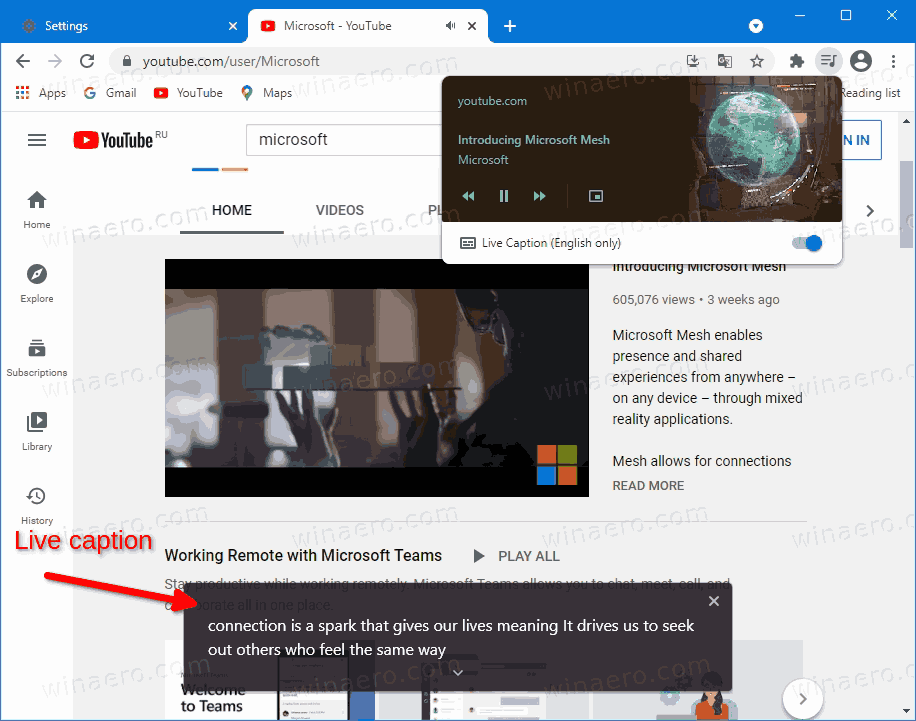
On Windows, the feature is disabled by default, and you have to enable Live Caption in Google Chrome manually. Once enabled, you need to open a video, e.g. on YouTube. The overlay flyout will appear automatically once the browser recognizes the speech.
The Live Caption flyout can be moved to another position on the screen, and can be also resized to fit more text.
This post will show you how to enable or disable the Live Caption feature in Google Chrome.
How to Enable Live Caption in Google Chrome
- Open Google Chrome.
- Type or copy-paste the following into the address bar:
chrome://settings/accessibility. - Turn on the Live Caption toggle option.
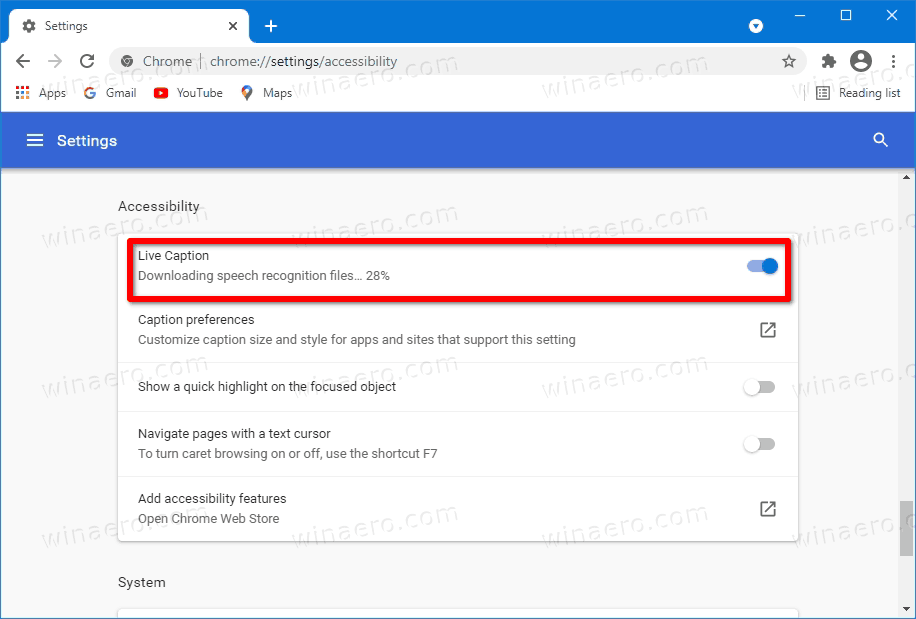
- Now, open a video on YouTube. You will see the Live Caption overlay window.
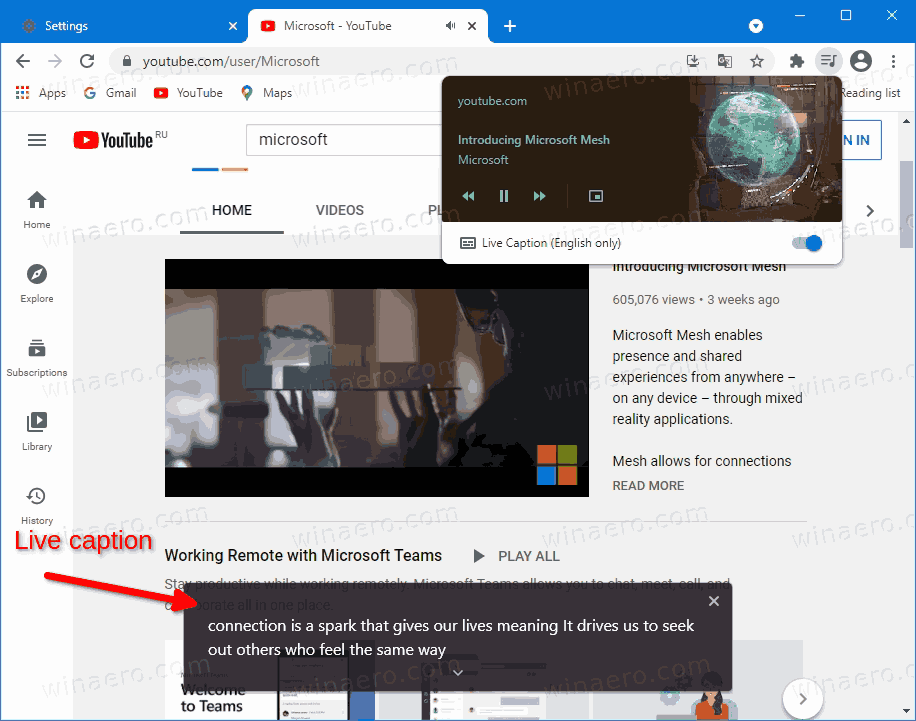
You are done.
It is worth mentioning that Live Caption is integrated with Global Media Controls, so you can use it to quickly enable or disable the feature. Here's how it can be done.
Enable or Disable Live Caption from Global Media Controls
- While playing a video in Chrome, click on the Global Media Controls toolbar button.
- Under the list of media sessions, click on the Live Captions option.
- This will close the overlay window if it was visible, otherwise it will be re-enabled.
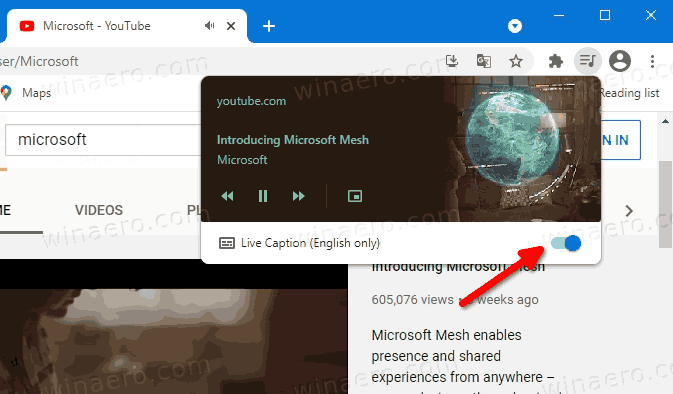
- You can now close the Global Media Controls pane by clicking on its toolbar button again.
Finally, if you are not happy with Live Caption or don't find it useful, you can permanently disable it. This can be done in the browser's settings.
Disable Live Caption in Chrome
- Open the main menu (Alt + F), and select Settings.
- In the Settings tab, click on the Accessibility section on the left.
- On the right, turn off the Live Caption switch.
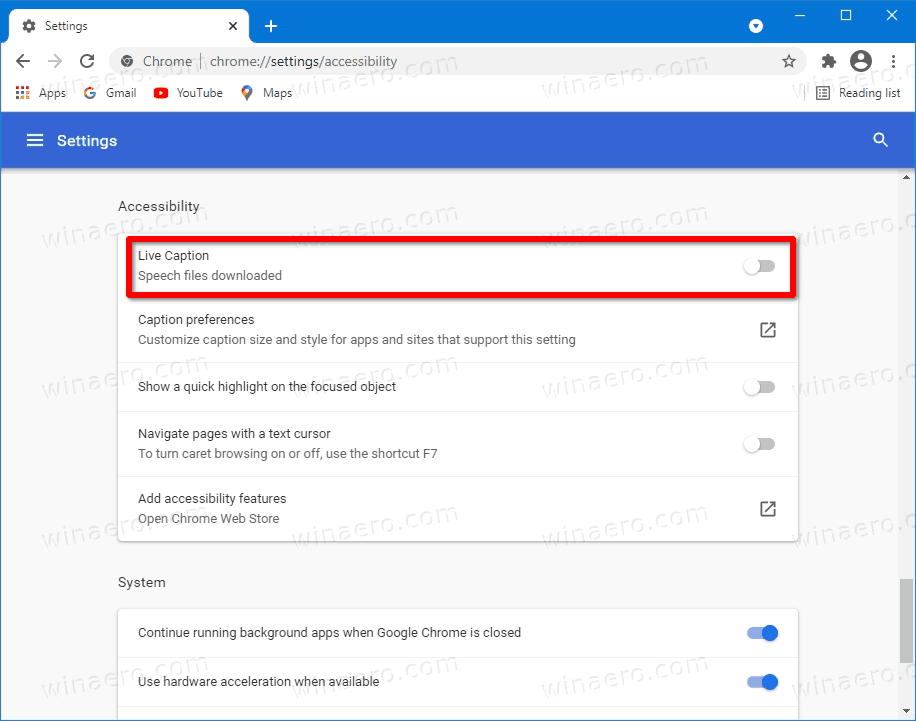
- This will instantly disable the feature.
You are done.
As of this writing, the Live Caption feature is disabled by default in Chrome 89. It is available in the browser starting in version 85, but it was hidden behind a flag. However, Chrome 89 allows using it without changing experimental flags. Unfortunately, it is not yet known when Google will add support for languages other than English to automatically generate subtitles.
Support us
Winaero greatly relies on your support. You can help the site keep bringing you interesting and useful content and software by using these options:

thank you so much
Thank you!
Thank you. I’ve been living with this nightmare for 2 or 3 weeks, Idk how it got enabled, probably someone trolling me. But thank god it’s gone now, Love you <3
Thanks for that, Sergey.
On my computer I don’t know how Live Captioning came to be switched on but, with your assistance, I have now turned it off. It was just an irritating distraction and it was wrong a lot of the time anyway. I’m glad I’m not someone who might need this sort of thing.