As Microsoft noted in the official announcement, Windows 11 Build 23493 adds a new style of snap layout. When you hover over the Maximize or Restore button (or use the WIN + Z combination), you will notice icons of running applications in various layouts, allowing you to select the most suitable option. But Microsoft has made them accessible to a limited group of Insiders. If you don't have them after upgrading to the latest Dev channel build, then you can manually enable them by following this guide.
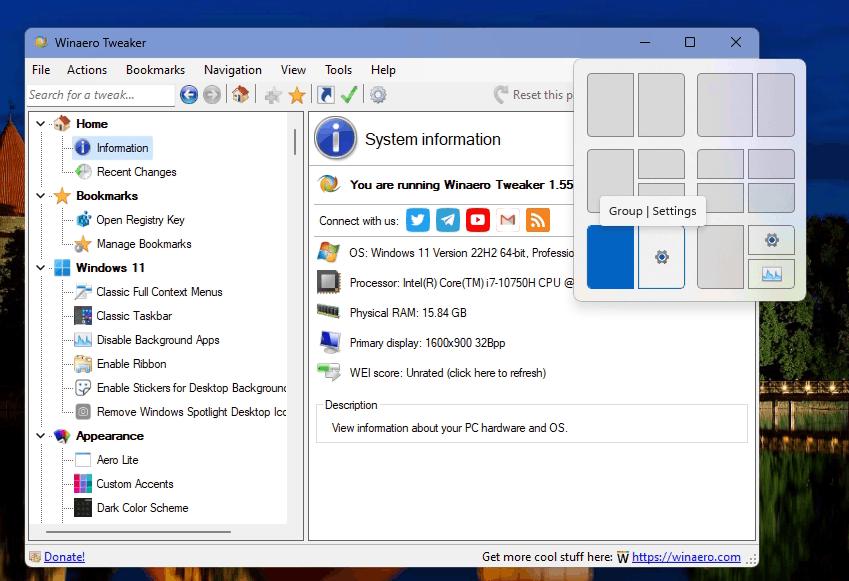
The earlier released Windows 11 Build 25300 was one of the first builds where one could enable several preliminary versions of the Snap templates. Some were looking differently, while others were opening with a smaller timeout. Windows 11 Build 23493 doesn't include a drastically new version. It is the one, known as "variant 2" you could have earlier seen.
Advertisеment
Traditionally, to activate the change, you need to use the ViveTool app.
Enable New Snap Layout in Windows 11 Build 23493
- Download ViveTool from its official GitHub page.
- Extract its files from the ZIP archive to the c:\vivetool folder.
- Press Win + X on the keyboard and select Terminal(Admin).
- Type the following command, and press Enter:
c:\vivetool\vivetool /enable /id:44470355,42105254,42500395,39146010. - Restart Windows 11 to apply the change.
This should make Windows 11 show the Snap layouts with icons. However, here in my very case, the icons didn't appear, but the layout appearance has slightly changed. It now shows extra access keys for faster selecting the desired template.
To undo the change, substitute /enable with /disable in the first command, and run it in an elevated Windows Terminal:
c:\vivetool\vivetool /disable /id:44470355,42105254,42500395,39146010
After you restart Windows 11, the new Snap Layouts will be disabled.
Thanks to PhantomOfEarth for sharing their findings.
Support us
Winaero greatly relies on your support. You can help the site keep bringing you interesting and useful content and software by using these options:
If you like this article, please share it using the buttons below. It won't take a lot from you, but it will help us grow. Thanks for your support!
Advertisеment
