One of the changes in Windows 11 build 25201 is the updated Widgets pane which you can expand full-screen. However, this change, like many others that recently became available in Dev builds, is visible to a small group of Insiders. If you want to test it right now but it doesn't appear for you, here are the steps to enable it.
Advertisеment
Widgets is a new feature of Windows 11 that replaces Live Tiles in the Start menu. As you may remember, Windows 10 and 8 mix live tiles with regular shortcuts right in the Start menu.
In Windows 11, Microsoft abandoned this UI. Instead of Live Tiles, the company introduced a dedicated area called "Widgets". They no longer tied to modern Store apps. Widgets are web mini-apps that fetch actual data from online sources and keep you informed via badges and notifications.
As mentioned above, starting in Windows 11 build 25201 the widgets pane can go fullscreen. Widgets can become bigger and show more useful data to the user. Microsoft rolls out it gradually, so many users may want to force-enable it.
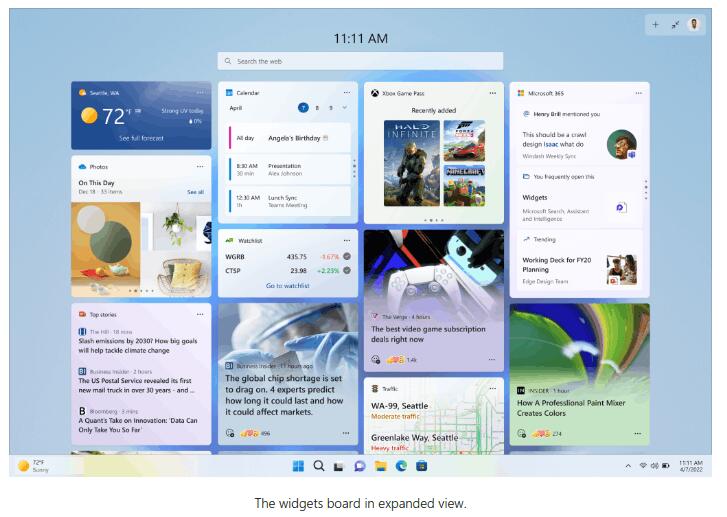
To enable fulls-screen widgets in Windows 11, you need ViveTool. Do the following.
Enable Full-screen Widgets
- Download the ViveTool app from this page on GitHub.
- Extract the ZIP archive to the c:\vivetool folder.
- Open Terminal as Administrator by right-click the Start button and selecting Terminal(Admin) from the menu.
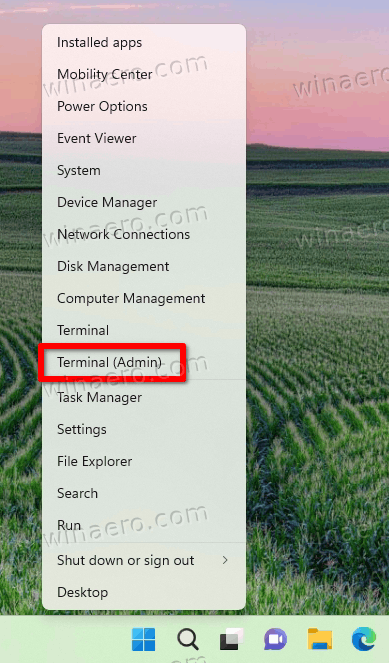
- Now type the following command and hit Enter:
c:\vivetool\vivetool /enable /id:34300186. - Restart Windows 11.
- Open the Widgets panel by clicking its icon in the taskbar or with the Win + W hotkey.
- Click the new expansion button that appears next to your profile icon. The Widgets panel will go full-screen.
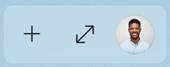
You are done.
To undo this change, you can issue the following command in an elevated Terminal:
c:\vivetool\vivetool /disable /id:34300186
Microsoft continues slowly improve Widgets with usability features. Today's change is definitely good, but most users are looking forward to Microsoft adding support for third party widgets. The software giant is about to bring it up by the end of the year.
Support us
Winaero greatly relies on your support. You can help the site keep bringing you interesting and useful content and software by using these options:

Thank you so much for providing codes for those features! Truly appreciated.