Here is a good news for Windows 10 users. If you are a Fast Ring insider and installed the recently released build 14316 of Windows, you can enable and use Cortana on the Lock Screen in Windows 10. Here is how.
Earlier, during Build 2016, Microsoft announced that Cortana will be able to work at the Lock Screen in Windows 10 Anniversary Update. Windows 10 build 14316, which was rolled out for Fast Ring Insiders yesterday comes with an early implementation of this feature. If you are interested in trying it in action, you need to install that build and apply the following Registry tweak.
How to enable Cortana on Lock Screen
- Open Registry Editor.
- Go to the following Registry key:
HKEY_CURRENT_USER\SOFTWARE\Microsoft\Speech_OneCore\Preferences
Tip: See How to jump to the desired Registry key with one click.
- Create a new 32-bit DWORD value here called VoiceActivationEnableAboveLockscreen and set its value data to 1.
- Restart Windows 10.
There are a few glitches in the current implementation of the Lock Screen Cortana:
- "Hey, Cortana" activation doesn’t work 100% of the time
- Cortana’s card UI doesn’t scale well and overall its animations are laggy.
The following video demonstrates Cortana on the Lock Screen in action:
What do you think about this new feature? Do you like it or do you see no use for Cortana at the Lock Screen?
Credits: @tfwboredom, media: @mehedih_.
Support us
Winaero greatly relies on your support. You can help the site keep bringing you interesting and useful content and software by using these options:
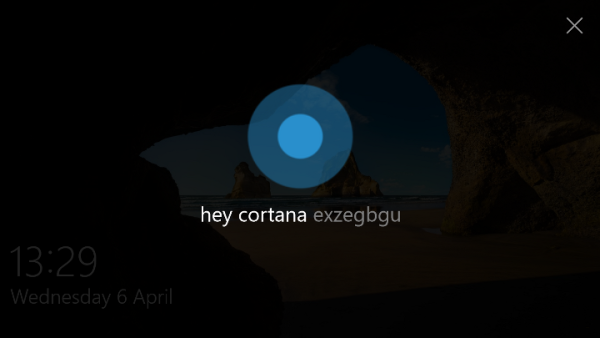

I went to the registry key and VoiceActivationEnableAboveLockscreen was already there! Thank you for the reminder though, I had completely forgotten about it.
Update to previous comment: I was able to say “Hey Cortana!” and it worked!
Great :)
Actually when I say “Hey Cortana” it does not resemble the video at all. My lock screen stays the same, but she replies.