Recently, Microsoft announced that the Copilot feature will become available in Windows 10 in forthcoming updates. Additionally, Microsoft released Windows 10 build 19045.3754 (KB5032278) insiders on the Release Preview channel. It prepares the integration of Copilot in Windows 10. But it was quickly found by enthusiasts that Copilot already exists in that build.
Advertisеment
The Windows 10 version of Copilot is anticipated to be similar to the Windows 11 version, although not entirely identical. Certain add-ons and features will exclusively function on Windows 11, while the majority will be compatible with both operating systems.
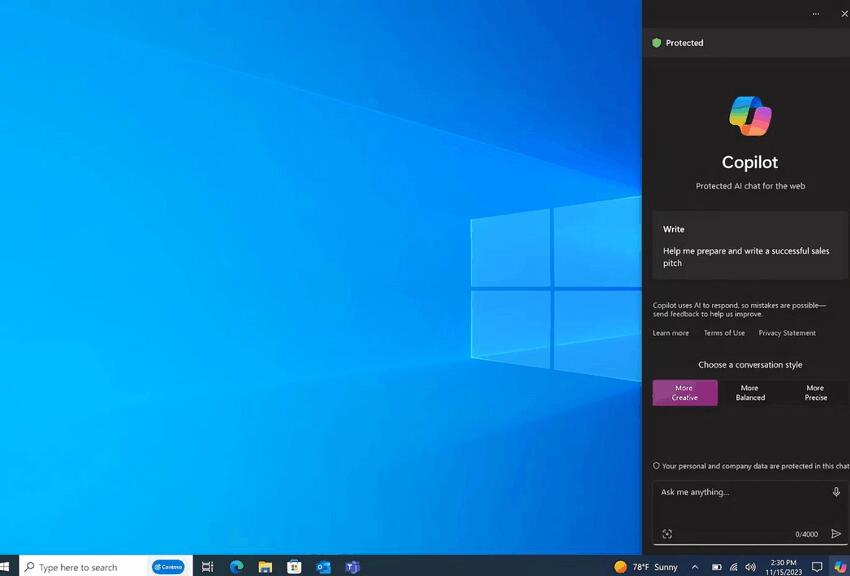
The Copilot feature is available in Windows 10 Home and Pro. You can enable using the ViVeTool utility and a simple registry tweak. Here's how.
Before you start, Make sure your device is running build 19045.3754. You can find this information in Settings > System > About, or in the winver app.
Enable Copilot in Windows 10 Release Preview
- Download the ViVeTool utility from this link .
- Unpack the downloaded archive to any location on your computer (for example, you can create a ViVeTool folder in the root of the C: drive and place the files there).
- Open a command prompt as an administrator (for example, by typing CMD in the search and selecting the appropriate item).
- In the command line, go to the folder with ViVeTool using the command cd /d <folder path>, then press Enter. For example:
cd /d "C:\ViVeTool". - Type the command
vivetool /enable /id:46686174,47530616,44755019and press Enter. You will see “Successfully set feature configuration”. - Restart your computer.
- Open the Run window using the Win+ R keys.
- Type
regeditand press Enter to open Registry Editor. - Go to the
HKEY_CURRENT_USER\Software\Microsoft\Windows\Shell\Copilot\BingChatkey on the left. - Set the
IsUserEligible32-DWORD value to 1 in the right pane. - Restart your computer again to apply the changes.
You are done. You can now right-click the taskbar and turn on the newly added "Show Copilot button (preview)" option.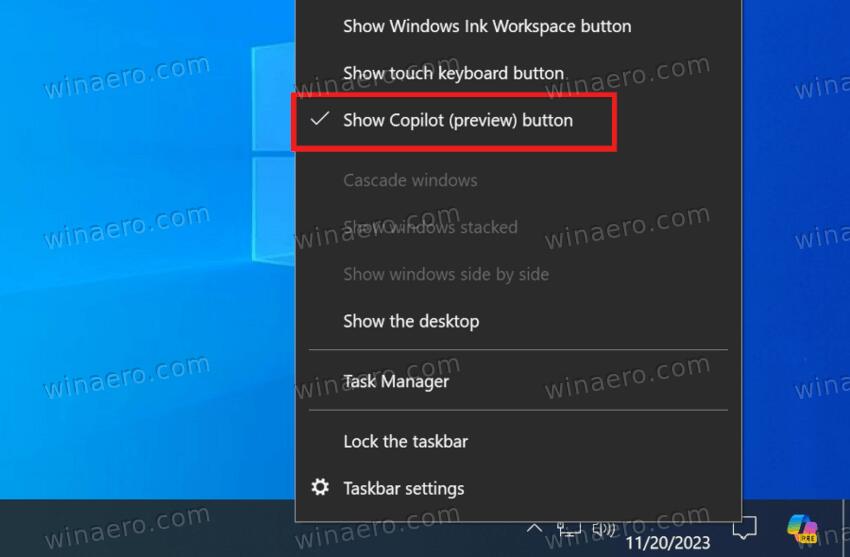
To disable the feature, use the command:
vivetool /disable /id:46686174,47530616,44755019
Huge thanks to @thebookisclosed and thecommunity
Support us
Winaero greatly relies on your support. You can help the site keep bringing you interesting and useful content and software by using these options:
