If you're a Microsoft OneNote user, you can now enable an early preview of Copilot. It is a new AI chatbot that aims to enhance your experience with Office apps and other Microsoft products. Copilot has the potential to be a game-changer for OneNote users who want to streamline their note-taking and productivity. In this guide, you will learn how to enable the Copilot feature and start taking advantage of its benefits.
Advertisеment
The Copilot feature will provide users with personalized assistance when creating and formatting notes within OneNote. This feature offers step-by-step guidance and suggestions based on the user's input and context. It uses AI and machine learning to make suggestions and provide tips for tasks such as adding tables, formatting text, and adding images.
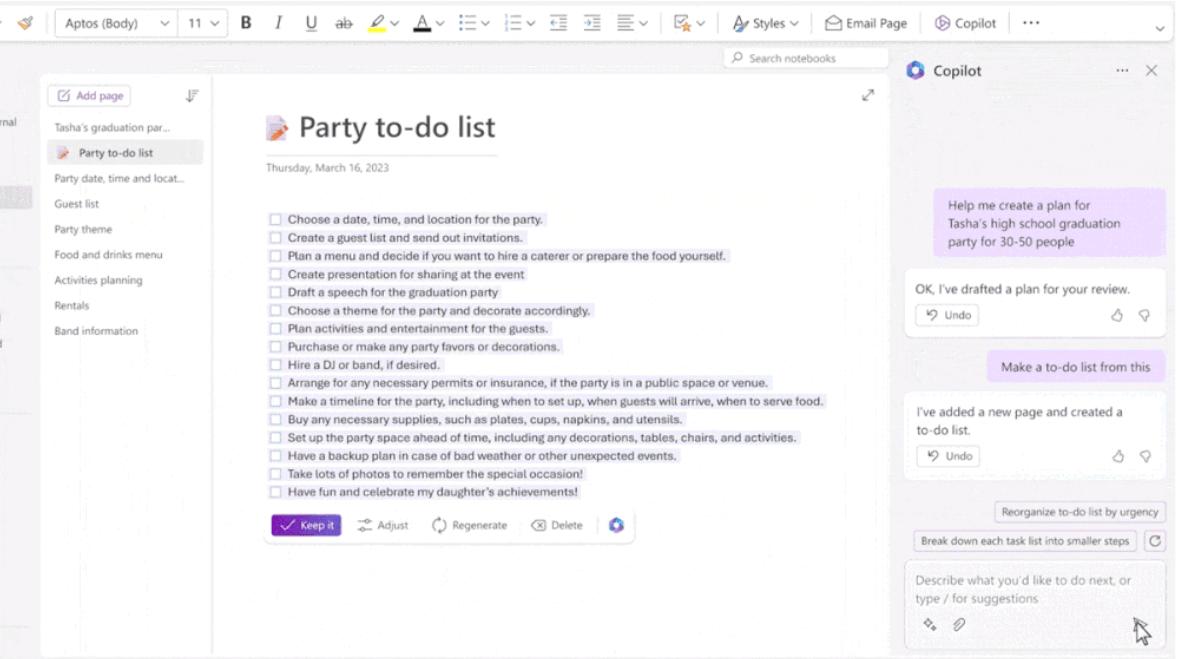
To make this feature possible, Microsoft is combining the Large Language Model (LLM) from ChatGPT with data from the Microsoft Graphs. It includes notes, calendars, emails, chats, documents, meetings, and more, along with tools from the OneNote app. By doing so, Microsoft hopes to improve users' productivity. So the user will get personalized assistance and suggestions that are tailored to their specific needs.
Enable Copilot in OneNote
- Press Win + R on the keyboard, type regedit in the Run dialog and press Enter to open the Registry editor.
- In the Registry editor, go to the HKEY_CURRENT_USER\oftware\Microsoft\Office\16.0\Common\ExperimentConfigs\ExternalFeatureOverrides\onenote key.
- Now, right-click the onenote subkey on the left, select New > String Value and name the new value as Microsoft.Office.OneNote.Copilot.
- Double-click the Microsoft.Office.OneNote.Copilot and type true in the value data editing dialog.
- Finally, click OK to save the change, close the Registry editor app, and launch Microsoft OneNote.
You are done.
To undo the change and disable the Copilot, delete the Microsoft.Office.OneNote.Copilot string value under the HKEY_CURRENT_USER\Software\Microsoft\Office\16.0\Common\ExperimentConfigs\ExternalFeatureOverrides\onenote key. It's worth noting that if you do decide to disable Copilot, you will no longer have access to its personalized assistance and suggestions when creating and formatting notes. However, you can always re-enable the feature at a later time if you want to take advantage of its benefits again.
It is also important to mention that Copilot is only available in the latest Preview version of OneNote for the Beta channel Insiders. For that you will also need a Microsoft 365 Family or Personal subscription. You can enroll into the Insider Program by following instructions on the File > Account page in the OneNote app.
You can also enable Copilot in Excel and Word.
Thanks to @XenoPanther for sharing the tweak.
Support us
Winaero greatly relies on your support. You can help the site keep bringing you interesting and useful content and software by using these options:
