How to Enable Autofill in Microsoft Authenticator.
Microsoft Authenticator gets password management tool and the autofill option. The Redmond software giant has updated its Authenticator app by adding password management and autofill features, now available in public preview. The app will now help you to fill in password boxes for sites.
Advertisеment
It will also generate strong passwords and sync them across your gadgets. It is available on both mobile and desktop devices. It will now allow you to automatically fill a saved password when required.
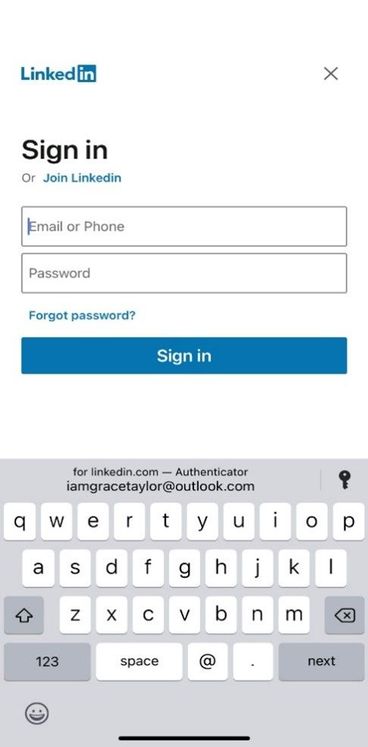
The following shows the built-in password generator.
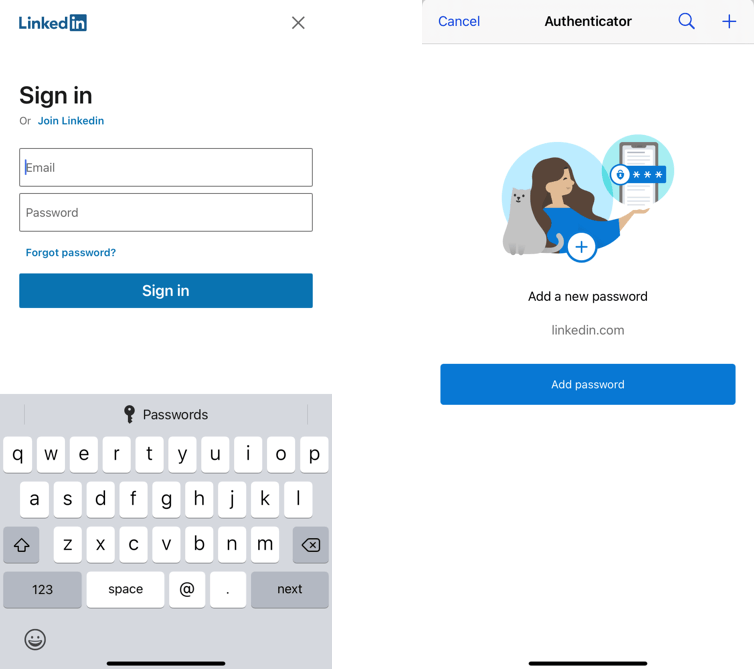
According to Microsoft, the app now securely stores passwords. It requires it be set as your default autofill provider in order to be integrated with your apps and sites you browse. The sync feature relies on Microsoft Account, and uses company's cloud capabilities which already used by OneDrive, Windows 10, Office, and other products, Microsoft has detailed steps on how to enable this feature.
On desktop, you can use the saved passwords with Microsoft Edge and in Google Chrome via a new 'Microsoft Autofill' extension. The new feature requires a Microsoft account to proceed.
This post will show you how to enable Autofill in the Microsoft Authenticator app.
Enable Autofill in Microsoft Authenticator
- Open the Authenticator app.
- Browse to Settings > Beta > Autofill.
- Enable the toggle Autofill option.
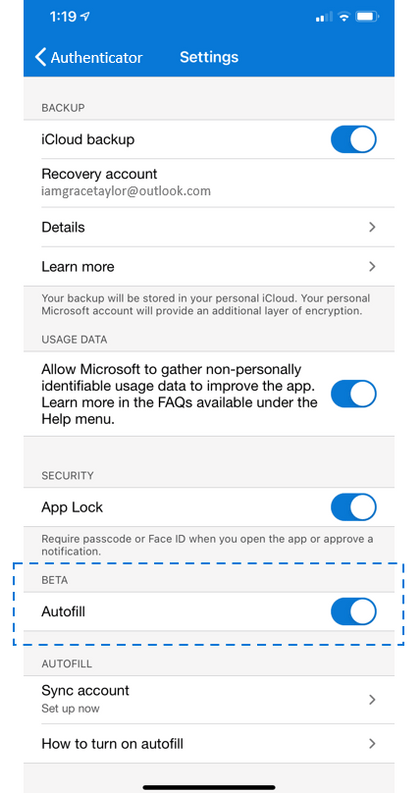
- Once you enable Autofill in Settings, the Passwords tab will appear.
- You are done.
The Autofill feature in Microsoft Authenticator is available on iOS 12.0 and above, and Android 6.0 and above.
At the moment of this writing Autofill only works with Microsoft accounts (MSA), and is currently disabled for enterprise users who are using the Authenticator app for Phone sign-in or multi-factor authentication on their enterprise accounts.
The browser extension will allow you to save your passwords and automatically fill them on all your devices. It works in Chromium based browsers like Edge and Google Chrome, and can be used in Windows, macOS, Android, and iOS.
Summary
The combination of the Microsoft Authenticator app and the Microsoft Autofill extension makes your saved passwords available on all your devices. It is a convenient solution that lets you to avoid the hassle of forgetting passwords, and saves your time by automatilly filling them for you.
Support us
Winaero greatly relies on your support. You can help the site keep bringing you interesting and useful content and software by using these options:

love the product