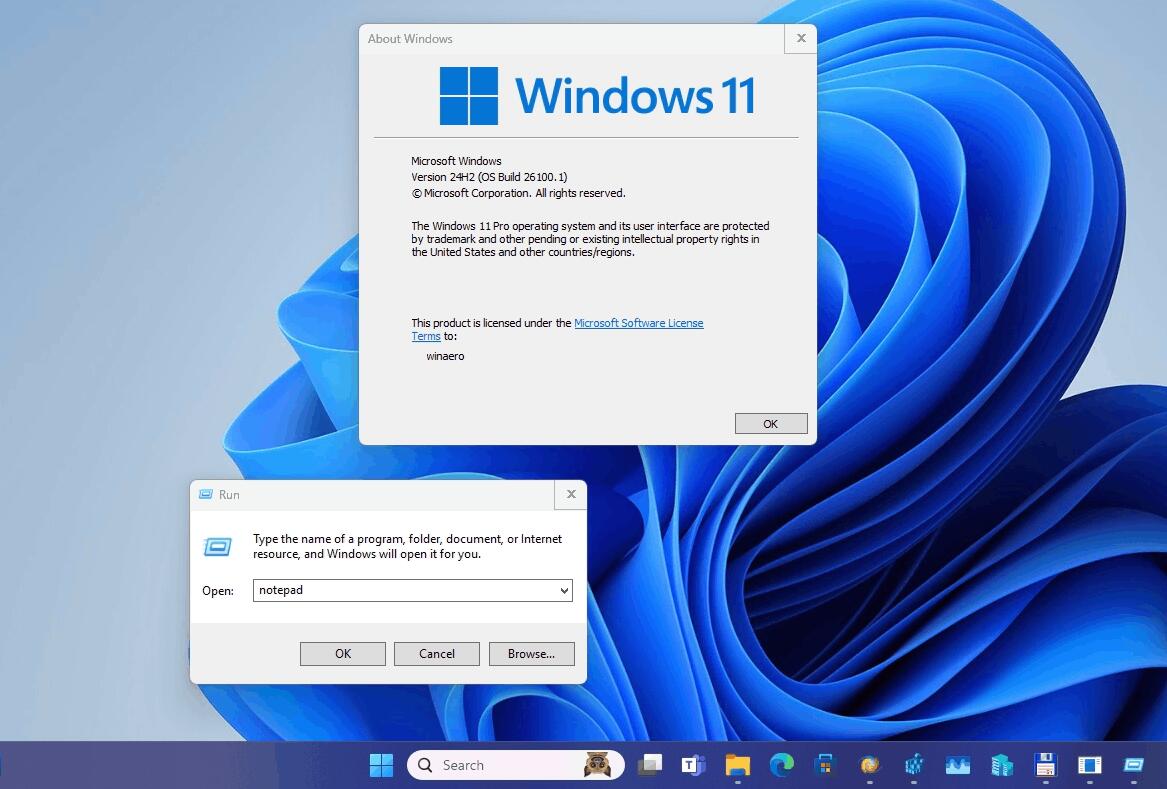You can enable the Aero Lite theme in Windows 11 that is notable for having more prominent controls and buttons. In the newest OS, users can choose between several pre-built color themes that also come with different backgrounds. Besides, Windows 11 supports dark and white modes. Finally, there is a hidden Aero Lite theme that comes back from Windows 8 times.
Advertisеment
While it does not look good compared to standard themes in Windows 11, some users may be used to Aero Lite and want to keep using it in the new OS from Microsoft.
Tip: Although this article focuses on Windows 11, you can also use it to enable Aero Lite in Windows 10 and Windows 8/8.1.
Here is how you can turn on the Aero Lite theme in Windows 11.
Enable Aero Lite Theme in Windows 11
- Open the C:\Windows\Resources\Themes folder in File Explorer.
- Find the
aero.themefile and copy it to any other folder, for example, to the Desktop.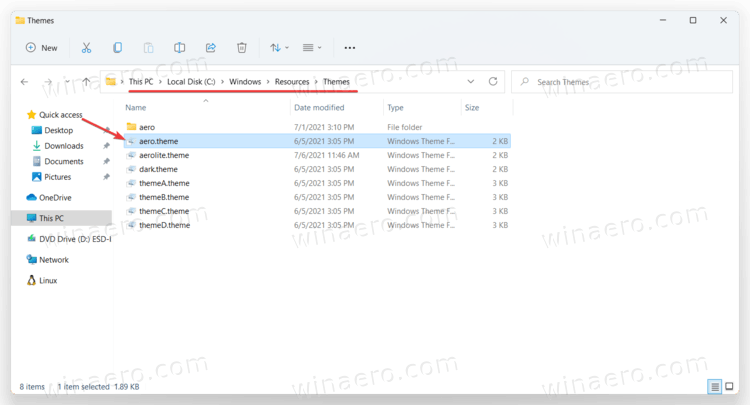
- Select the file and press F2 to rename it to AeroLite.theme.
- Open the AeroLite.theme file in Notepad.
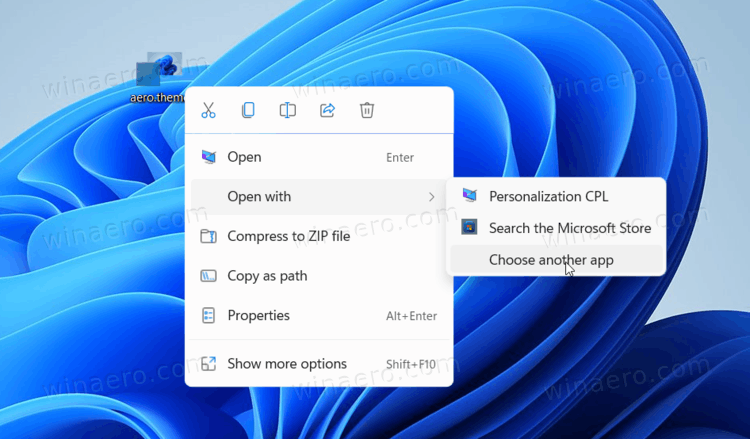
- Find the
[Theme]section and delete the first two strings. Replace them withDisplayname=Aero Lite. See the screenshot for reference.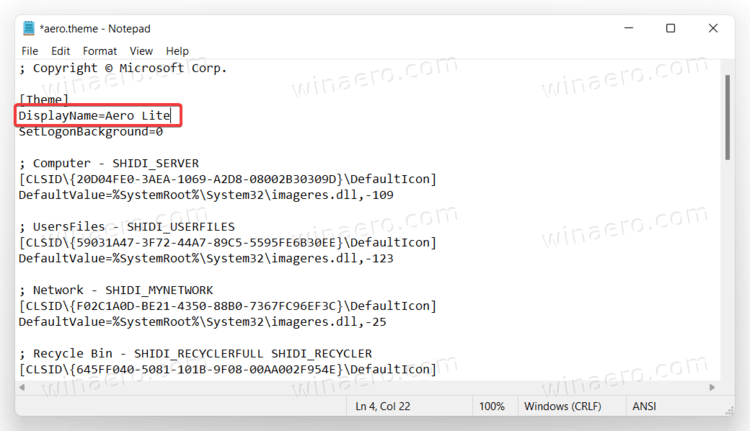
- Next, go to the
[Visual Styles]section and replaceaero.msstyleswithaerolite.msstyles.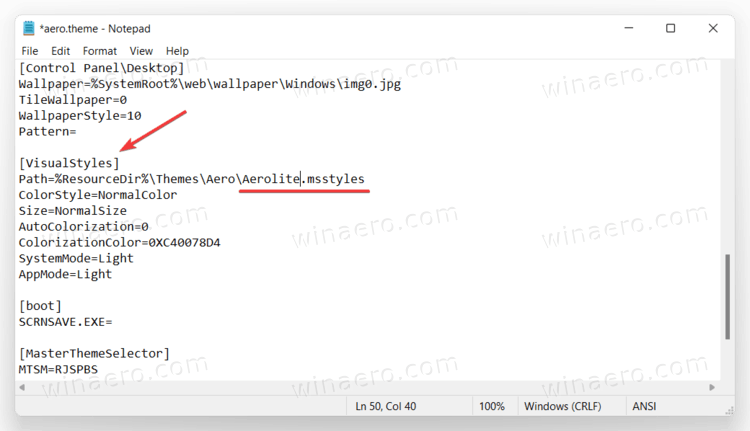
- Save changes and close Notepad.
- Double-click the Aerloite.theme file to apply the Aero Lite theme in Windows 11.
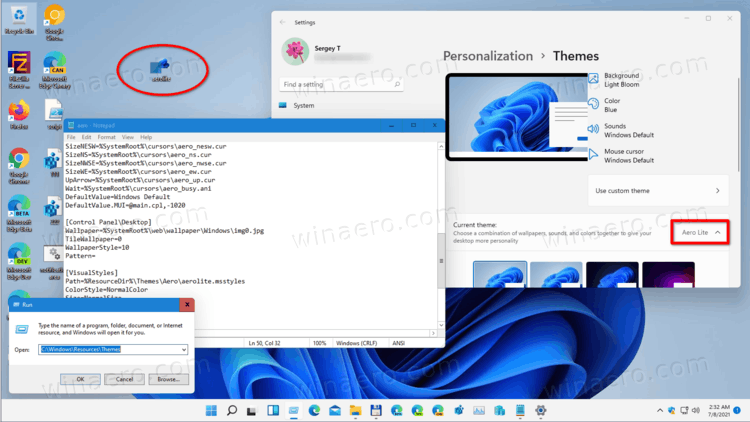
Done! You can save your time and quickly apply the Aero Lite with Winaero Tweaker.
Finally, I would like to share my ready-made aerolite.theme file. You can download it using this link:
Downoad aerolite.theme file for Windows 11
Activate Aero Lite with Winaero Tweaker
You can save some time and clicks by using Winaero Tweaker to enable the Aero Lite theme in Windows 11. Winaero Tweaker is now compatible with Windows 11 and comes with some specific Windows 11-related tweaks.
- Download and install Winaero Tweaker using this link.
- Run the app and use the search bar to find Aero Lite. Alternatively, you can open Appearance > Aero Lite in the left panel.
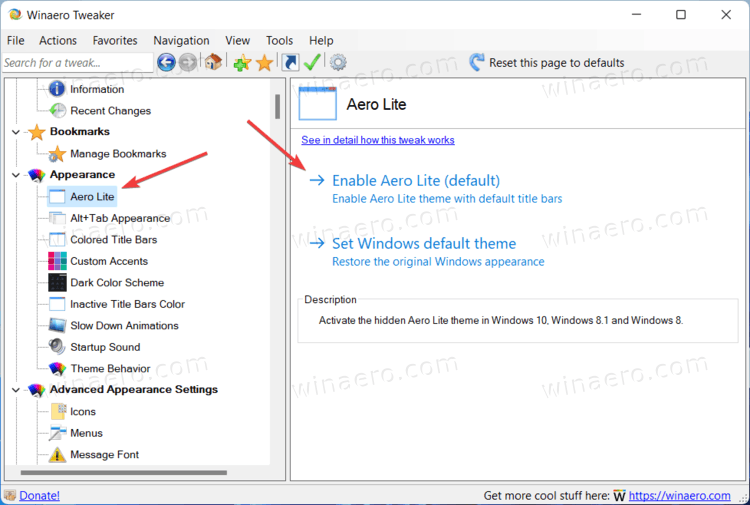
- Click Enable Aero Lite (default).
Restore the default Windows 11 theme
If you want to restore the default look in Windows 11 and disable the Aero Lite theme, open Windows Settings and go to the Personalization section. Select one of the default themes. After that, you can set your wallpaper, colors, dark or white theme, etc.
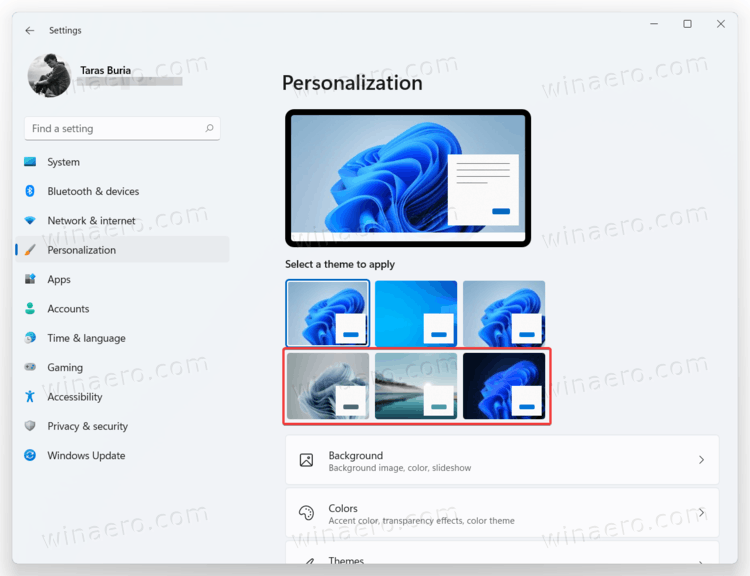
Alternatively, run Winaero Tweaker, go to Aero Lite and click the Set Windows Default Theme option.

Tip: Windows 11 has no automatic controls for switching between dark and white modes on sunset and sunrise, but you can use third-party tools or place a theme switcher into a context menu. Learn more about how to enable dark mode in Windows 11 in our dedicated guide.
Support us
Winaero greatly relies on your support. You can help the site keep bringing you interesting and useful content and software by using these options:

Whilst advised modifications delivered the required results, a subsequent Windows SFC detected a corrupt manifest hash with aero.theme that could not be recovered:
My CBS log file documents:
21-12-03 10:04:55, Info CSI 00000009 Hashes for file member [l:10]’aero.theme’ do not match.
Expected: {l:32 ml:33 b:9dcb7383396a3b0a4d13ce0bc887baf457107db5e4f2b27da2393045f253e9c4}.
Actual: {l:32 b:8e33d69d73b1468acabe4751ebdfadf4d46e7d2d40488f674901b946ce8f94d4}.
2021-12-03 10:04:55, Info CSI 0000000a Warning: Unable to repair payload file ([l:10]’aero.theme’) for component ([l:90 ml:140]’amd64_microsoft-windows-themefile-aero_31bf3856ad364e35_10.0.22000.1_none_d036c3414e727e3f’) from backups directory with disposition (2). A backup file may not exist or may be corrupt. Falling back to WU.
2021-12-03 10:05:10, Error CSI 0000000b@2021/12/3:10:05:10.436 (F) Attempting to mark store corrupt with category [l:18 ml:19]’CorruptPayloadFile'[gle=0x80004005]
2021-12-03 10:05:10, Info CSI 0000000c Direct SIL provider: Number of files opened: 87111.
2021-12-03 10:05:10, Info CSI 0000000d@2021/12/3:10:05:10.452 Corruption detection complete. numCorruptions = 1, Disp = 1.
2021-12-03 10:05:10, Info CBS Repr: CSI meta data corruption found, will commit repair transaction if repair is asked.
Aero? Bullshit. It’s NOTHING like Aero, even adding in ‘Lite’ is a downright lie. Ahh bollocks.
Not even close to the true aero glass theme of Windows 7
This isn’t even close to windows 7 aero.
Sure. It is a base for “ease of access” themes.
didnt work and made my pc go back to default wallpaeper
You are definitely doing something wrong. The method works even in the latest Insider Preview. See: