You can use a number of methods to download and install Windows 10 21H1, May 21H1 Update. This includes the official ISO images, Windows Media Creation Tool, Windows Update, and the Upgrade Assistant software.
Microsoft released Windows 10 version 21H1 to consumers and customers. It is a minor update that comes in form of a cumulative update via an enablement package to users of Windows 10, version 2004, and Windows 10, version 20H2.
Advertisеment
The May 21H1 Update is available initially for users of devices running Windows 10, version 2004 or later who are interested in experiencing the latest feature updates and are ready to install this release on their device. If you are currently using Windows 10 version 2004 or 20H2, this process will take only a few minutes. If you need to perform a clean install, when an ISO image required.
To Download Windows 10 Version 20H2 in Settings
- Open Settings.
- Navigate to Update & Security > Windows Update.
- Click on the Check for updates button.
- Once the update appears, you can select Download and install.
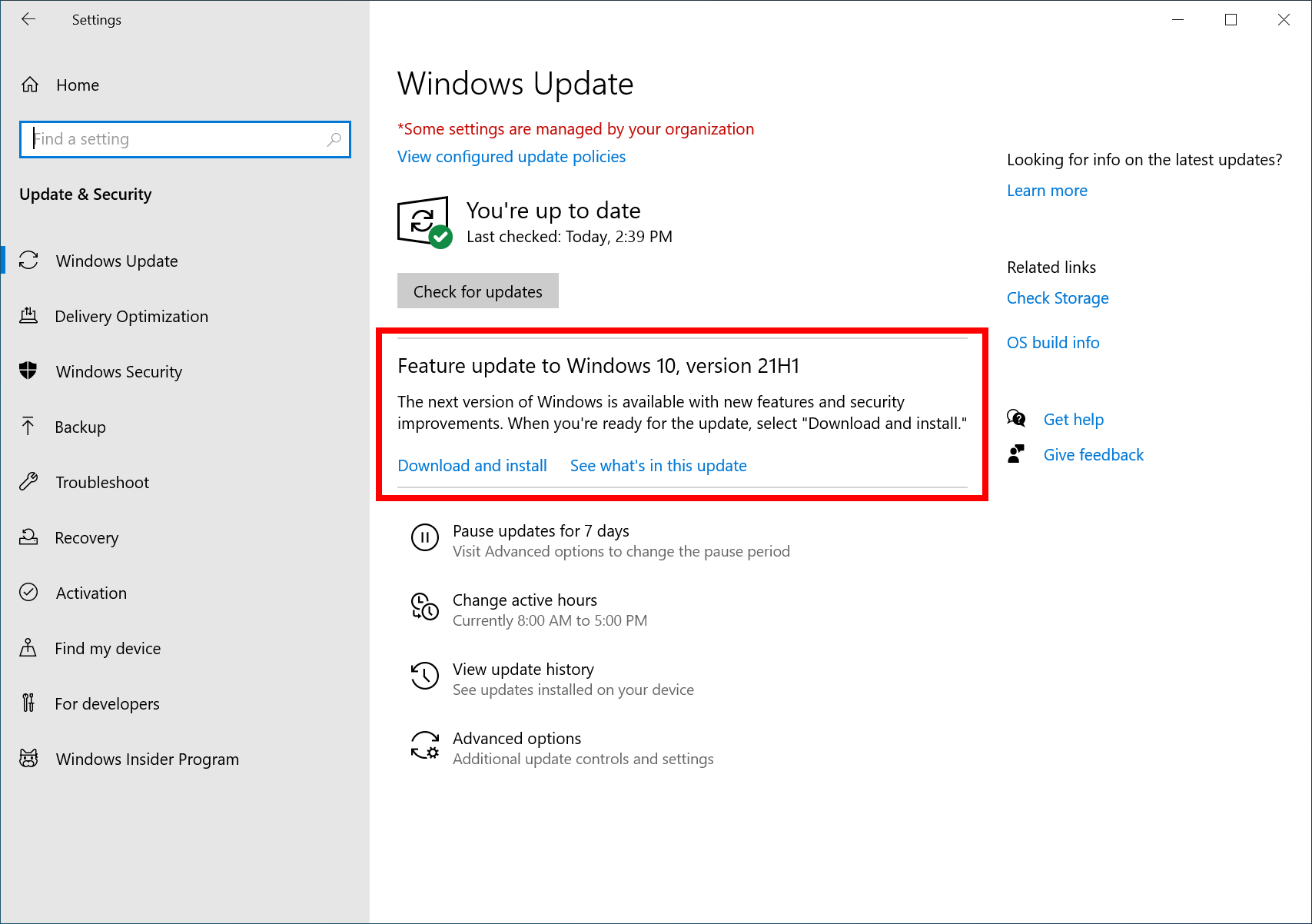
Alternatively, you may want to download an ISO image and install Windows 10 version 20H1 from scratch. You can use Windows Media Creation Tool to download the ISO image or upgrade your setup directly.
Download Windows 10 version 21H1 with Media Creation Tool
- Download the latest version of Windows 10 Media Creation Tool from here: Download Windows 10 Media Creation Tool.
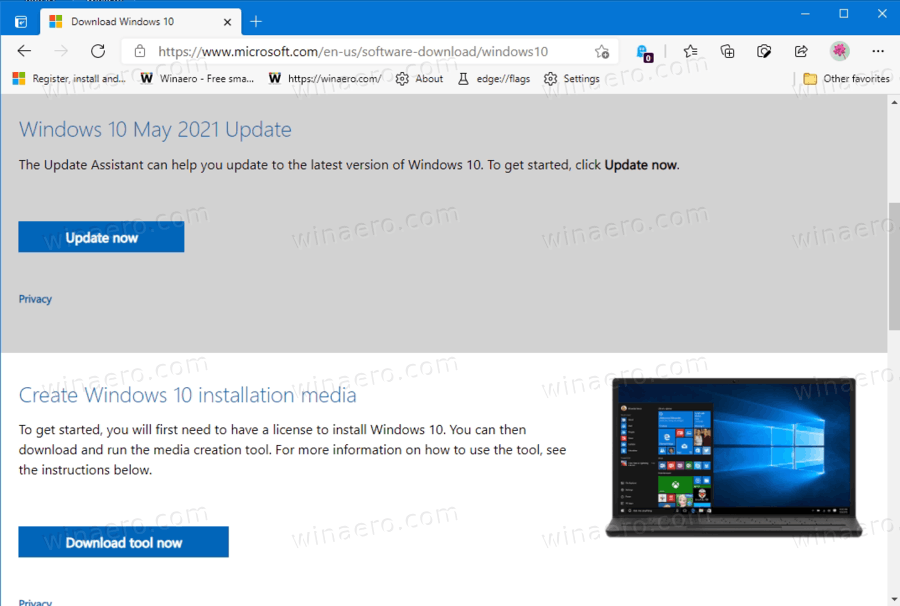
- Run the app and accept the license agreement to proceed next.

- Once you see the page "What do you want to do?", tick the option Create installation media (USB flash drive, DVD, or ISO file) for another PC as shown in the screenshot below.
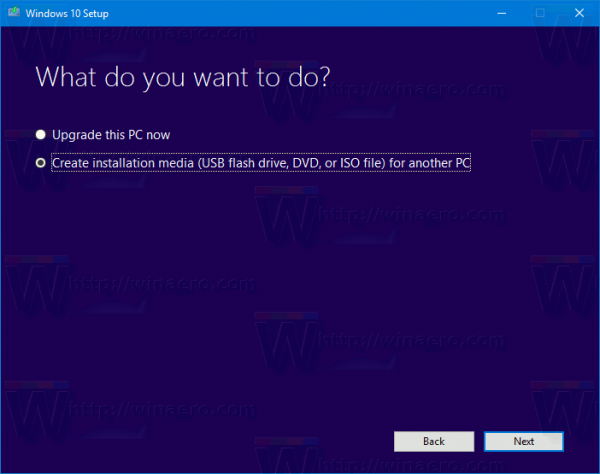
- The next page, “Select language, architecture, and edition”, will allow you to choose your language, edition and machine architecture of Windows 10. Media Creation Tool will fill these values from your current operating system, so check them carefully before you proceed. If something doesn't match your preferences, untick the option "Use the recommended options" and change values in the drop down boxes.

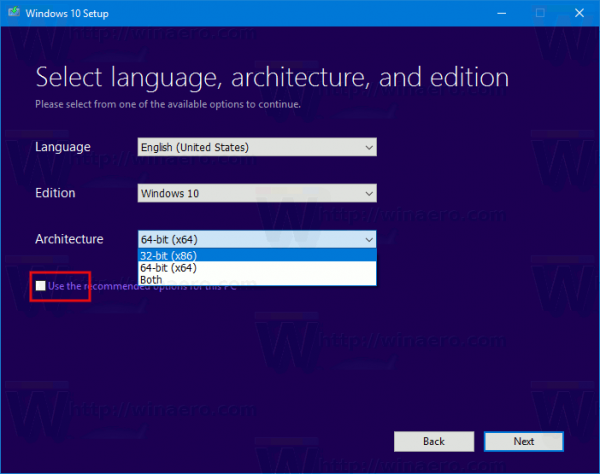
- Finally, on the page "Choose which media to use", pick the option "ISO file" and click the Next button.
- Next, on “Choose which media to use” page, select ISO file and then click the Next button. You will be prompted to choose a directory to save the ISO file. That's it!
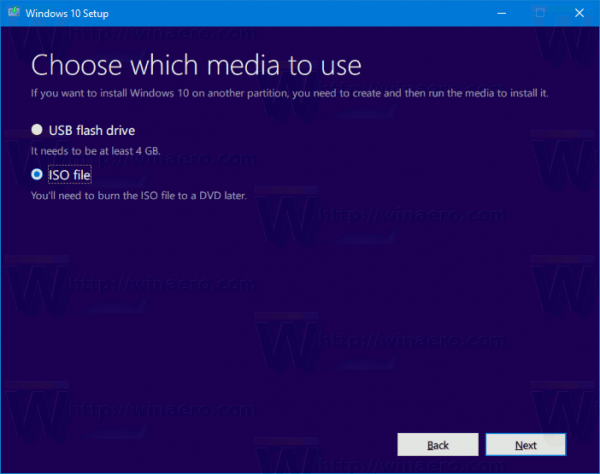 Note: The ISO image will come with both Home and Pro editions of Windows 10.
Note: The ISO image will come with both Home and Pro editions of Windows 10.
Finally, it is possible to avoid Windows Media Creation Tool and obtain the ISO file directly. The idea here is to open the web site in Developer tools of the browser.
The process is reviewed in detail in the following blog post:
Download Windows 10 21H1 ISO File Directly Without Media Creation Tool
Support us
Winaero greatly relies on your support. You can help the site keep bringing you interesting and useful content and software by using these options:
