You can disable the Visual Search button in Microsoft Edge, which appears for images starting in version 96 of the browser. In Edge 96, Microsoft introduced a new Visual Search button that allows users to pick an image on the open web page and search for similar images using Bing Visual Search. The new feature saves users lots of clicks and makes looking for pictures much more convenient.
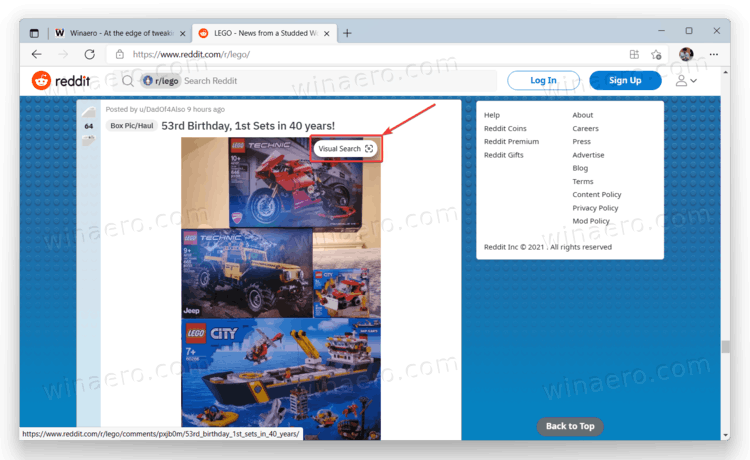
Of course, not everyone may like that Microsoft Edge places additional buttons over images on websites. If you are one of such users and wonder how to turn off the Visual Search button in Microsoft Edge, this article is here to help you.
Advertisеment
- Open Microsoft Edge and press Alt + F. Alternatively, click the three-dots button in the upper-right corner to open the menu.
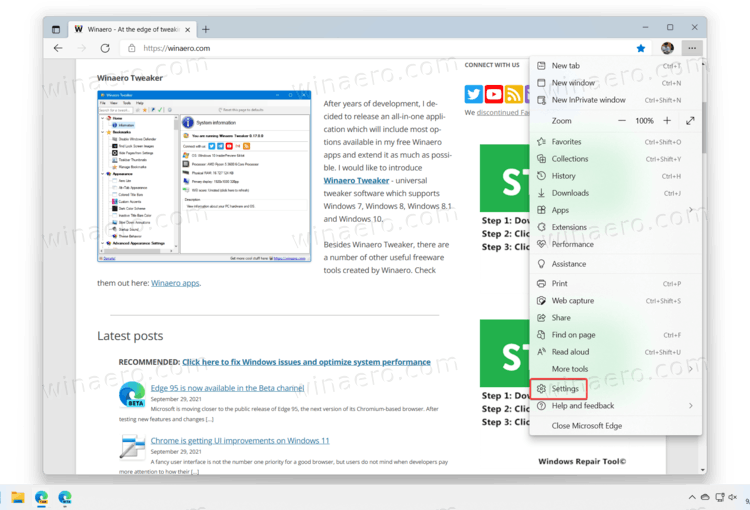
- Select Settings from the menu.
- Go to the Appearance section on the left.
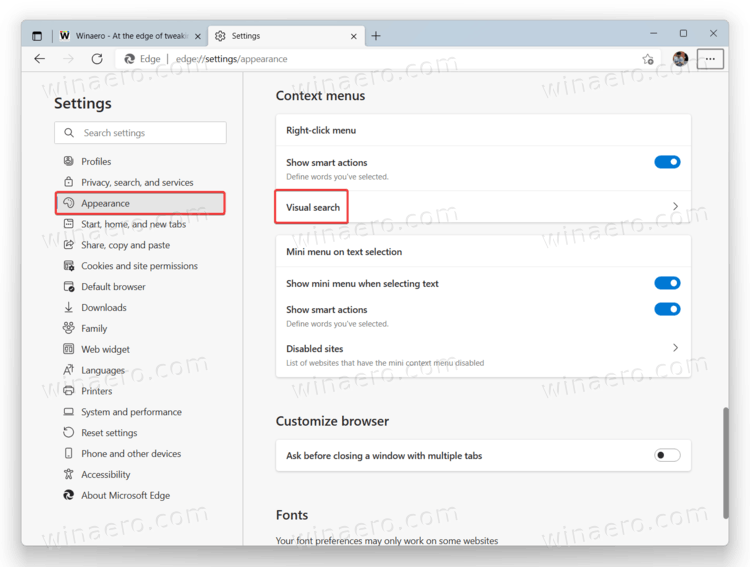
- On the right, scroll down to find the Visual Search option. Tip: You can get to that section much faster by entering the
edge://settings/appearance/visualSearchURL into the address bar. - Turn off the Show visual search on hover images button.
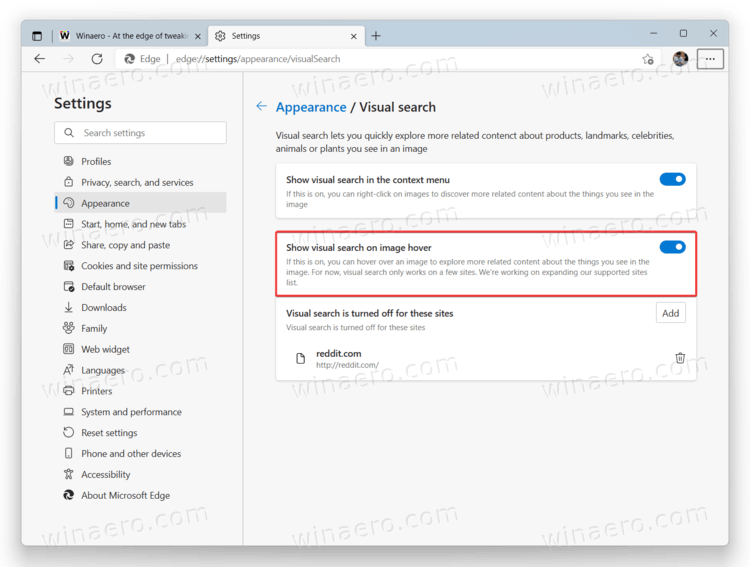
Note that the Visual Search button is available in the context menus, not only on top of images on web pages. The option in the context menus is less intrusive, and Microsoft lets you disable it too. To do so, toggle off the Show visual search in the context menus option.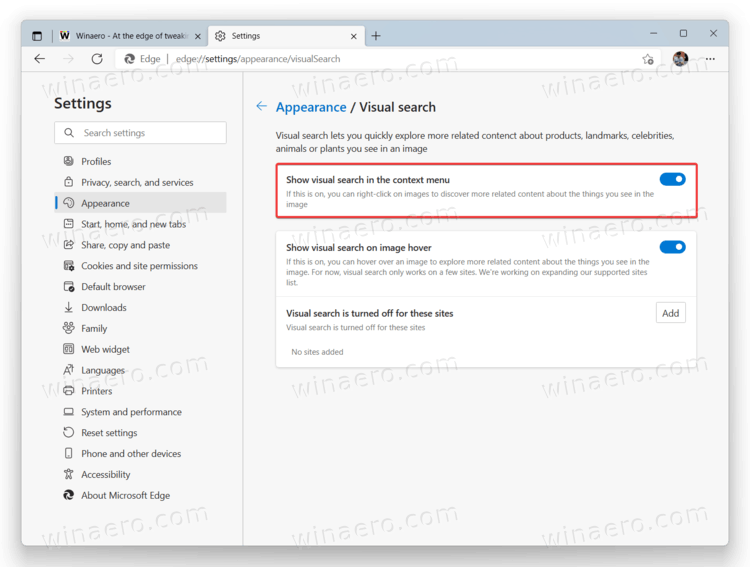
Microsoft Edge also provides users with the ability to turn off Visual Search on specific websites. For example, it can be useful when a certain website does not play well with overlay buttons.
Turn off Visual Search for specific websites
- Open the Microsoft Edge browser.
- Paste the following URL into the address bar:
edge://settings/appearance/visualSearch. Alternatively, you can open its Settings > Appearance > Visual Search page. - Find the Visual search is turned off for these sites option and click the Add button.
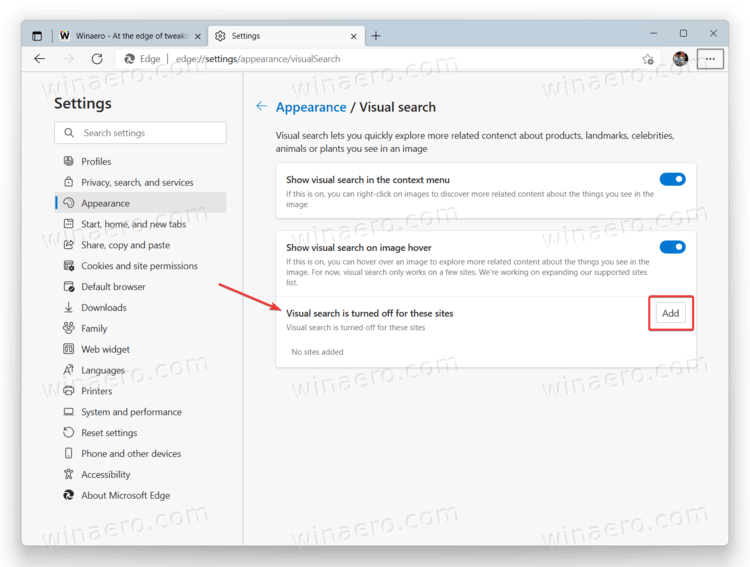
- Enter the address of a website where you want to turn off Visual Search, then click Add.
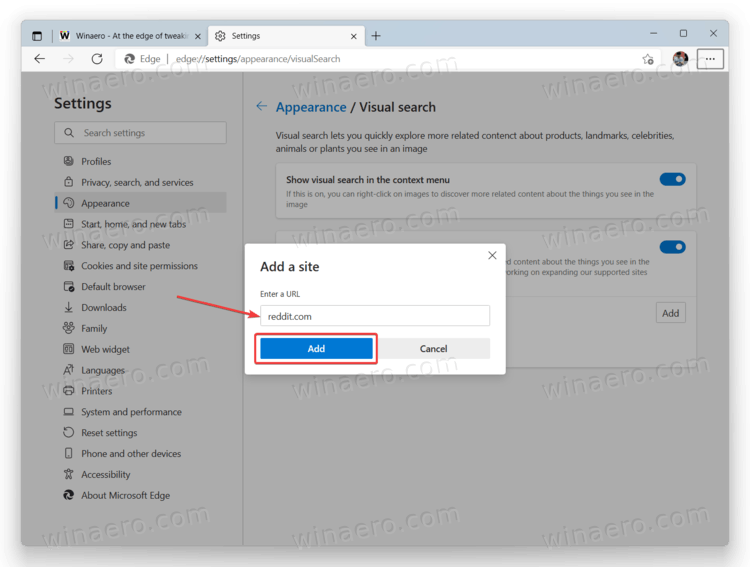
- If you want to remove a website from the list of exceptions, click the button with a trash can icon next to the address.
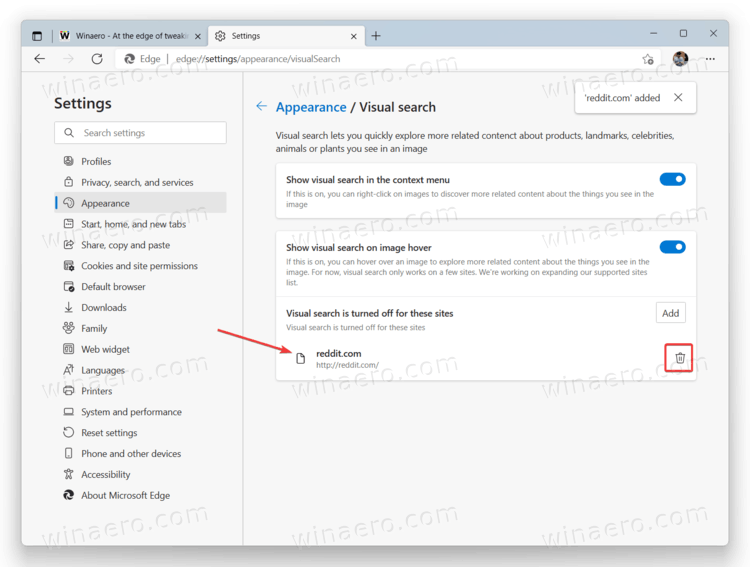
That is how you turn off Visual Search in Microsoft Edge.
Note that Microsoft is working on another overlay button for enabling picture-in-picture mode. We have a separate article that describes how to disable the picture-in-picture button in Microsoft Edge.
Support us
Winaero greatly relies on your support. You can help the site keep bringing you interesting and useful content and software by using these options:
If you like this article, please share it using the buttons below. It won't take a lot from you, but it will help us grow. Thanks for your support!
Advertisеment
