If you are the lucky owner of a Windows 10 device with a touch screen, you might be familiar with its swipe gestures. They are different from Windows 8. Depending on the screen edge you swipe from, Windows 10 performs a different action. Let's see what those actions are and how to disable them.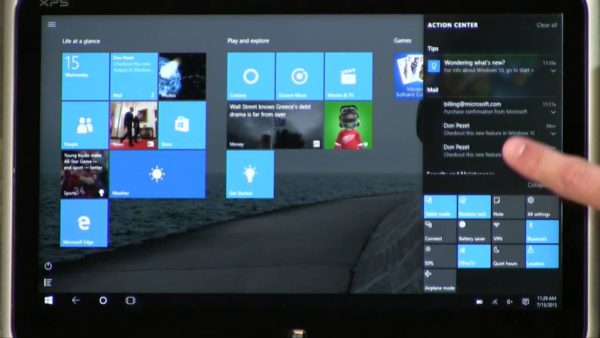
Out-of-the-box, Windows 10 supports the following set of edge swipe actions:
- Swipe in from the right side of your screen to open Action Center.
- Swipe in from the left to view all your open apps in Task View.
- Swipe in from the top to show the app's title bar while Tablet Mode is on.
- Swipe in from the bottom to view the taskbar in fullscreen apps while Tablet Mode is on or when the Taskbar is auto-hidden.
If you want to disable the edge swipes in Windows 10, you need to do the following.
How to disable touchscreen edge swipes in Windows 10
- Open Registry Editor.
- Go to the following Registry key:
HKEY_LOCAL_MACHINE\SOFTWARE\Policies\Microsoft\Windows\EdgeUI
Tip: You can access the desired Registry key with one click.
If you don't have such a key, then just create it. - On the right side, create a new 32-bit DWORD value named AllowEdgeSwipe. Leave its value data as 0 (zero) to disable edge swipes.
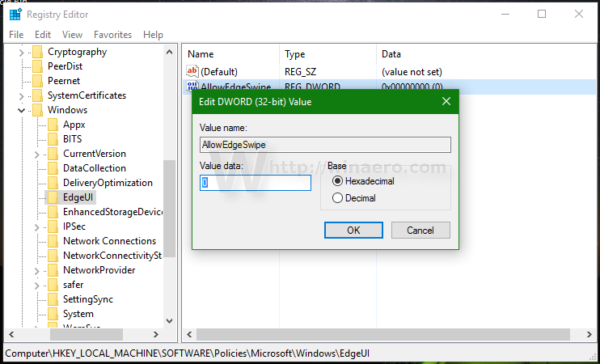
- To apply the changes made by editing the Registry, you need to restart Windows 10.
That's it. To re-enable touchscreen edge swipes in Windows 10, just delete the mentioned AllowEdgeSwipe value and restart Windows 10.
To try this Registry option, you can download ready-to-use Registry files from here:
Support us
Winaero greatly relies on your support. You can help the site keep bringing you interesting and useful content and software by using these options:

Doesn´t work. I´m using surface 3 Windows 10 home 64bit.
Didn’t work :(
Using windows 10 home.
Didn’t work :(
Surface Pro 3 – Windows 10 Pro
On Windows 10 Pro, does not work!
Works perfectly on Windows 10 Anniversary Update 1607. Just tried.
Works on Windows 10 Pro
I can confirm this works on a dell venue 8 5855 pro running windows 10 home edition. I suspect this registry setting only works if the touchscreen driver implements the relevant part of the microsoft specification, because i dont think this setting works on the older dell venue 8 pro running windows 8.1
IS there a way to only disable the left swipe? It needs to go away.
worked for me on windows 10 pro 1607, although the “EdgeUI” key was not there and i had to create it. i would like to suggest you include this in the winaero tweaker tool. That’s a very useful tool. Thanks!
YES!
I’m using a surface pro 3 on windows 10 and this worked, despite what the other commenters have said.
The EdgeUI file wasn’t there, so I just had to create it (right click the Windows file > New >… you’ll figure out the rest).
Big thanks to the homies at Winaero.
2018/09/21
This worked! Read the instructions carefully. I had to create a new “key” and it worked perfectly.
Doesn’t work
Surface Pro 1796 (4-ish)
windows 10 pro
Works on Windows 10 Home (2004)