Google has launched an update for its email service, so some users now want to disable the new Gmail interface. That's because the new style of Gmail is much different from the previous one, and confuses some users.
Advertisеment
In the now-classic UI of the popular email service you could find your folders, chats, and "spaces" in the left sidebar. It looks a bit cluttered, and sometimes lacks consistency. It also lacks some features of the services it is integrated with.
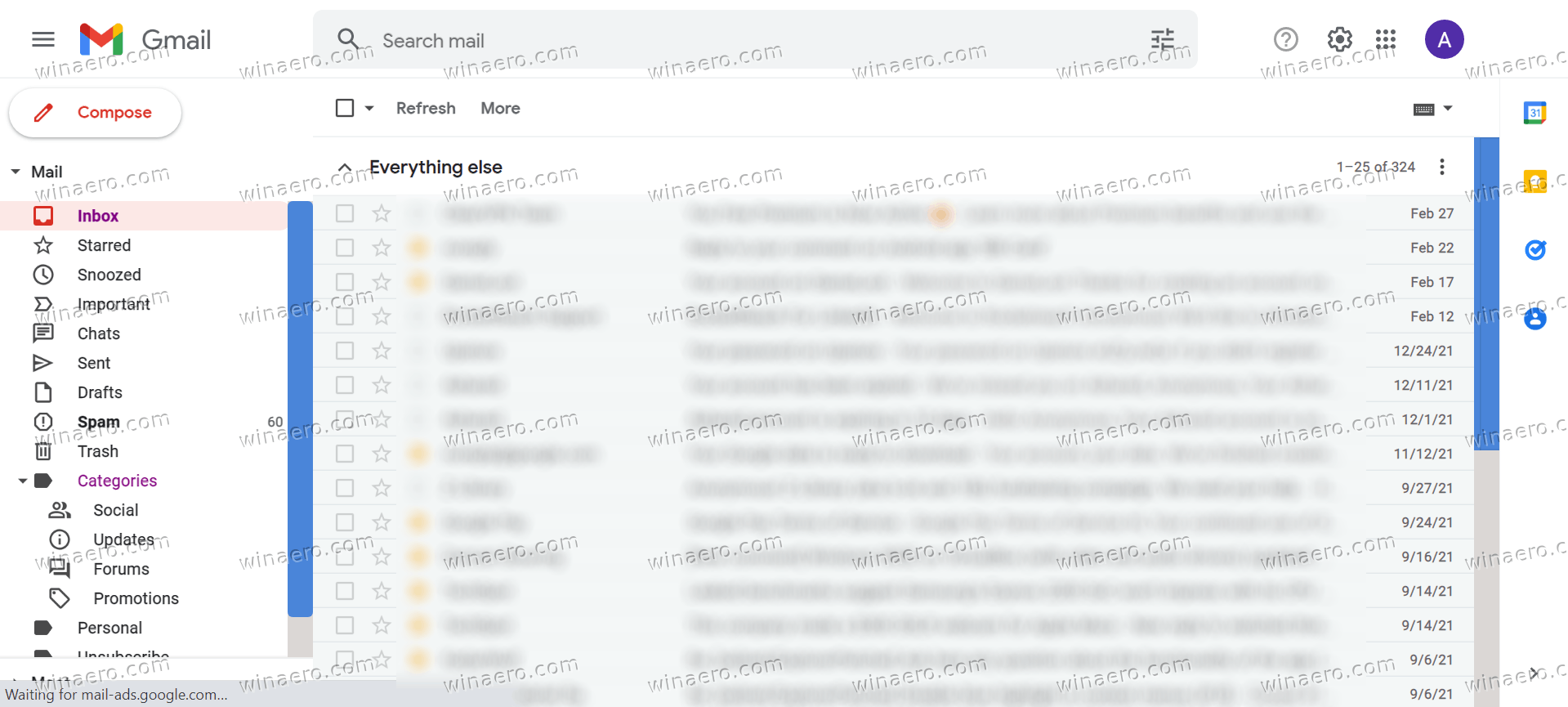
The new Gmail includes a compact icon list on the left. Each icon opens a flyout with this or that tool, e.g. your email, Chat, Meet, and so on. It is a quick way to switch between Google's apps.
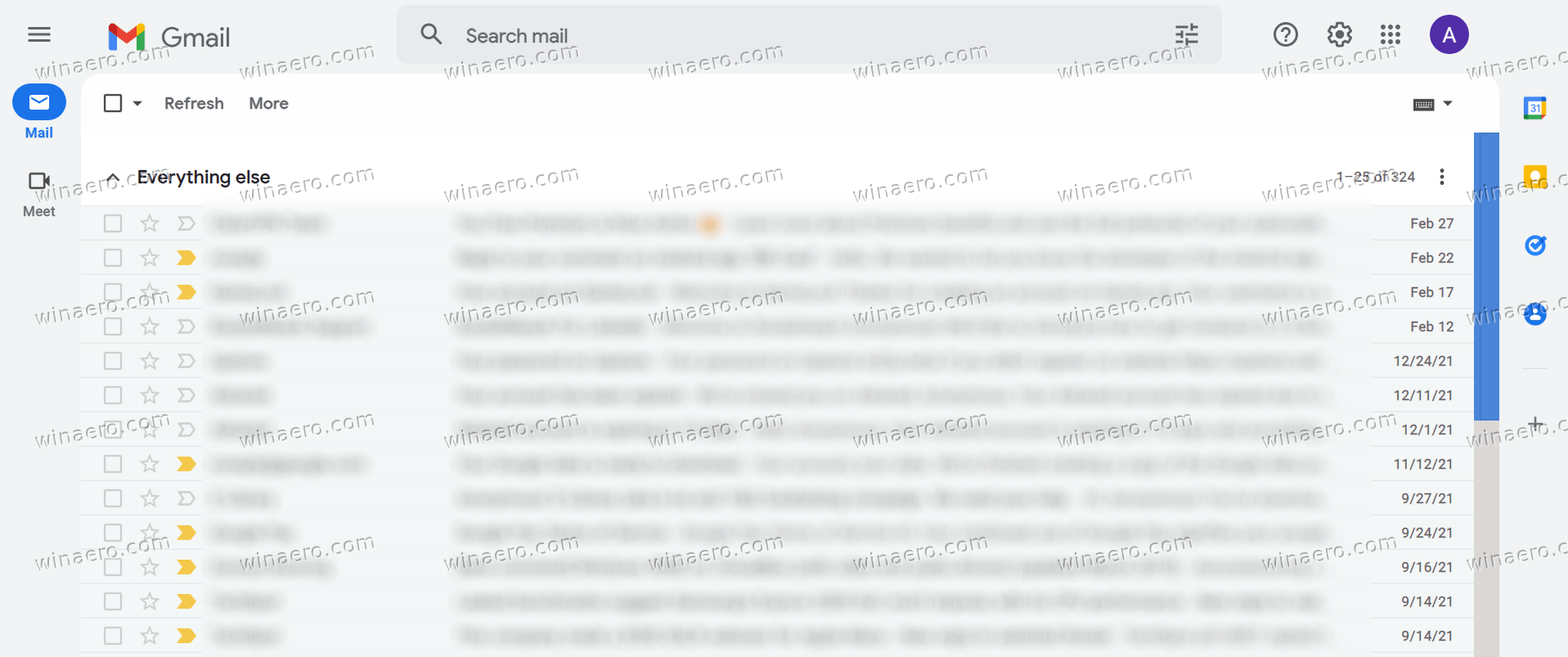 Google is gradually rolling out the new user interface of Gmail. So, you may or may not see it right now. But once it becomes available to you, Gmail will prompt you to switch.
Google is gradually rolling out the new user interface of Gmail. So, you may or may not see it right now. But once it becomes available to you, Gmail will prompt you to switch.
If you switched to the new look, and don't find it useful, here is a quick way to switch between the new and old style of the mail service.
Enable or Disable the New Gmail 2022 Interface
- Click the Settings icon (gear) to open the Quick settings pane.
- Now, click the Go back to original Gmail view button to disable the new Gmail interface.
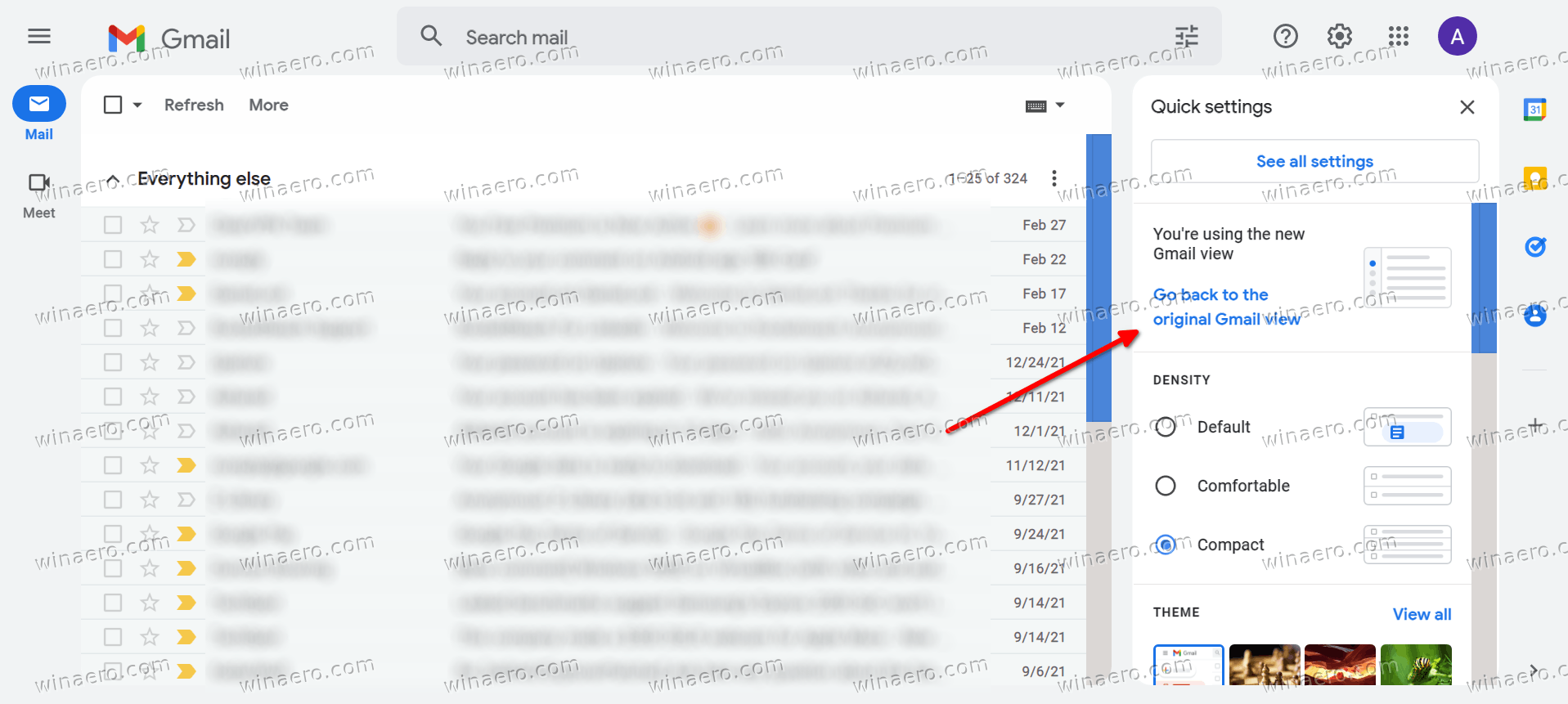
- Optionally, fill in the reason for your move and click the Reload button.
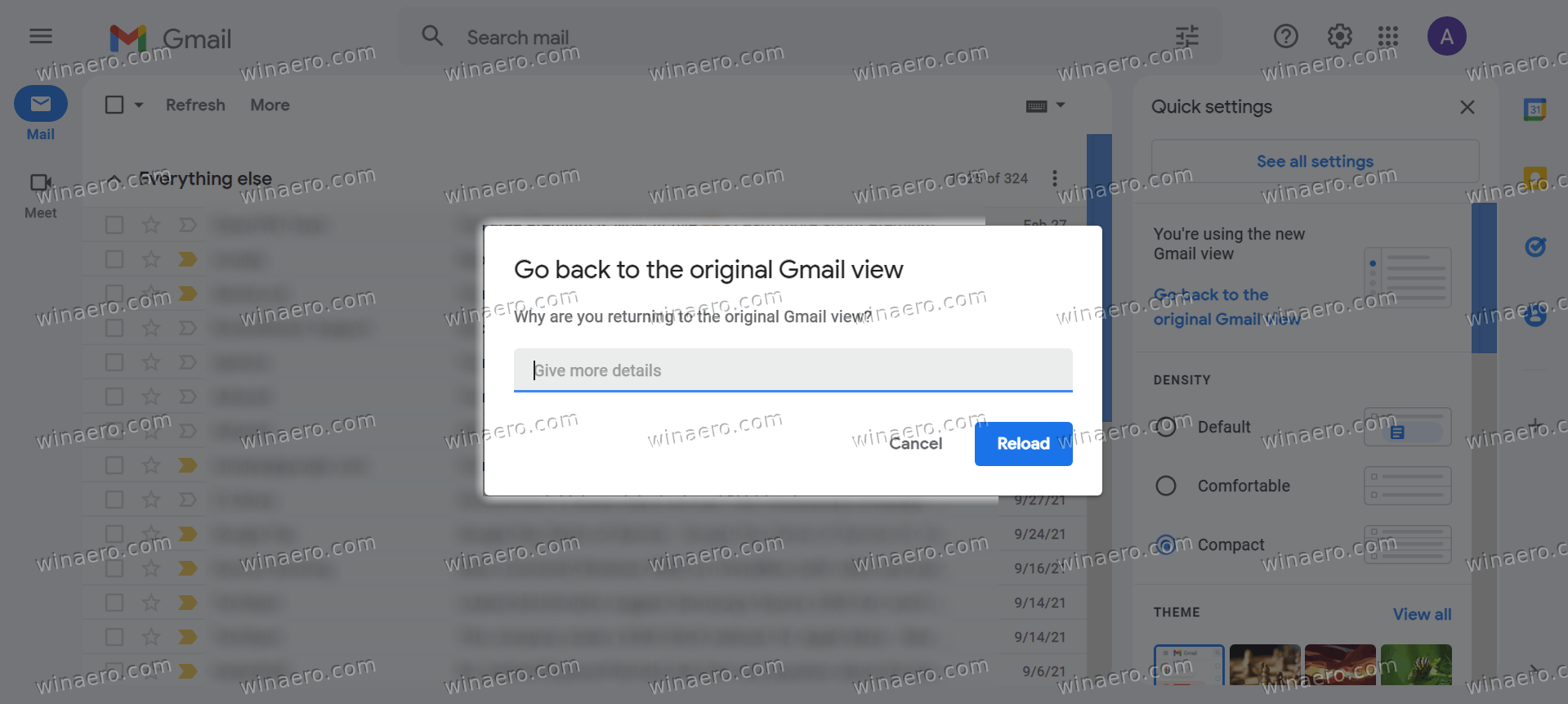
- Congrats, you now in the legacy Gmail.
- To enable the new Gmail 2o22 design, similarly click the Settings button, and select Try out the new Gmail view.
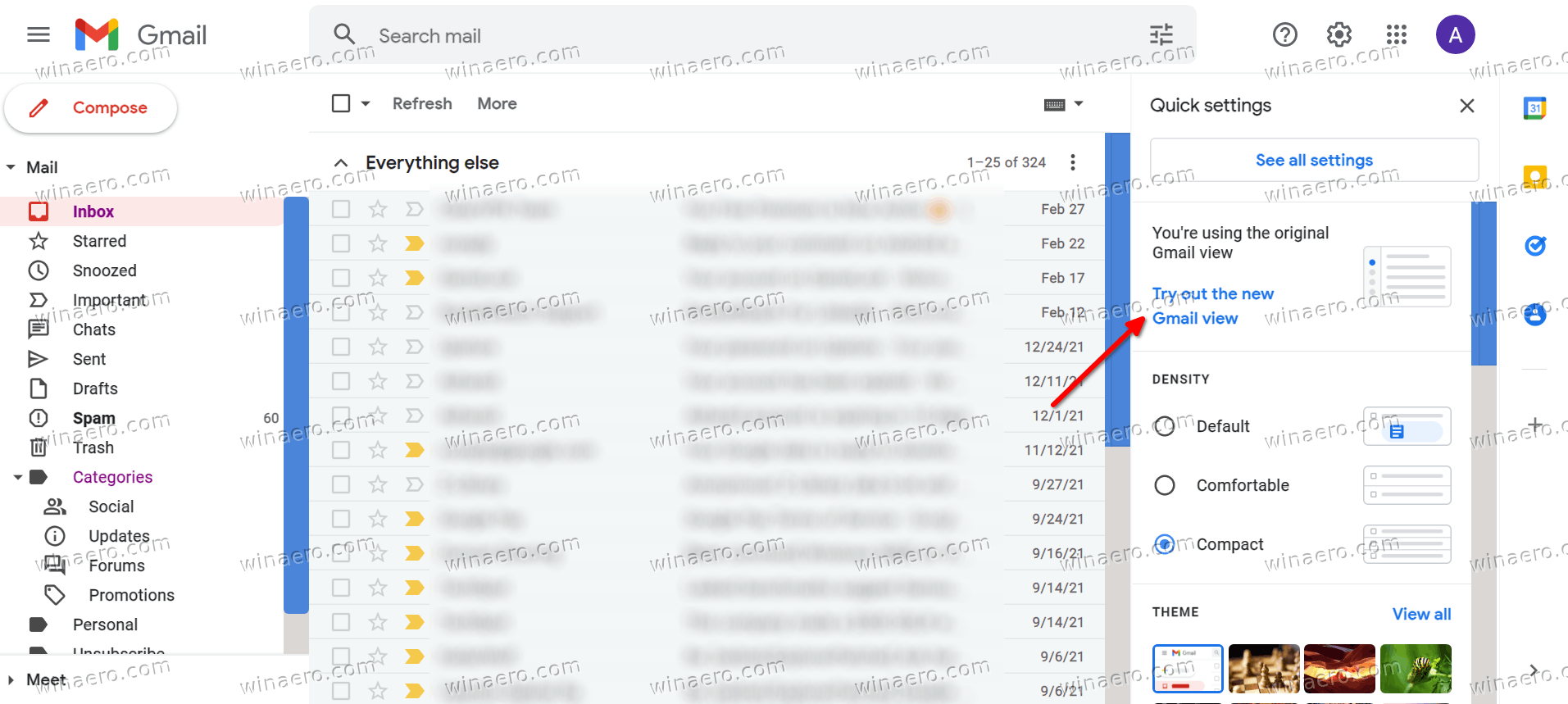
These changes are just the first step in a new direction to create a new Google Workspace. The main task is to make Google Workspace a convenient and effective tool for collaboration. For the foreseeable future, you can expect Smart Canvas integration in Google apps like Docs, Sheets and Slides and other company services.
That's it.
Support us
Winaero greatly relies on your support. You can help the site keep bringing you interesting and useful content and software by using these options:

thanks alot of information goodjobs keren