How to disable Sponsored Top Sites in the Mozilla Firefox web browser
For some users, Mozilla Firefox is displaying sponsored links in the address bar and on the new tab page. Links are marked as sponsored by Mozilla, and appear to a small group of users. Here is what those links are and how to disable them.
Advertisеment
Firefox is a popular web browser with its own rendering engine, which is very rare in the Chromium-based browser world. Since 2017, Firefox has the Quantum engine which comes with a refined user interface, codenamed "Photon". The browser doesn't include support for XUL-based add-ons any more, so all of the classic add-ons are deprecated and incompatible. Check out Must have add-ons for Firefox Quantum.
Thanks to the changes made to the engine and the UI, the browser is amazingly fast. The user interface of Firefox became more responsive and it also starts up noticeably faster. The engine renders web pages much faster than it ever did in the Gecko era.
Sponsored Top Sites
The change was first introduced in Firefox 83. The links are similar to sponsored tiles on the New Tab page of the browser. It is now extended to the address bar.
Sponsored Top Sites (or “sponsored tiles”) is an experimental feature currently being tested by a small percentage of Firefox users in a limited number of markets. Mozilla works with advertising partners to place sponsored tiles on the Firefox home page (or New Tab) that would be useful to Firefox users. Mozilla is paid when users click on sponsored tiles.
The only ad partner of Mozilla as of now is adMarketplace. According to the browser maker, the collected data is being anonymized through a proxy service owned by Mozilla before being sent to an ad publisher.
This post will show you how to disable Sponsored Top Sites in Mozilla Firefox.
To Disable Sponsored Top Sites in Mozilla Firefox
- Click the menu button
 and select
and select . - Select the
Panel. - In the Top Sites section, disable the option Sponsored Top Sites.
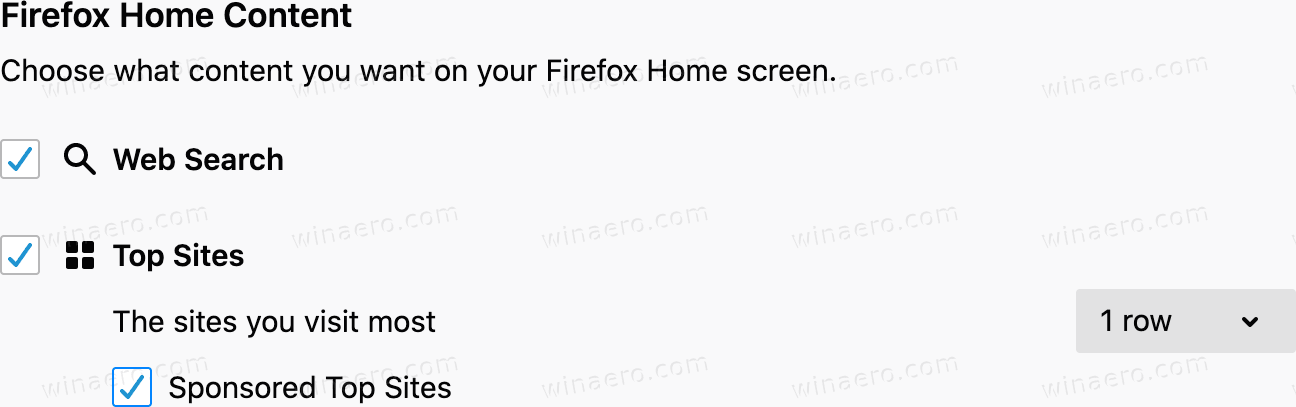
- You can now close the Preferences tab.
Also, the browser allows you to dismiss individual sponsored links that appear on the New Tab page. Here is how it can be done.
To dismiss Individual Sponsored Links in Mozilla Firefox
- Hover over the sponsored tile.
- Wait for the the menu button with three dots to appear.
- Click on the menu button and select .
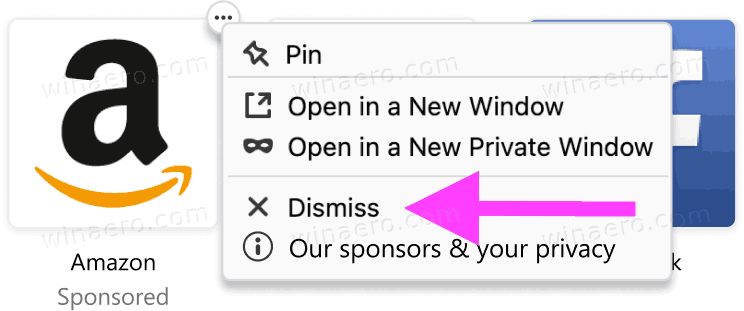
Such ad placements are also used by other browser vendors. For example, Opera and Vivaldi do the same. Vivaldi includes sponsored bookmarks in the bookmark manager. Opera does the same for the new tab page tiles. Both companies earn revenue from user clicks.
Thanks to msftnext for the tip.
Support us
Winaero greatly relies on your support. You can help the site keep bringing you interesting and useful content and software by using these options:
