You can disable side-channel mitigations in VMWare Player to improve Windows 11 performance. VMWare Player, a free version of VMWare Workstation Pro, recently received software TPM support, allowing users to create Windows 11-compatible virtual machines for various purposes (like testing preview builds in the Windows Insider program).
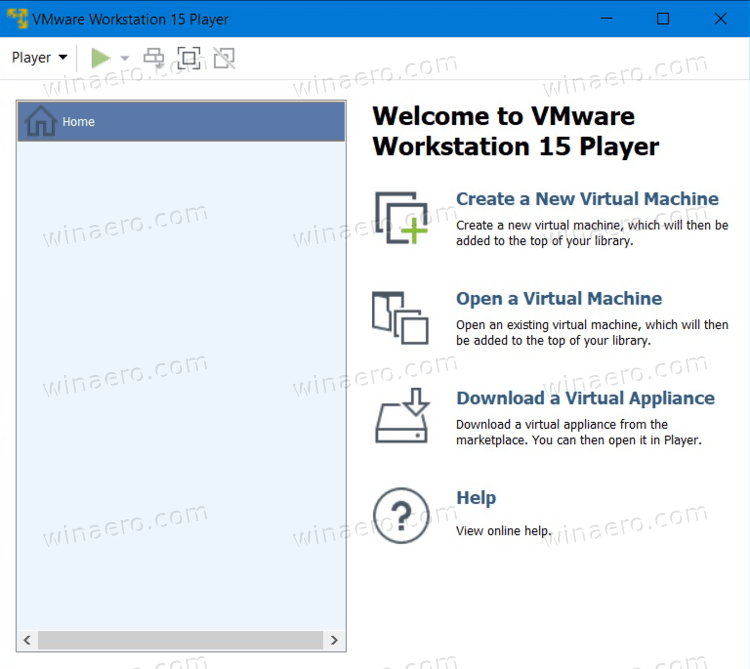
You can learn about adding TPM to a virtual machine for Windows 11 in VMWare Player in our dedicated guide.
Advertisеment
You might encounter one particular issue when running a Windows 11-based virtual machine in VMWare Player. The software will warn you about potential performance downgrades when using a virtual machine with side-channel mitigations.
But the problem is that VMWare Player does not provide an option to disable side-channel mitigations in the settings UI (similar to how it does not allow you to add a Trusted Platform Module inside settings for a specific VM).
Fortunately, you can fix poor performance in Windows 11 running in VMWare Player by disabling side-channel mitigations in the machine's configuration file.
Note that the message with a recommendation to disable side-channel mitigations appears only on systems with Hyper-V enabled. Learn how to enable or disable Hyper-V in Windows here.
Disable side-channel mitigations in VMWare Player
- Shut down your Windows 11 VM and close VMWare Player.
- Go to the folder where you keep your virtual machine.
- Enable extensions for files in Windows 11 and Windows 10, then find the VMX file (virtual machine configuration file). Open that file in Notepad.
- Add the following line to the list of parameters:
ulm.disableMitigations="TRUE". - Save changes and close Notepad.
That is how you disable side-channel mitigations in VMWare Player to fix lags in Windows 11-based virtual machines. Now you can launch your virtual machine and enjoy the restored performance.
If using Windows 11 on a virtual machine in VMWare is not your cup of tea, we have a dedicated guide about installing Windows 11 using Hyper-V. It was also possible to run Windows 11 in VirtualBox.
Unfortunately, the latter currently does not support TPM passthrough (coming soon), meaning you cannot create a Windows 11-compatible VM.
Support us
Winaero greatly relies on your support. You can help the site keep bringing you interesting and useful content and software by using these options:

Thankfully the full version, VMware Workstation has it as a GUI option. VMware Player sucks.
Nice, thx.
THANK YOU! Exactly what I needed, the vmware docs are absolutely terrible. They don’t even mention you can’t disable it in the Player free version. the vm is a lot more stable now, many thanks
Thanks this worked!
THANK YOU!
thanks a lot mate finally you solved the problem, no website provided me this information.
Thank you for this!
It worked for my Windows 10 Pro VM on a Windows 10 Pro host with VMWare Player 16.2.5!
Thanks man!