How to Disable Firefox Default Browser Agent in Firefox 75
Starting in Firefox 75, Mozilla expands existing telemetry options in the browser with a new service called Default Browser Agent. It will be installed by default on Windows systems, and run as a scheduled task. This blog post explains how to disable it.
Advertisеment
The official blog post describes the change as follows:
- We’re collecting information related to the system’s current and previous default browser setting, as well as the operating system locale and version. This data cannot be associated with regular profile based telemetry data. If you’re interested in the schema, you can find it here.
- The information we collect is sent as a background telemetry ping every 24 hours.
- We’ll respect user configured telemetry opt-out settings by looking at the most recently used Firefox profile.
- We’ll respect custom Enterprise telemetry related policy settings if they exist. We’ll also respect policy to specifically disable this task.
Mozilla claims that the data they collect has been carefully reviewed, and they collect as small amount of data as possible to not harm users' privacy.
If you are not happy with this extra addition, let's see how to disable it.
To Disable Firefox Default Browser Agent,
- Open Firefox.
- In a new tab, type
about:configin the address bar. - Click I accept the risk.
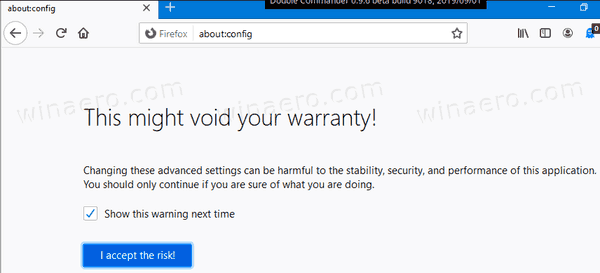
- In the search box, type or copy-paste the line
default-browser-agent.enabled. - Double-click on the line in the search result or use a toggle button to switch it from
truetofalse.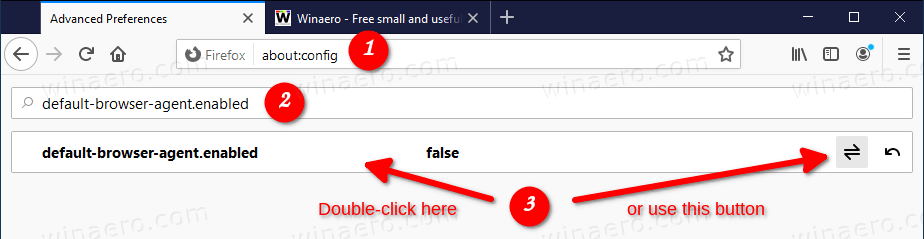
- Now, open the browser options, and disable everything under Options > Privacy and Security > Firefox Data collection and Use.
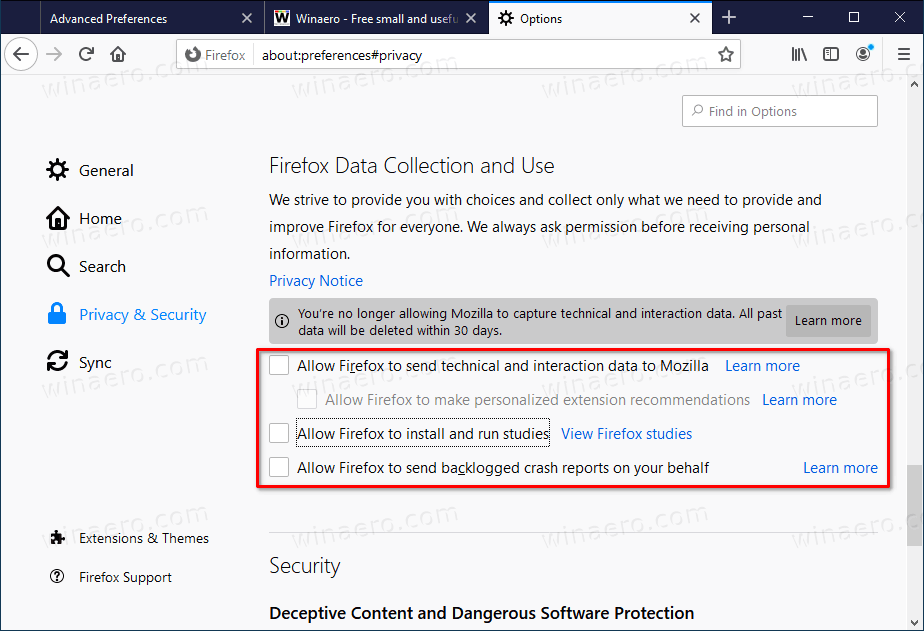
- If you have more than one profile in Firefox, repeat the steps above in every browser profile you have.
- Restart the browser.
You are done!
Additionally, you can disable or delete the Task Scheduler task for Firefox. The task, named Firefox Default Browser Agent, will start a executable file, C:\Program Files\Mozilla Firefox\default-browser-agent.exe.
Delete Firefox Default Browser Agent
- Open Administrative Tools.
- Click the Task Scheduler icon.
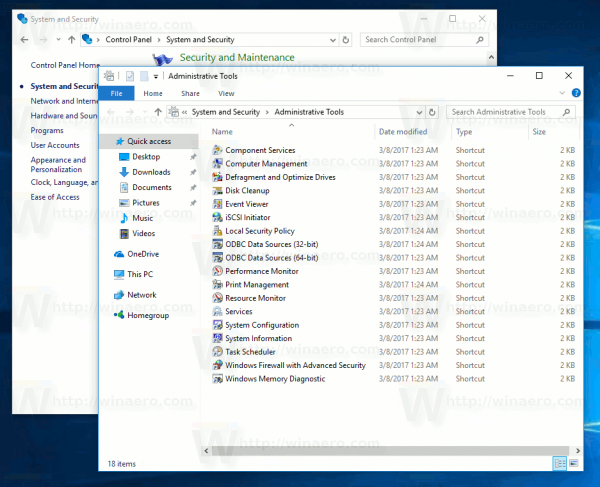
- In the Task Scheduler library, go to Task Scheduler Library > Mozilla.
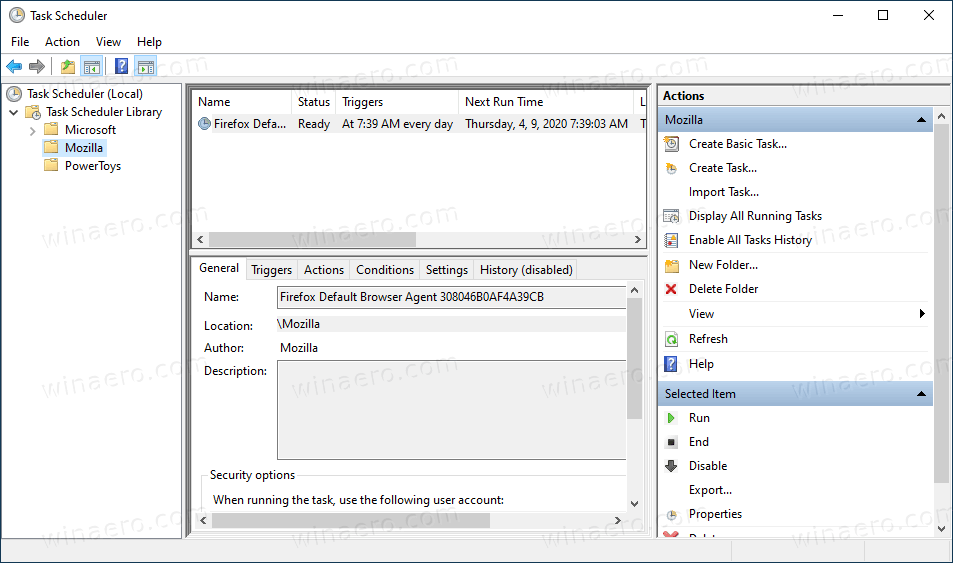
- Right-click on the task, and select Disable or Delete.
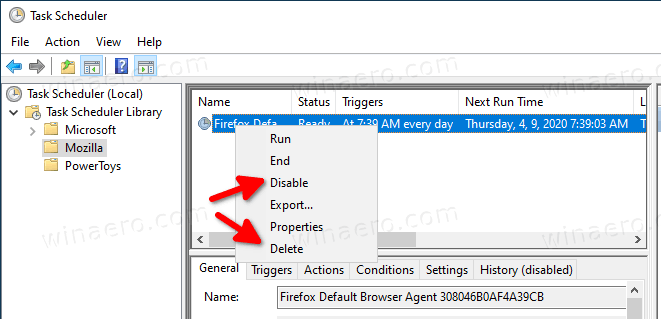
Don't forget to check the task state every time you update Mozilla Firefox, as it may be re-enabled automatically.
You are done.
Note: Firefox 75 includes a new address bar with automatic top sites pop-up and larger fonts. You might be interested in restoring the classic address bar appearance. Check out these posts:
- How to Restore the Classic Address Bar in Firefox 75
- How to Restore https:// and www in Address Bar in Firefox 75
Thanks to Techdows for the tip.
Support us
Winaero greatly relies on your support. You can help the site keep bringing you interesting and useful content and software by using these options:

I and quite a few others it seems had this snuck onto our computers with telemetry turned off.
So “We’ll respect user configured telemetry opt-out settings” is a lie. Never expect honest reasons from liars.
The method used to do this is a system level backdoor installed in your browser. Unacceptable.
Another nail into Firefox’s coffin. They’re bleeding themselves until the last user.
These guys are goings against everything they said they won’t ever do without user consent.
At least Microsoft is clean about imposing their will over user’s preference.
This behavior is unacceptable. They just lost another user.