It can be a bit confusing when you need to clear the recent documents history in WordPad on Windows 10. The app doesn't offer any option for that. However, you may want to remove individual file history entries or the entire history for privacy concerns. This post will help you to get this done.
Advertisеment
WordPad is a very simple text editor, more powerful than Notepad, but still less feature rich than Microsoft Word or LibreOffice Writer. It is good for creating a simple text document without complicated formatting.
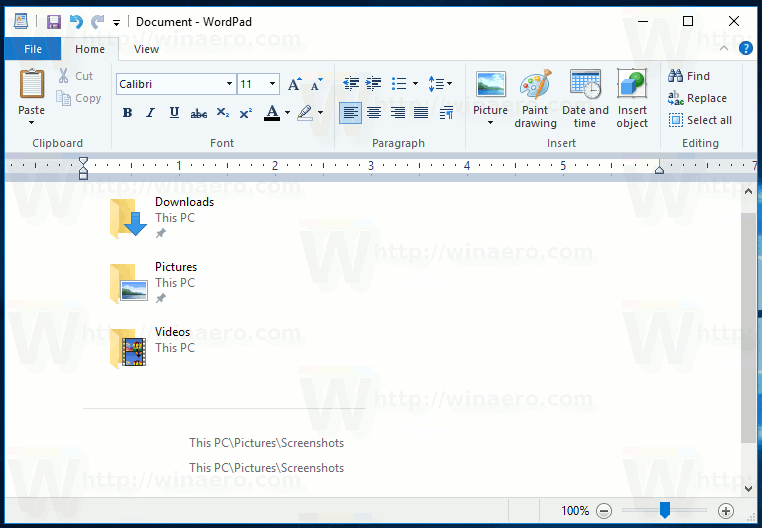
Tip: You might be interested in learning WordPad's keyboard shortcuts.
When you open or save a document in WordPad, it adds the file name to the list of recent documents under File > Recent documents history for faster access.
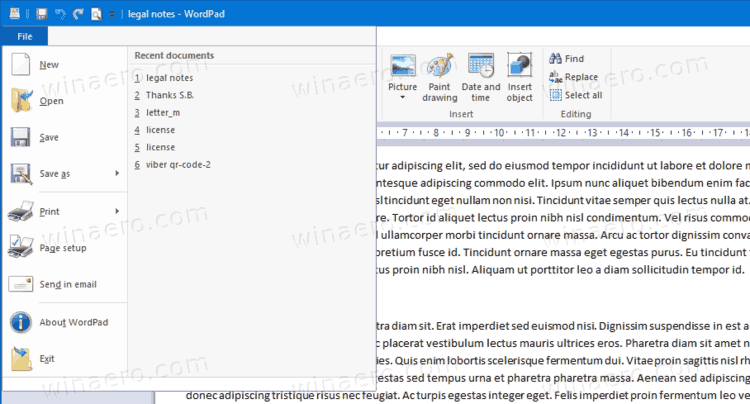
This post will show you how to remove specific entries from the file list or clear the entire recent document history in the WordPad app on Windows 10.
Clear Recent Documents History in WordPad on Windows 10
- Close the WordPad app if you have it running.
- Open the Registry editor app, e.g. press Win + R and type
regeditinto the Run box. - Navigate to the following key:
HKEY_CURRENT_USER\Software\Microsoft\Windows\CurrentVersion\Applets\Wordpad\Recent File List. - On the right, find the corresponding
File#string value for the file history entry you want to remove. - Right-click it and select Delete from them menu.
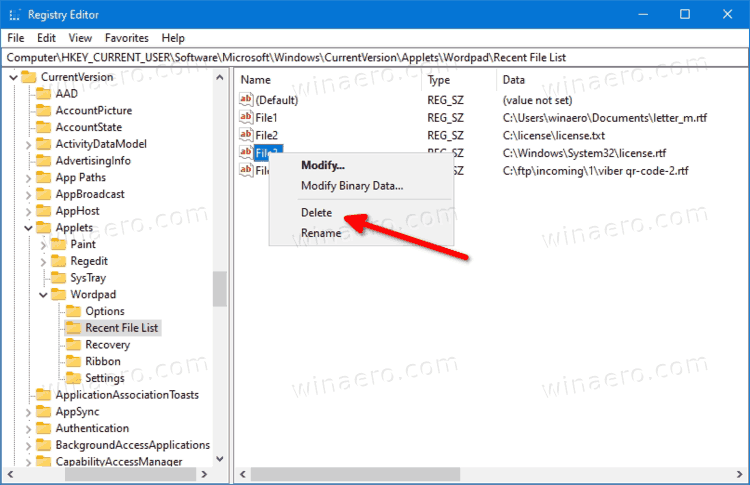
- Repeat these steps for all items you want to remove from the WordPad file history.
You are done.
Alternatively, you can remove all entries from the WordPad file history using a REG file. Here's how it can be done.
Remove All Recent Documents in WordPad with a REG file
- Close the WordPad app if you have it open.
- Download this file: Download REG file.
- Unpack it to any folder and double-click it.
- Confirm the UAC prompt if prompted.
You are done.
The REG file will remove the HKEY_CURRENT_USER\Software\Microsoft\Windows\CurrentVersion\Applets\WordPad\Recent File List key and all its values. Next time you launch WordPad, it will re-create this key automatically.
That's it.
Support us
Winaero greatly relies on your support. You can help the site keep bringing you interesting and useful content and software by using these options:
If you like this article, please share it using the buttons below. It won't take a lot from you, but it will help us grow. Thanks for your support!
Advertisеment

Please add this feature on Winaero Tweaker.