Here's how to clear Recent Pictures in MS Paint on Windows 10. You can remove individual items or clear the list using one of the methods reviewed in this post.
Advertisеment
The classic MS Paint app which comes bundled with Windows 10 is familiar to almost every user. The mspaint.exe app allows opening, editing, and saving images in Windows bitmap (BMP), PNG, JPEG, GIF, and TIFF (single-page) formats. Paint can process images in full-color or two-color (black and white) modes. However, it doesn't include support for grayscale mode.
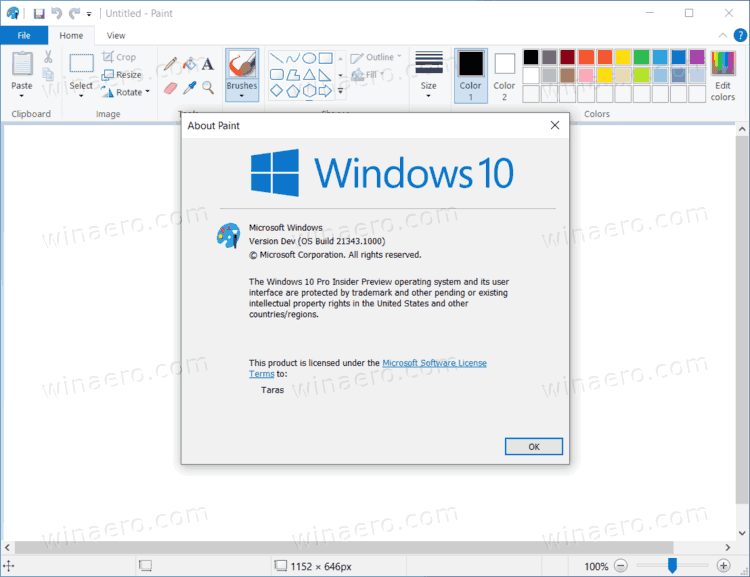
Paint is one of the oldest apps in Windows. Microsoft originally shipped this app with the very first Windows version in November 1985. In modern times, Paint went through several major updates and feature expansions. Microsoft even tried to replace the classic app with a modern Paint 3D version which failed to gain popularity among users. Microsoft is now removing all Paint 3D traces from Windows 10, such as the 3D Objects folder in This PC in File Explorer, and the Edit in Paint 3D entry in the right-click context menu.
This post will show you how to clear all or specific entries from the recent file list of pictures history in the Paint app (mspaint.exe) in Windows 10.
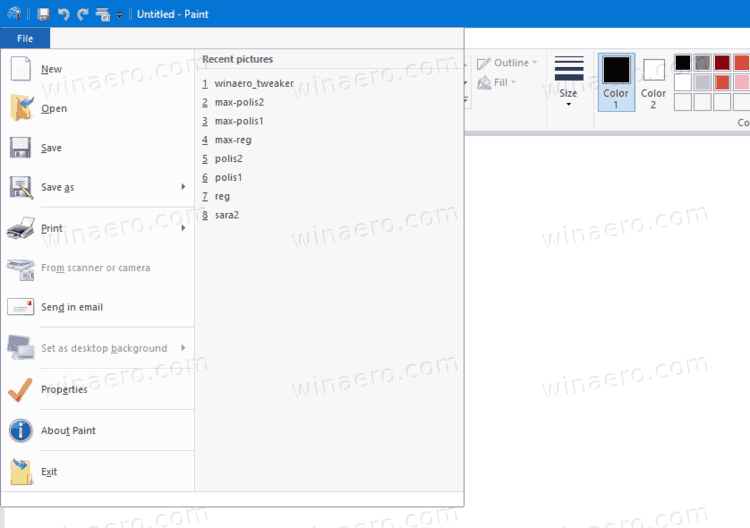
How to Clear Recent Pictures in MS Paint on Windows 10
- Close the Paint app if you have it open.
- Open the Registry editor app, e.g. press Win + R and type
regeditinto the Run box. - Navigate to the following key:
HKEY_CURRENT_USER\Software\Microsoft\Windows\CurrentVersion\Applets\Paint\Recent File List. - On the right, find the corresponding
File#string value for the file history entry you want to remove.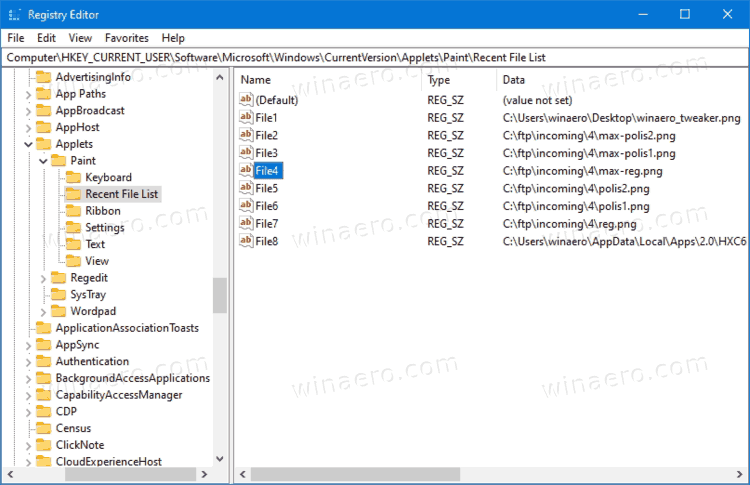
- Right-click it and select Delete from them menu.
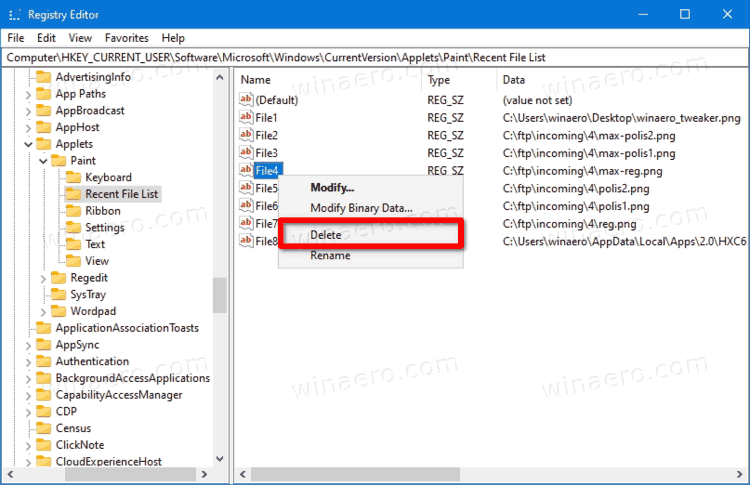
- Repeat these steps for all items you want to remove from the MS Paint history.
You are done.
Clear All Recent Pictures in MS Paint with a REG file
- Close the Paint app if you have it open.
- Download this file: Download REG file.
- Unpack it to any folder and double-click it.
- Confirm the UAC prompt if prompted.
You are done.
The REG file will remove the HKEY_CURRENT_USER\Software\Microsoft\Windows\CurrentVersion\Applets\Paint\Recent File List key and all its values. Next time you launch mspaint, it will re-create this key automatically.
That's it.
Support us
Winaero greatly relies on your support. You can help the site keep bringing you interesting and useful content and software by using these options:
If you like this article, please share it using the buttons below. It won't take a lot from you, but it will help us grow. Thanks for your support!
Advertisеment
