You can make the browser clear Browsing History when you close Microsoft Edge. This is pretty a convenient option for those who have to share their computer with other users. The procedure reviewed below will help you automatically clear your browsing history every time you exit the Edge app.
Advertisеment
Browsing data includes your browsing history, download history, cookies and other site data, cached images and files, passwords, autofill form data, site permissions, and hosted app data. When needed, you can manually clear browsing data in the Chromium-based Microsoft Edge browser.
But if you share your computer and have no extra user accounts, you must be aware of the InPrivate browsing. InPrivate Browsing in Microsoft Edge opens a window that allows you to browse privately. While it doesn't save things like your browsing history, cookies, site and forms data, it allows you accessing your profile, bookmarks, etc.
But it is very annoying to open a new InPrivate window every time you are going online. Alternatively, you can configure Microsoft Edge to automatically clear the browsing history every time you exit it.
Clear Browsing History When You Close Microsoft Edge
- In Microsoft Edge, click on the menu button with three dots or press Alt + F.
- Select the Settings entry from the menu.
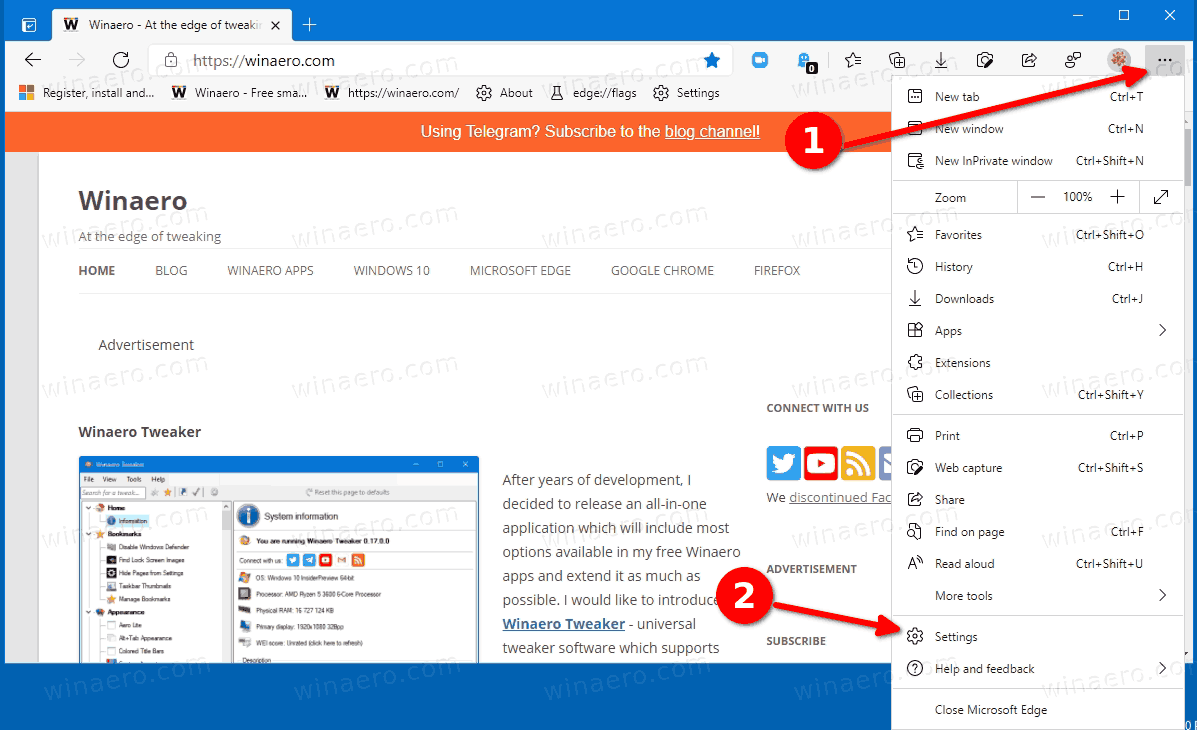
- On the left, click on Privacy and services.
- On the right, click on Choose what to clear every time you close the browser under the Clear browsing data section.
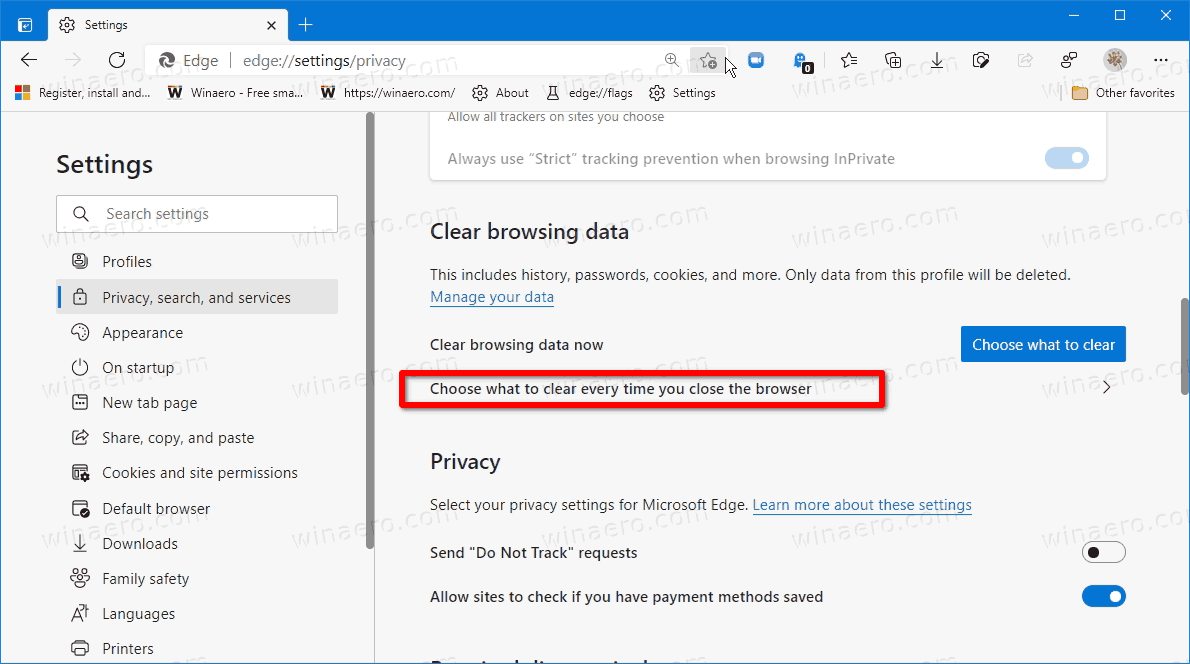
- On the next page, turn on the Browsing history option.
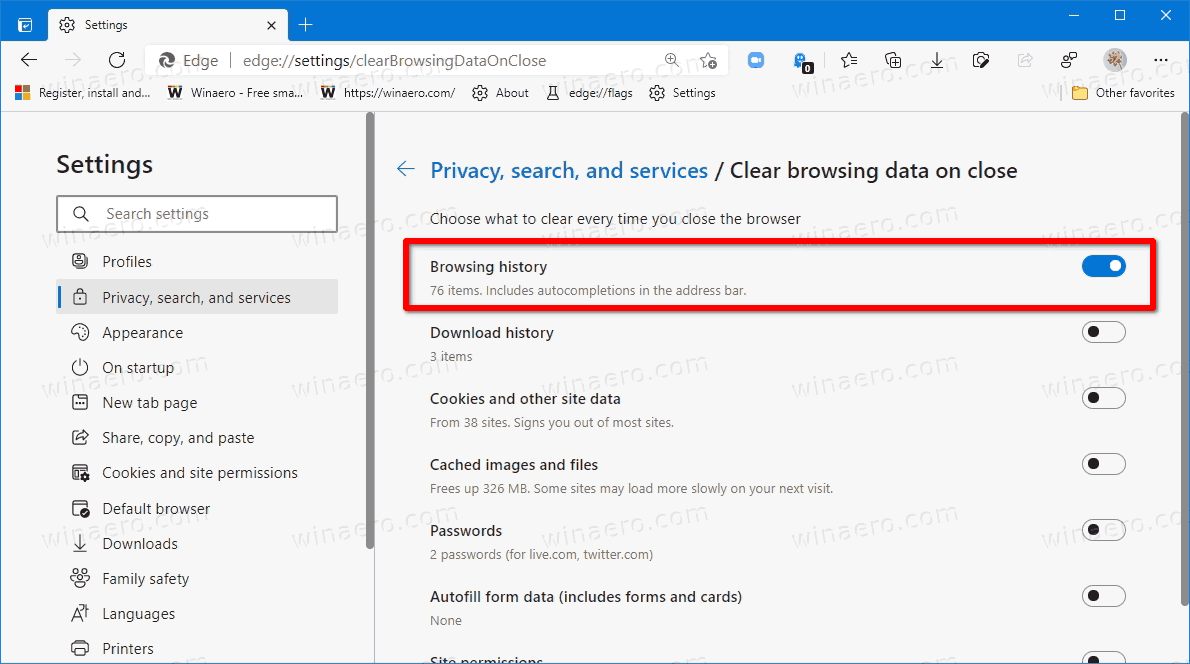
- Also, here you can enable other options from the list of entries you can clear when leaving the browser.
You are done. You can now close the Settings tab.
Also, I would like to mention that you can quickly open the Clear browsing data on close page of settings by simply entering edge://settings/clearBrowsingDataOnClose into the address bar of Microsoft Edge.
That's all about the topic.
Support us
Winaero greatly relies on your support. You can help the site keep bringing you interesting and useful content and software by using these options:
