This post will show you how to find if Modern Standby is supported in Windows 11. Modern Standby, also known as S0 Low Power Idle, expands device's capabilities to remain connected to networks when in a low power mode.
Advertisеment
Modern Standby is the latest iteration of the improved power saving mode. Some time ago, most portable devices were supporting S3 - a classic low power mode that puts the hardware into the sleeping state. It was expanded to Connected Standby with release of Windows 8, allowing to keep some of the connections active.
Finally, the latest version of power saving technology is Modern Standby that allows efficient power management of individual hardware components. Along with other improvements, it brought the 'instant on' feature to laptops and tables. When a Windows device leaves Modern Standby, it turns on instantly, like your smartphone does when you unlock it.
Check if Modern Standby is Supported in Windows 11
To check if the Modern Standby is available on your Windows 11 device, do the following.
- Right-click the Start button and select Windows Terminal from the menu.
- If required, switch to either PowerShell or Command Prompt profile.
- Type the following command to see the sleep states supported by your device:
powercfg -a. - Check out if the The following sleep states are available on this system list includes either Standby (S0 Low Power Idle) Network Connected or
Standby (S0 Low Power Idle) Network Disconnected.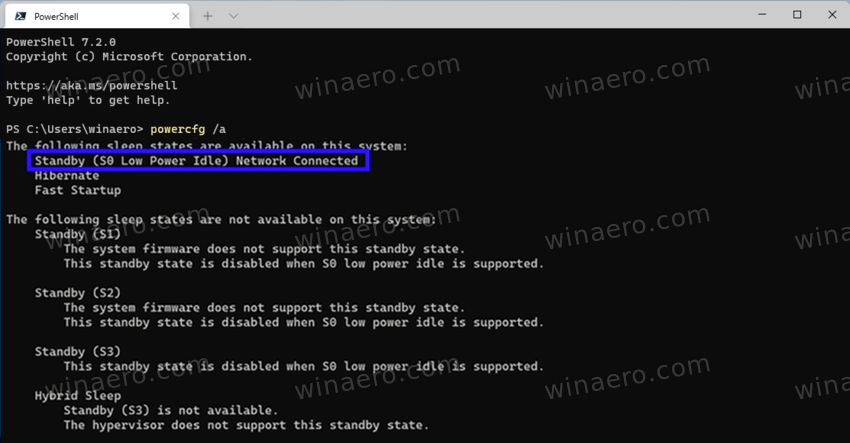
- If you see the note Standby (S0 Low Power Idle), The system firmware does not support this standby state in the The following sleep states are not available on this system section, then your device doesn't come with the S0 mode support.
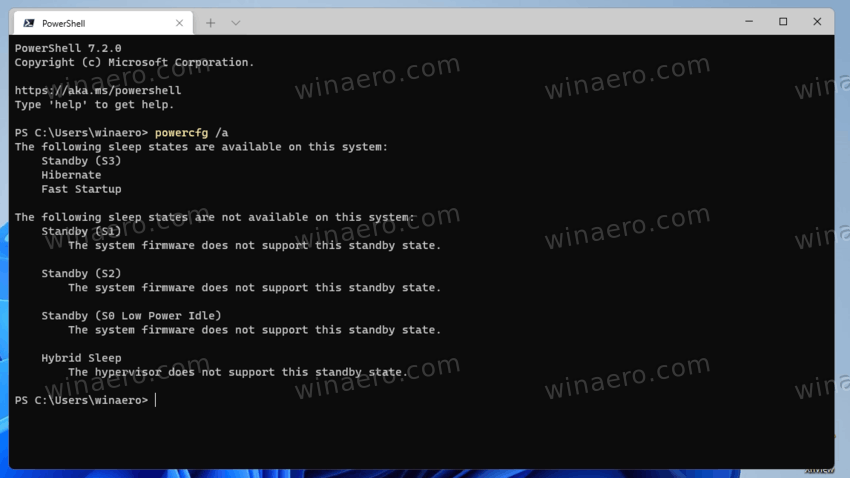
You are done.
Keep attention to which exactly Modern Standby type your device supports. It can be either connected or disconnected Modern Standby.
What's the difference between Connected or Disconnected Modern Standby
So, there are two Modern Standby types. They affect if the device can connect or disconnect from Wi-Fi while in low power mode.
Connected Modern Standby allows your device to keep the Wi-Fi connection while in standby. This will allow it receive notifications about new email messages, incoming calls, and other updates. This is very convenient, but the price you pay is a shorter battery life.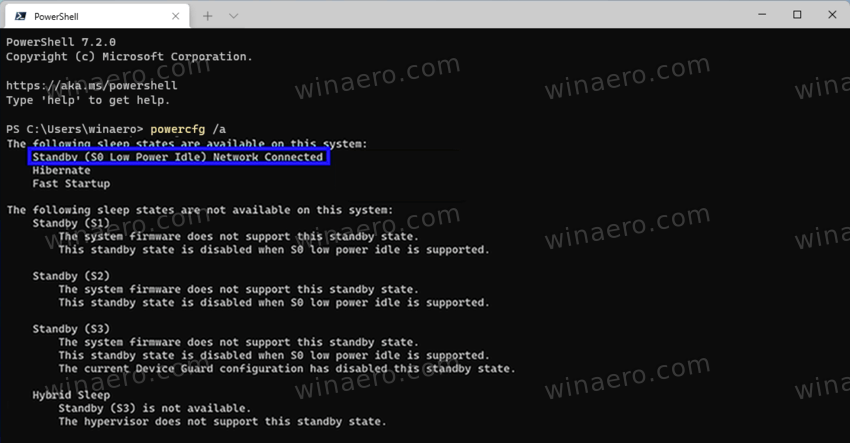
Disconnected Modern Standby provides a longer battery life, as the device doesn't keep the active wireless connection. The downside here is that you won't receive notifications about new events.
Both types give your device the instant-on capability.
That's it.
Support us
Winaero greatly relies on your support. You can help the site keep bringing you interesting and useful content and software by using these options:
