The "Shut Down Windows" dialog is one of the faster ways to shutdown your PC. However, in modern versions of Windows, it does not appear unless you press Alt+F4 on the desktop or unless you create a special shortcut to invoke it. In this article I would like to share a trick which allows you to change the default action of the Shut Down Windows dialog in Windows 8.1 and Windows 8.
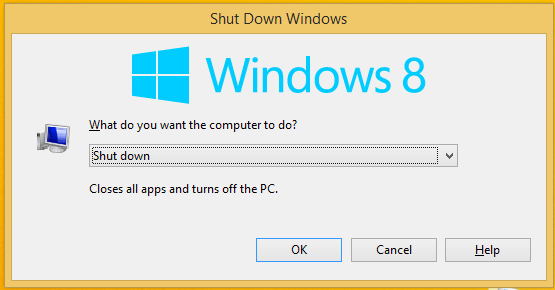
Previously, we covered how to change the default action of the Shut Down Windows dialog using Group Policy. But if your edition of Windows 8 does not include Group Policy Editor, then you might not be able to use that method. Instead, you can use the following trick. It is universal and works regardless of the edition of Windows 8. Follow the instructions below.
Advertisеment
- Open the Registry editor (see our detailed tutorial about Registry Editor).
- Go to the following key:
HKEY_CURRENT_USER\Software\Microsoft\Windows\CurrentVersion\Explorer\Advanced
Tip: See how to open the desired registry key with one click.
- Create a new DWORD value named Start_PowerButtonAction. This parameter controls the default action in the classic Shut Down dialog which is displayed by the Alt + F4 hotkey.
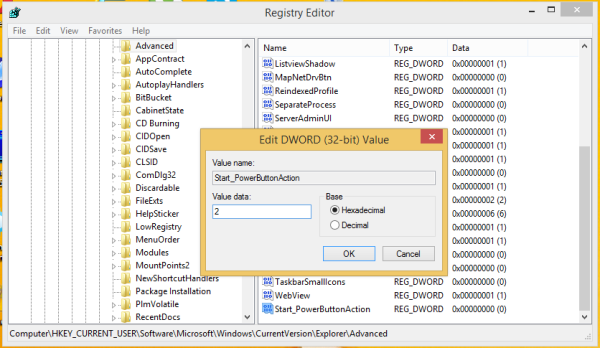
Set it to one of the following values in decimals depending on what you want the default action to be:2 = set "Shut down" as the default action
4 = set "Restart" as the default action
256 = set "Switch user" as the default action
1 = set "Sign out" as the default action
16 = set "Sleep" as the default action
64 = set "Hibernate" as the default actionNote that Sleep and Hibernate action can be inaccessible in the Shut Down Windows dialog, if you have disabled them in the Power Options Control Panel.
That's it. Now you can set the desired action as the default for the Shut Down Windows dialog in Windows 8.1 and Windows 8.
Support us
Winaero greatly relies on your support. You can help the site keep bringing you interesting and useful content and software by using these options:

PLEASE I NEED YOUR HELP.
WHERE CAN I FOUND Registry editor (see our
THANK YOU SO MUCH
D
you can access it by typing regedit in run.
you can access run by pressing the windows key and r simultaneously on your keyboard.
The number base for the codes needs to be decimal, but the picture shows hexadecimal selected. Very confusing.
I am sorry
Thank you for the great tip!!
Regarding the last screenshot: In order to make this work, you would have to select “hexadecimal.”
Hope this helps.
Nice instructions except, what Dword value, 32 or 64 but???
You need to use 32 bit DWORD value.
This did not work for me in Windows 8.1. Still have “Sleep” as the default.
Hello. This solution worked perfectly in Windows 10 as well. (build 15063.296) I was looking around for a while before I found your site. I’m glad I did. Thanks!
Doesn’t work. Like the other 10 million copied cloned solutions, all this does is change what pressing the power button does.
Because this article is about the classic Shutdown dialog, and you need to change the action for the HARDWARE button.
Here you go: How to Change Power Button Action in Windows 10
It is applicable to Windows 8/8.1 as well.
Is there a way to add an argument to the default shutdown. For example every time I shutdown I want it to run ‘shutdown /p’
See command prompt aliases.